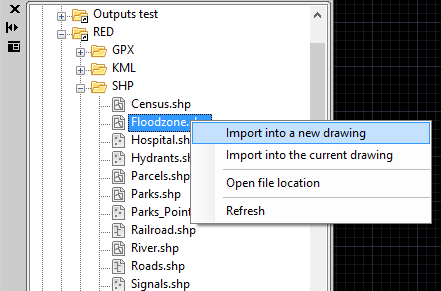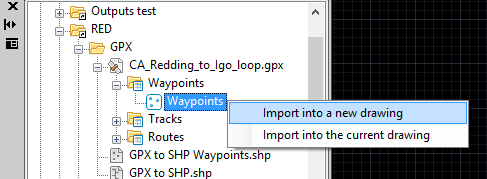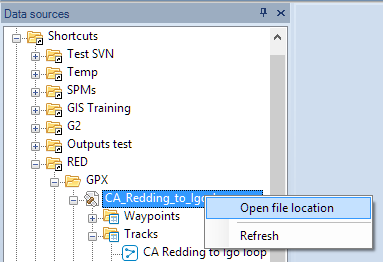Difference between revisions of "Spatial Manager™ for AutoCAD - FAQs: Spatial files"
Jump to navigation
Jump to search
(Created page with "===Introduction=== *'''Objective of this section''' **To access spatial information from files with single or multiple content *'''Topics in this section''' **File access met...") |
|||
| Line 9: | Line 9: | ||
| − | ===How can I | + | ===How can I access a data table from a spatial file in Spatial Manager™ for AutoCAD?=== |
| − | You can | + | You can access to a data table from a spatial file using the right-click menu over the file item in the "Spatial Manager" panel to import its content (all the file or a table from the file) into a new or existing AutoCAD drawing. You can also double-click over the file (or a table from the file) to access and import it into a new or existing AutoCAD drawing (this behaviour may be configured through the tab "Spatial Manager" in "Options" of AutoCAD) |
| − | [[Image:Files- | + | [[Image:Files-1AC.png|border]] |
| − | [[Image:Files- | + | [[Image:Files-2AC.png|border]] |
| − | [[Image:Files- | + | [[Image:Files-3AC.png|border]] |
| − | To | + | To import the spatial table, see: |
Revision as of 08:27, 10 January 2014
Introduction
- Objective of this section
- To access spatial information from files with single or multiple content
- Topics in this section
- File access method: Spatial Manager panel (direct from or through UDS)
- Multiple content files: files including internal folders and those files including multiple internal schemas and tables
How can I access a data table from a spatial file in Spatial Manager™ for AutoCAD?
You can access to a data table from a spatial file using the right-click menu over the file item in the "Spatial Manager" panel to import its content (all the file or a table from the file) into a new or existing AutoCAD drawing. You can also double-click over the file (or a table from the file) to access and import it into a new or existing AutoCAD drawing (this behaviour may be configured through the tab "Spatial Manager" in "Options" of AutoCAD)
To import the spatial table, see:
How can I open directly the folder containing a file in Spatial Manager Desktop™?
To open a file location, use the right-click menu over the file item in the "Data sources" panel