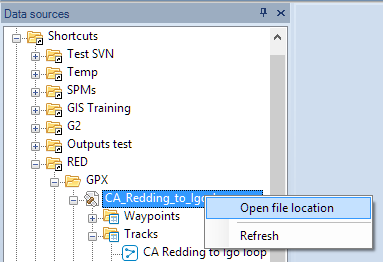Spatial Manager™ for AutoCAD - FAQs: Spatial files
Jump to navigation
Jump to search
The printable version is no longer supported and may have rendering errors. Please update your browser bookmarks and please use the default browser print function instead.
Introduction
- Objective of this section
- To access spatial information from files with single or multiple content
- Topics in this section
- File access method: Spatial Manager panel (direct from or through UDS)
- Multiple content files: files including internal folders and those files including multiple internal schemas and tables
How can I load a data table from a spatial file into a Map in Spatial Manager Desktop™?
You can load a data table from a spatial file using the right-click menu over the file item in the "Data sources" panel to load its content (all the file or a table from the file) into a new or existing Map. You can also double-click over the file (or a table from the file) to load it into a new or existing Map (this behaviour may be configured in the application settings)
To learn some other interesting ways (drag and drop or openning from Windows explorer) to load spatial data from files, take a look at Drag and drop of SHP, KML, GPX, etc., files to a Map
How can I open directly the folder containing a file in Spatial Manager Desktop™?
To open a file location, use the right-click menu over the file item in the "Data sources" panel