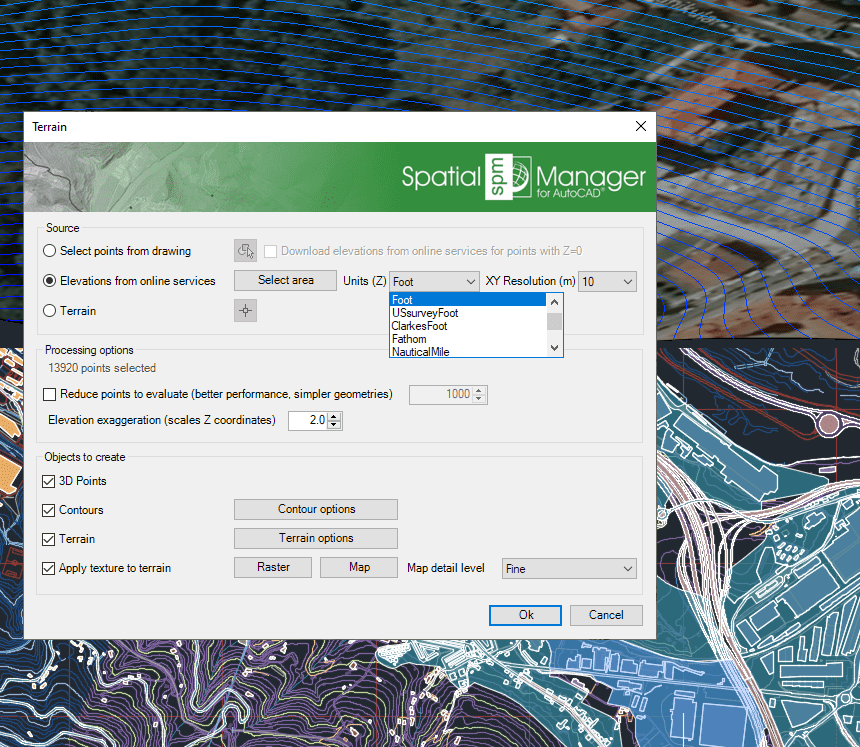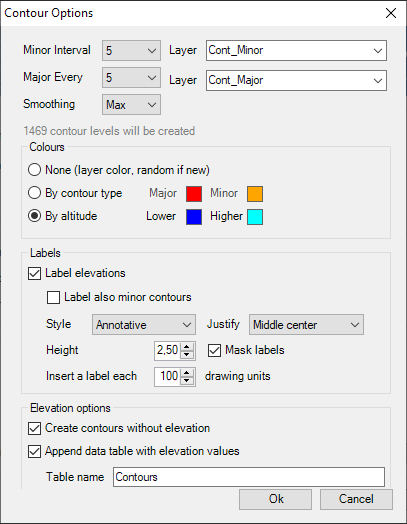Difference between revisions of "Spatial Manager™ for AutoCAD - FAQs: Terrains ("Professional" edition only)"
Jump to navigation
Jump to search
m |
m |
||
| Line 8: | Line 8: | ||
**Set Contour options such as density, colors, layers, labels, etc. | **Set Contour options such as density, colors, layers, labels, etc. | ||
**Create Terrains models from 3D Points | **Create Terrains models from 3D Points | ||
| − | **Select object type for new Terrains | + | **Select object type for new Terrains (AutoCAD 2010 and upper) |
| − | **Configure any 'Background Map' and related options to project and fit it on one or more Terrains | + | **Configure any 'Background Map' and related options to project and fit it on one or more Terrains (AutoCAD 2012 and upper) |
Revision as of 13:22, 7 November 2019
Introduction
- Objective of this section
- To learn how to get 3D Points from elevation services, create 2D or 3D Contours and create Terrain 3D models
- Topics in this section
- Obtain elevation 3D Points in the drawing from elevation services for any earth area
- Create 2D or 3D Contours from 3D Points
- Set Contour options such as density, colors, layers, labels, etc.
- Create Terrains models from 3D Points
- Select object type for new Terrains (AutoCAD 2010 and upper)
- Configure any 'Background Map' and related options to project and fit it on one or more Terrains (AutoCAD 2012 and upper)
Note: Some components in the images on this page (providers, names, windows look, etc.) may be slightly different from those that will appear on your computer
How can I xxx?
xxx
'Terrain' wizard window
xxx
Creating Contours options