Difference between revisions of "Spatial Manager™ for BricsCAD - FAQs: Data sources"
m |
m |
||
| (30 intermediate revisions by the same user not shown) | |||
| Line 1: | Line 1: | ||
| + | [[image:SPM BricsCAD Wiki to Website.png|150px|link=http://www.spatialmanager.com/spm-forbricscad/ |Spatial Manager™ for BricsCAD product page]] [[image:SPM BricsCAD Wiki to Download.png|150px|link=http://www.spatialmanager.com/download/spatial-manager-bricscad/ |Download Spatial Manager™ for BricsCAD]] | ||
| + | |||
| + | |||
| + | |||
| + | ''Notes:'' | ||
| + | *''Some components in the images on this page (providers, names, windows look, etc.) may be slightly different from those that will appear on your computer'' | ||
| + | *''Some application functions need to access the Internet from the application itself. If you experiment problems in any process, ask your network administrator if there is a Proxy server installed on your network. You can configure the [[Spatial_Manager%E2%84%A2_for_BricsCAD_-_FAQs:_Interface#Options|Proxy settings through the application options]]'' | ||
| + | |||
| + | |||
| + | |||
===Introduction=== | ===Introduction=== | ||
*'''Objective of this section''' | *'''Objective of this section''' | ||
| Line 5: | Line 15: | ||
**Disk drives (files): disk drives or local and network folders | **Disk drives (files): disk drives or local and network folders | ||
**Shortcuts (files): definition and edition of access to folders | **Shortcuts (files): definition and edition of access to folders | ||
| − | **User data sources (UDS - files or databases): definition and edition of UDSs ("Standard" | + | **User data sources (UDS - files or databases): definition and edition of UDSs ("Standard" and "Professional" editions only) |
**Data sources properties: differential icons and properties | **Data sources properties: differential icons and properties | ||
| Line 14: | Line 24: | ||
| − | [[Image:SC- | + | [[Image:SC-1AC.png|border|Spatial Manager Shortcuts|link=]] |
===How can I create a new Shortcut?=== | ===How can I create a new Shortcut?=== | ||
| − | You can create new Shortcuts in Spatial Manager™ for BricsCAD using the right-click menu over the "Shortcuts" paragraph, in the "SpatialManager" palette, and choosing a folder or drive. You can also create a new Shortcut using the right-click menu over any folder or drive item that you can see in the "SpatialManager" palette, to reference the path of this folder or drive | + | You can create new Shortcuts in Spatial Manager™ for BricsCAD using the right-click menu over the "Shortcuts" paragraph, in the "SpatialManager" palette, and typing a path (local or network path) or choosing a folder or drive. You can also create a new Shortcut using the right-click menu over any folder or drive item that you can see in the "SpatialManager" palette, to reference the path of this folder or drive |
| − | [[Image:SC- | + | [[Image:SC-2AC.png|border|Create a new Shortcut|link=]] |
| − | [[Image: | + | [[Image:SCFile1.PNG|border|Create a new Shortcut - Type a local Shortcut|link=]] |
| − | [[Image:SC- | + | [[Image:SCFile2.PNG|border|Create a new Shortcut - Type a network Shortcut|link=]] |
| + | |||
| + | |||
| + | [[Image:FileSC-32.PNG|Create a new Shortcut - Browse for folder|link=]] | ||
| + | |||
| + | |||
| + | [[Image:SC-4AC.png|border|Create a new Shortcut from a folder|link=]] | ||
| Line 36: | Line 52: | ||
| − | [[Image:SC- | + | [[Image:SC-5AC.png|border|Edit a Shortcut|link=]] |
| Line 44: | Line 60: | ||
| − | [[Image:SC- | + | [[Image:SC-6AC.png|border|Other Shortcuts functions|link=]] |
| − | ===What are the User Data Sources (UDSs)? ("Standard" | + | ===What are the User Data Sources (UDSs)? ("Standard" and "Professional" editions only)=== |
The UDSs in Spatial Manager™ for BricsCAD are the way you can connect with spatial database servers, or data stores, and also the way you can define the path to a particular spatial data file and its parameters. You can access the UDSs through the "SpatialManager" palette | The UDSs in Spatial Manager™ for BricsCAD are the way you can connect with spatial database servers, or data stores, and also the way you can define the path to a particular spatial data file and its parameters. You can access the UDSs through the "SpatialManager" palette | ||
| Line 56: | Line 72: | ||
| − | [[Image:DS- | + | [[Image:DS-1AC.PNG|border|Spatial Manager User Data Sources (UDS)|link=]] |
| − | ===How can I create a new User Data Source (UDS)? ("Standard" | + | ===How can I create a new User Data Source (UDS)? ("Standard" and "Professional" editions only)=== |
You can create new UDSs in Spatial Manager™ for BricsCAD using the right-click menu over the "User data sources" paragraph, in the "SpatialManager" palette, to start the "Create user data source" wizard | You can create new UDSs in Spatial Manager™ for BricsCAD using the right-click menu over the "User data sources" paragraph, in the "SpatialManager" palette, to start the "Create user data source" wizard | ||
| − | [[Image:DS- | + | [[Image:DS-2AC.PNG|border|Create a User Data Source|link=]] |
| Line 70: | Line 86: | ||
| − | [[Image: | + | [[Image:WizCreateUDS16.png|border|Select a Spatial Manager Data Provider|link=]] |
| − | [[Image:DS- | + | [[Image:DS-4AC.PNG|border|Define the Connection Parameters|link=]] |
| − | [[Image:DS- | + | [[Image:DS-5AC.PNG|border|Assign a Name to the new User Data Source|link=]] |
| − | ===How can I edit a User Data Source (UDS)? ("Standard" | + | ===How can I edit a User Data Source (UDS)? ("Standard" and "Professional" editions only)=== |
You can edit a UDS in Spatial Manager™ for BricsCAD using the right-click menu over the UDS item, in the "SpatialManager" palette, to start the "Create user data source" wizard and to proceed as you see in "How can I create a new User Data Source (UDS)?". The only difference is that the parameters you have entered when you have created the UDS are still there to be edited | You can edit a UDS in Spatial Manager™ for BricsCAD using the right-click menu over the UDS item, in the "SpatialManager" palette, to start the "Create user data source" wizard and to proceed as you see in "How can I create a new User Data Source (UDS)?". The only difference is that the parameters you have entered when you have created the UDS are still there to be edited | ||
| − | [[Image:DS- | + | [[Image:DS-6AC.png|border|Edit a User Data Source|link=]] |
| − | ===Are there any other functions for the User Data Sources (UDSs)? ("Standard" | + | ===Are there any other functions for the User Data Sources (UDSs)? ("Standard" and "Professional" editions only)=== |
Yes, in Spatial Manager™ for BricsCAD you can Delete and Rename the UDS. You can also Refresh the UDS content and, if the UDS is connected to a file, you can open Windows explorer for the folder of the file location. All these functions are available using the right-click menu over the UDS item, in the "SpatialManager" palette | Yes, in Spatial Manager™ for BricsCAD you can Delete and Rename the UDS. You can also Refresh the UDS content and, if the UDS is connected to a file, you can open Windows explorer for the folder of the file location. All these functions are available using the right-click menu over the UDS item, in the "SpatialManager" palette | ||
| − | [[Image:DS- | + | [[Image:DS-7AC.png|border|Other User Data Source functions|link=]] |
| − | ===Can I sort the | + | ===What are the warnings that may appear in the list of User Data Sources (UDSs)? ("Standard" and "Professional" editions only)=== |
| − | Yes, to sort any Shortcut or UDS ("Standard" | + | When problems occur with any UDS, such as deleted sources, incompatible UDSs, etc., warning messages may appear in the 'Spatial Manager™ for BricsCAD' "Data sources" panel that alert you about the problem caused by the corresponding inaccessible UDS |
| + | |||
| + | |||
| + | [[Image:SPM_MissingUSD.png|border|Missing USD warning|link=]] | ||
| + | |||
| + | |||
| + | [[Image:SPM_DataP_NotAv.png|border|USD Data Provider not available|link=]] | ||
| + | |||
| + | |||
| + | |||
| + | ===Can I sort the Shortcuts or User Data Sources (UDS) ("Standard" and "Professional" editions only) items in the "SpatialManager" palette?=== | ||
| + | Yes, to sort any Shortcut or UDS ("Standard" and "Professional" editions only) item in the "SpatialManager" palette of Spatial Manager™ for BricsCAD, you must drag and drop up or down the item itself | ||
| Line 105: | Line 132: | ||
| − | [[Image:DS- | + | [[Image:DS-9AC.png|border|Different types of spatial data|link=]] |
| − | ===In addition to the Shortcuts and the UDSs ("Standard" | + | ===In addition to the Shortcuts and the UDSs ("Standard" and "Professional" editions only), is there some way to access spatial data?=== |
| − | Yes, you can access spatial data files directly through the "My computer" node in the "Data sources" area of the "SpatialManager" palette in Spatial Manager™ for BricsCAD. However, to access spatial databases or spatial stores you should always use UDSs ("Standard" | + | Yes, you can access spatial data files directly through the "My computer" node in the "Data sources" area of the "SpatialManager" palette in Spatial Manager™ for BricsCAD. However, to access spatial databases or spatial stores you should always use UDSs ("Standard" and "Professional" editions only) |
| − | [[Image:DS- | + | [[Image:DS-8AC.png|border|Another way to access spatial data files|link=]] |
| Line 119: | Line 146: | ||
==Related links== | ==Related links== | ||
*[[Spatial Manager™ for BricsCAD - FAQs: Providers|See "Providers" also]] | *[[Spatial Manager™ for BricsCAD - FAQs: Providers|See "Providers" also]] | ||
| + | *[http://www.spatialmanager.com/geo-location-of-addresses-in-cad-using-google-maps-apis/ Geo-location of addresses in CAD using Google Maps APIs] ("Standard" and "Professional" editions only) | ||
| + | *[http://www.spatialmanager.com/tip-wfs-servers-return-gml-data/ Tip – WFS servers return GML data] | ||
| + | *[http://www.spatialmanager.com/new-native-wfs-data-provider/ New native WFS data provider] | ||
| + | *[http://www.spatialmanager.com/importing-from-excel-csv-or-odbc-data-providers/ Importing from Excel (CSV or ODBC data providers)] | ||
| + | *''Developed for other CAD applications prior to the release of Spatial Manager™ for BricsCAD but also applicable'' | ||
| + | **[http://www.spatialmanager.com/user-data-sources-uds-files-use/ User Data Sources (UDS) for files. Why use them?] ("Standard" and "Professional" editions only) | ||
| + | **[http://www.spatialmanager.com/access-odbc-connections/ How to access ODBC connections] ("Standard" and "Professional" editions only) | ||
| + | *[[Spatial Manager™ for BricsCAD#FAQs|Go to FAQS]] | ||
| − | + | ||
| + | |||
| + | [[image:SPM BricsCAD Wiki to Website.png|150px|link=http://www.spatialmanager.com/spm-forbricscad/ |Spatial Manager™ for BricsCAD product page]] [[image:SPM BricsCAD Wiki to Download.png|150px|link=http://www.spatialmanager.com/download/spatial-manager-bricscad/ |Download Spatial Manager™ for BricsCAD]] | ||
Revision as of 02:09, 15 July 2020
Notes:
- Some components in the images on this page (providers, names, windows look, etc.) may be slightly different from those that will appear on your computer
- Some application functions need to access the Internet from the application itself. If you experiment problems in any process, ask your network administrator if there is a Proxy server installed on your network. You can configure the Proxy settings through the application options
Introduction
- Objective of this section
- To become familiar with the different methods defined in Spatial Manager™ for BricsCAD to access spatial data
- Topics in this section
- Disk drives (files): disk drives or local and network folders
- Shortcuts (files): definition and edition of access to folders
- User data sources (UDS - files or databases): definition and edition of UDSs ("Standard" and "Professional" editions only)
- Data sources properties: differential icons and properties
What are the Shortcuts?
The Shortcuts in Spatial Manager™ for BricsCAD are the way you can reference any folder into a physical or net drive, or the drive itself, and allows you quick access to its path. You can access the Shortcuts through the "SpatialManager" palette
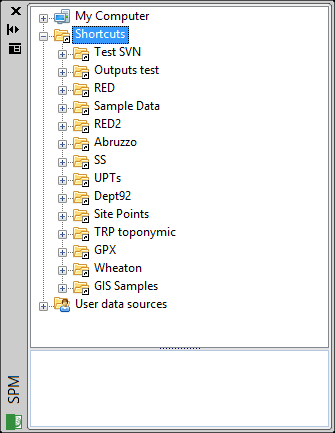
How can I create a new Shortcut?
You can create new Shortcuts in Spatial Manager™ for BricsCAD using the right-click menu over the "Shortcuts" paragraph, in the "SpatialManager" palette, and typing a path (local or network path) or choosing a folder or drive. You can also create a new Shortcut using the right-click menu over any folder or drive item that you can see in the "SpatialManager" palette, to reference the path of this folder or drive
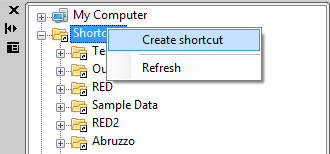
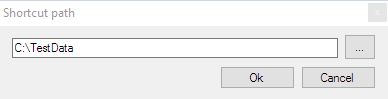
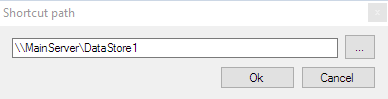
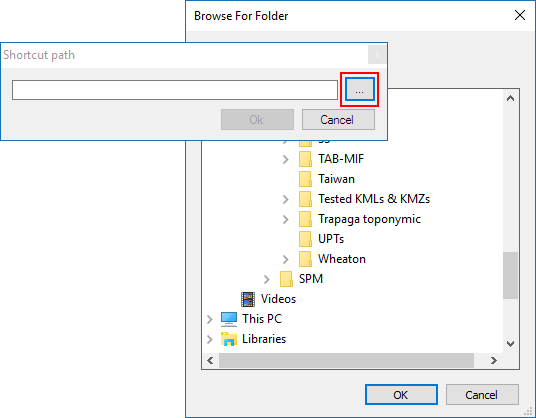
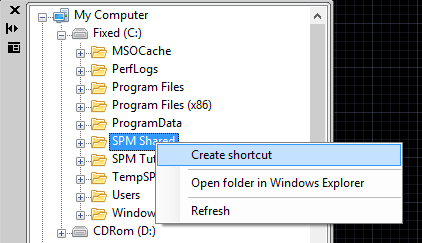
How can I edit a Shortcut?
You can edit a Shortcut in Spatial Manager™ for BricsCAD using the right-click menu over the item, in the "SpatialManager" palette, to change the path of the folder or drive referenced
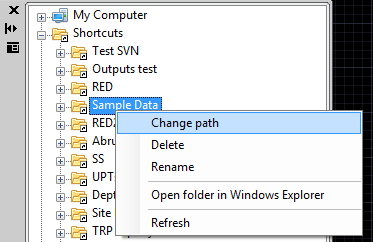
Are there any other functions for the Shortcuts?
Yes, in Spatial Manager™ for BricsCAD you can Delete or Rename the Shortcut. You can also Refresh the folder or drive content and you can open Windows explorer for the folder or drive referenced by the Shortcut. All these functions are available using the right-click menu over the Shortcut item, in the "SpatialManager" palette
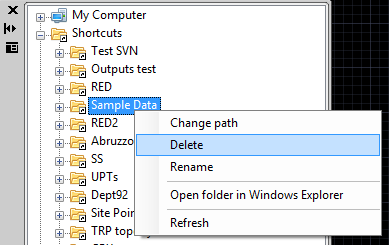
What are the User Data Sources (UDSs)? ("Standard" and "Professional" editions only)
The UDSs in Spatial Manager™ for BricsCAD are the way you can connect with spatial database servers, or data stores, and also the way you can define the path to a particular spatial data file and its parameters. You can access the UDSs through the "SpatialManager" palette
Usually the access to the data tables into the servers is tedious. Depending on the type of server, you need to enter a lot of connection parameters which are not easy to remember, such as the server name, the user, the password, the connection port, the name of the database, etc. Spatial Manager™ for BricsCAD brings to you the concept of “User Data Source” (UDS), which allows you to store, inside your user settings, all the access parameters for the servers that you regularly connect to, by defining all the parameters once
Files: if you frequently access a file which requires some connection parameters to import into a drawing, you may be interested in creating a UDS for this file access, which will also include the connection parameters you choose at the time of defining the new UDS
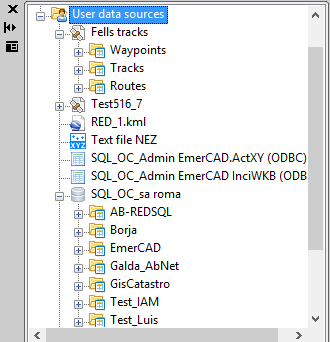
How can I create a new User Data Source (UDS)? ("Standard" and "Professional" editions only)
You can create new UDSs in Spatial Manager™ for BricsCAD using the right-click menu over the "User data sources" paragraph, in the "SpatialManager" palette, to start the "Create user data source" wizard
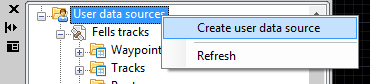
When you create a new UDS to connect with a particular spatial database server, you need to select the appropriate data Provider for this server, the connection parameters for the server and the name of the UDS. When you create a UDS to access a particular spatial data file, you need to also select the appropriate data Provider for this file, the file itself, the file parameters and the name of the UDS. All this data is saved, into your application configuration, until you want delete it or modify it
Select a Spatial Manager Data Provider

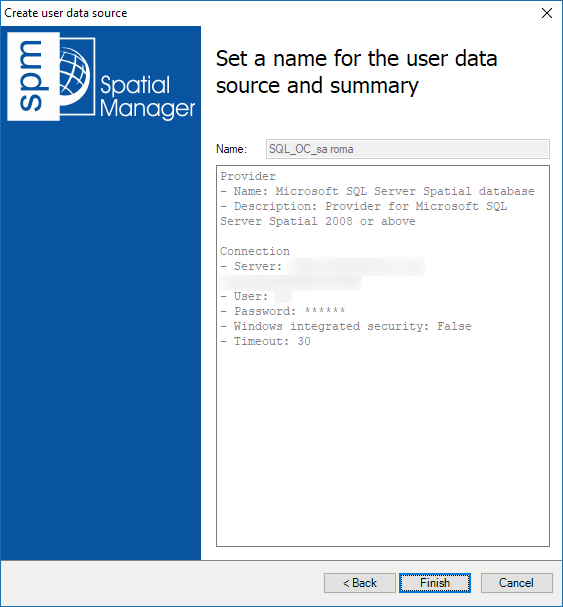
How can I edit a User Data Source (UDS)? ("Standard" and "Professional" editions only)
You can edit a UDS in Spatial Manager™ for BricsCAD using the right-click menu over the UDS item, in the "SpatialManager" palette, to start the "Create user data source" wizard and to proceed as you see in "How can I create a new User Data Source (UDS)?". The only difference is that the parameters you have entered when you have created the UDS are still there to be edited
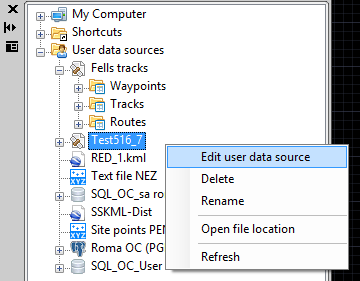
Are there any other functions for the User Data Sources (UDSs)? ("Standard" and "Professional" editions only)
Yes, in Spatial Manager™ for BricsCAD you can Delete and Rename the UDS. You can also Refresh the UDS content and, if the UDS is connected to a file, you can open Windows explorer for the folder of the file location. All these functions are available using the right-click menu over the UDS item, in the "SpatialManager" palette
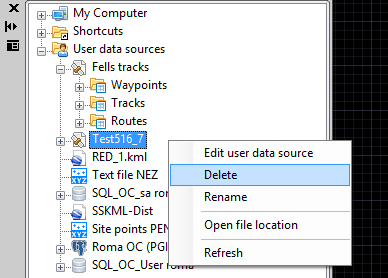
What are the warnings that may appear in the list of User Data Sources (UDSs)? ("Standard" and "Professional" editions only)
When problems occur with any UDS, such as deleted sources, incompatible UDSs, etc., warning messages may appear in the 'Spatial Manager™ for BricsCAD' "Data sources" panel that alert you about the problem caused by the corresponding inaccessible UDS
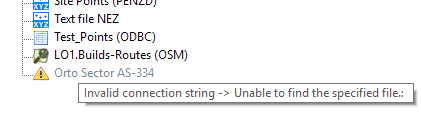
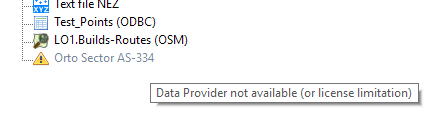
Can I sort the Shortcuts or User Data Sources (UDS) ("Standard" and "Professional" editions only) items in the "SpatialManager" palette?
Yes, to sort any Shortcut or UDS ("Standard" and "Professional" editions only) item in the "SpatialManager" palette of Spatial Manager™ for BricsCAD, you must drag and drop up or down the item itself
How can I recognize each different type of spatial data and its Properties?
To recognize each different type of spatial data, you will see the different icons used for each data Provider in the "Data sources" area of the "SpatialManager" palette in Spatial Manager™ for BricsCAD. In addition, when you select any data source you will see its Properties in the "Properties" area of the "SpatialManager" palette
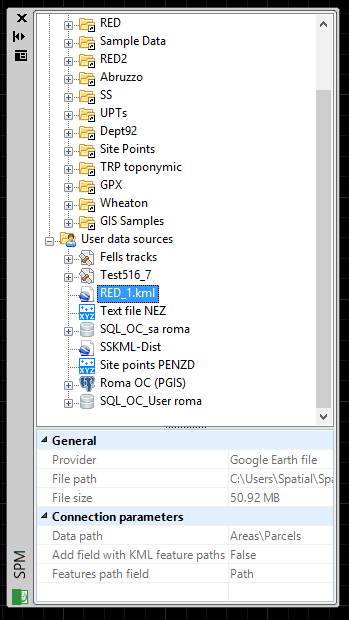
In addition to the Shortcuts and the UDSs ("Standard" and "Professional" editions only), is there some way to access spatial data?
Yes, you can access spatial data files directly through the "My computer" node in the "Data sources" area of the "SpatialManager" palette in Spatial Manager™ for BricsCAD. However, to access spatial databases or spatial stores you should always use UDSs ("Standard" and "Professional" editions only)
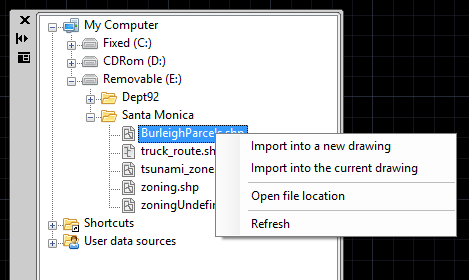
Related links
- See "Providers" also
- Geo-location of addresses in CAD using Google Maps APIs ("Standard" and "Professional" editions only)
- Tip – WFS servers return GML data
- New native WFS data provider
- Importing from Excel (CSV or ODBC data providers)
- Developed for other CAD applications prior to the release of Spatial Manager™ for BricsCAD but also applicable
- User Data Sources (UDS) for files. Why use them? ("Standard" and "Professional" editions only)
- How to access ODBC connections ("Standard" and "Professional" editions only)