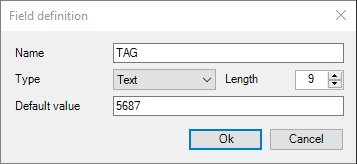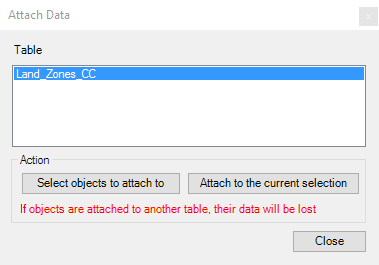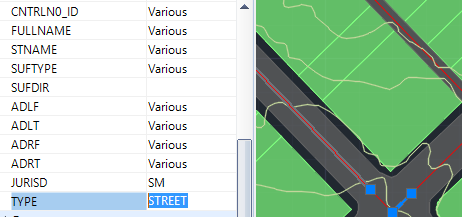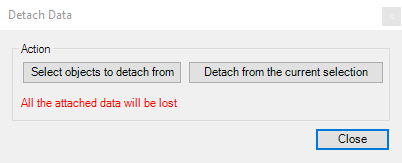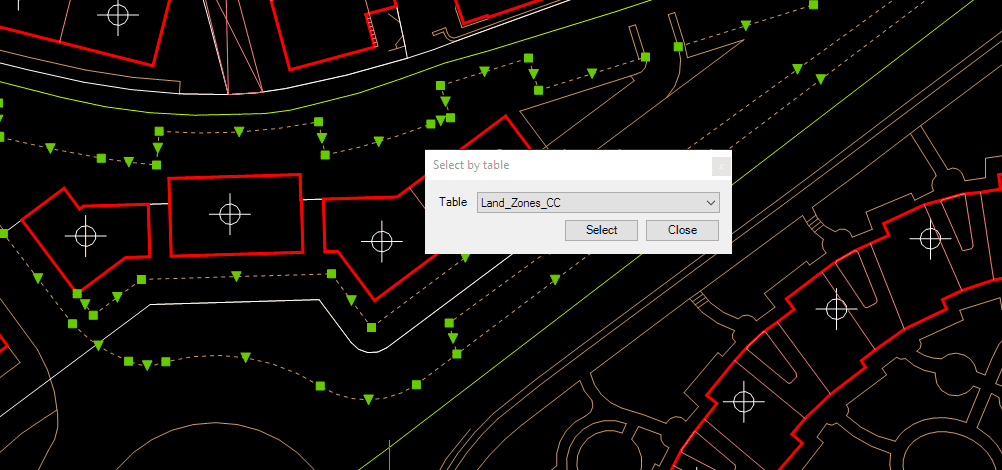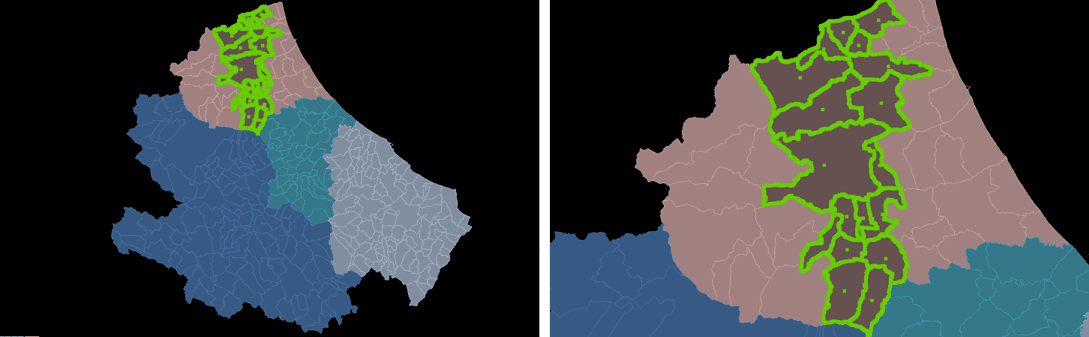Difference between revisions of "Spatial Manager™ for ZWCAD - FAQs: Data Structure Management ("Standard" and "Professional" editions only)"
m |
m |
||
| Line 8: | Line 8: | ||
**Attach data to entities | **Attach data to entities | ||
**Detach data from entities | **Detach data from entities | ||
| + | **Select entities based on their data | ||
**Select entities in the drawing which are attached to a specific table | **Select entities in the drawing which are attached to a specific table | ||
| + | **Zoom to the selection | ||
Revision as of 14:49, 25 June 2018
Introduction
- Objective of this section
- To learn how to define data tables and how to attach the data to the entities in a ZWCAD drawing
- Topics in this section
- Data tables: create, edit or delete
- Fields in data tables: create, edit or delete. Field types
- Attach data to entities
- Detach data from entities
- Select entities based on their data
- Select entities in the drawing which are attached to a specific table
- Zoom to the selection
- NOTE for Imported entities: keep in mind that in the Importing processes the data tables may be automatically defined and the imported entities will be automatically attached to the data tables. All everything you read here applies to these cases
- NOTE about the performance of the selections: the selection of entities in ZWCAD may be a few slower when the "SpatialManager" palette is open, depending on the data of the entities
How can I define data tables in a drawing?
The command 'SPMDATATABLEDEFINE' of Spatial Manager™ for ZWCAD lets you create new data tables in a drawing as well as modify them. Also use this command if you need to delete unnecessary data tables. You will find this command in the "Spatial Manager" Commands Section
'SPMDATATABLEDEFINE' command in the Spatial Manager™ for ZwCAD Commands Section
Table definition window
Click on the "New Table" button to create a new (empty) data table. Select a data table in the drop-down list to delete it ("Delete Table" button) or to modify it:
- Add Field. To add a new field in the selected data table
- Name. The field name, unique in the selected data table
- Type. You can select the field type in the drop-down list: Text, Integer, Date, etc. The field type cannot be changed if you want to modify the field later
- Default value. The default value for this field when the corresponding data table is attached to one or more entities
- Modify Field. To edit the selected field of the selected data table (view "Add Field" above)
- Delete Field. To delete the selected field of the selected data table
Note: In brackets the Length of the Field (and the number of decimal places, when applicable)
Add / Modify field window
The following is the behavior of the application when you modify a data table which is already attached to one or more entities in the drawing
- Adding a field: the new field is added to all the attached entities. If a "Default value" has been defined for the field, this will be the value assigned to the field for these entities
- Modifying a field: only the name of the field (if modified) will be changed for all the attached entities
- Deleting a field: the field will be erased for all the attached entities
How to attach a data table to one or more entities?
When you want to attach an existing data table to one or more entities in the drawing, you can execute the command 'SPMDATATABLEATTACH' of Spatial Manager™ for ZWCAD. You will find this command in the "Spatial Manager" ZWCAD Commands Section
'SPMDATATABLEATTACH' command in the Spatial Manager™ for ZWCAD Commands Section
First, choose a data table in the list of defined data tables in the command window. Then, the attach operation can be applied to the selected entities (if any) or to a new entities selection
WARNING: An entity can be attached to one data table only, so if you attach it to a new data table the previously data attached to this entity (if any) WILL BE LOST
How can I modify the entities data?
You can directly edit a field value (XDATA / EED Direct data edition) for one or more entities in Spatial Manager™ for ZWCAD by selecting the entity (or entities) in the drawing and typing the new value for this field in the "Properties" area of the "SpatialManager" palette. You can also delete the field content to get a null value in this field. To validate any modification, you need to press Enter or click on a different field
Notes:
- The fields whose value starts with "http" are automatically converted into active links
- Because of performance considerations, the number of entities selected for which their data are shown in the application palette is limited by the system variable PROPOBJLIMIT
Is there any way to detach the data from the entities?
Yes, you can detach any data from one or more entities by executing the command 'SPMDATATABLEDETTACH' of Spatial Manager™ for ZWCAD. You will find this command in the "Spatial Manager" ZWCAD Commands Section
'SPMDATATABLEDETACH' command in the Spatial Manager™ for ZWCAD Commands Section
The detach operation can be applied to the selected entities (if any) or to a new entities selection
WARNING: All the current data attached to the entities (if any) WILL BE LOST
Can I define a selection of entities based on the values of their data?
The command 'SPMSELECTBYQUERY' in 'Spatial Manager™ for ZWCAD' allows you select entities in the drawing according to the result of a simplex or compound data query
'SPMSELECTBYQUERY' command in the Spatial Manager™ for ZWCAD Commands Section
- The query can be applied to one data table or to all the data tables defined in the drawing
- Click on the "+" button to add at least one condition and so create a data query (a condition that stands for "Property & Comparator & Value")
- When you are defining a compound query, you can add as many conditions as you want to the conditions list . Click on the "+" button each time you need to add a condition
- You can select the logical operators "And" or "Or" when adding new conditions. "And" will be the default operator
- In addition, if there is any entity selected when you run the command, you can:
- Apply the query to the current selection, and not to the entire drawing, or,
- Keep the current selection so the new "query selection" will be added to the current selection
- Notes:
- The command keeps the list of query conditions used the last time it was executed
- If there are no results during a query, the command window is shown again and keeps the list of query conditions
- You can use the "-" button every time you need to remove a condition from the conditions list in the query, or you can use the Clean button (the "broom") to remove all query conditions from the list
Define selection queries window
You can use the command 'SPMZOOMTOSELECTION' (see below) to quickly zoom into the selection extent
Can I select all the entities attached to the same data table?
Yes, you can select all the entities which have been previously attached to a specific data table. To do that, execute the command 'SPMSELECTBYTABLE' of Spatial Manager™ for ZWCAD. You will find this command in the "Spatial Manager" ZWCAD Commands Section
'SPMSELECTBYTABLE' command in the Spatial Manager™ for ZWCAD Commands Section
To choose the one you want, click on the data tables drop-down list
Note: You can use the command 'SPMZOOMTOSELECTION' (see below) to quickly zoom to the selection extent
Is there any way to locate on the screen all the selected entities?
Yes, the 'Spatial Manager™ for ZWCAD' 'SPMZOOMTOSELECTION' command, zooms to the current selection extent so you can locate all the selected entities in an optimal size view
'SPMZOOMTOSELECTION' command in the Spatial Manager™ for ZWCAD Commands Section
Note: This functionality can be very handy as a complement to the two previous selection commands, but also if it is used with other ZWCAD selection functions
Related links
- Developed for other CAD applications prior to the release of Spatial Manager™ for ZWCAD but also applicable