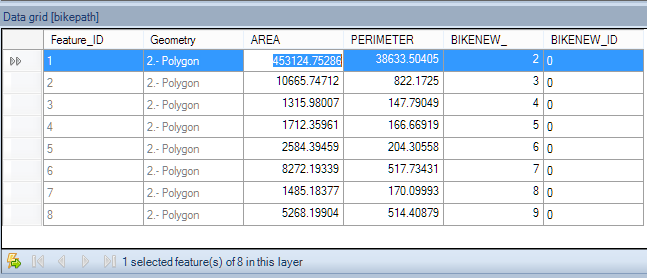Difference between revisions of "Spatial Manager Desktop™ - FAQs: Data edition"
Jump to navigation
Jump to search
m |
m |
||
| Line 11: | Line 11: | ||
===How can I edit a value in a Table of a Layer in Spatial Manager Desktop™?=== | ===How can I edit a value in a Table of a Layer in Spatial Manager Desktop™?=== | ||
| − | You can edit a value in a Table of a Layer in Spatial Manager Desktop™ by double-clicking in the correspondent cell in the Data grid. You must enter a valid value according to the type of Field that you are editing. If the value is "greyed" that means the Layer is an "External layer" and its external source is read-only, so that you | + | You can edit a value in a Table of a Layer in Spatial Manager Desktop™ by double-clicking in the correspondent cell in the Data grid. You must enter a valid value according to the type of Field that you are editing. If the value is "greyed" in the Data grid that means the Layer is an "External layer" and its external source is a read-only source, so that you cannot edit the values in the Table |
Revision as of 11:15, 23 March 2014
Introduction
- Objective of this section
- To analyze the different methods of features data editing and deleting features from the Map
- Topics in this section
- Direct editing on the data grid: changing values in the cells
- Finding and replacing: search term, Layer, field and options
- Multiple edition: Layer, scope, field and new value
How can I edit a value in a Table of a Layer in Spatial Manager Desktop™?
You can edit a value in a Table of a Layer in Spatial Manager Desktop™ by double-clicking in the correspondent cell in the Data grid. You must enter a valid value according to the type of Field that you are editing. If the value is "greyed" in the Data grid that means the Layer is an "External layer" and its external source is a read-only source, so that you cannot edit the values in the Table