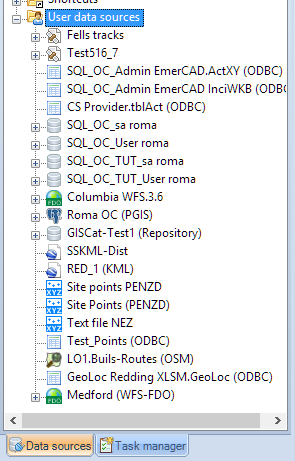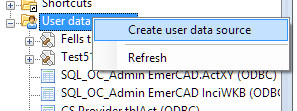Spatial Manager Desktop™ - FAQs: Data sources
Introduction
- Objective of this section
- To become familiar with the different methods defined in Spatial Manager Desktop™ to access spatial data (basic)
- Topics in this section
- Disk drives (files): disk drives or local and network folders
- Shortcuts (files): definition and edition of access to folders
- User data sources (UDS - files or databases): definition and edition of UDSs
- Data sources properties: differential icons and properties
What are the User Data Sources (UDSs) in Spatial Manager Desktop™?
The UDSs are the way you can connect with spatial database servers, or data stores, and also the way you can define the path to a particular spatial data file and its parameters. You can access to UDSs through the "Data sources" panel
How can I create a new User Data Source (UDS) in Spatial Manager Desktop™?
You can create new UDSs using the right-click menu over the "User data sources" paragraph, in the "Data sources" panel, to start the "Create user data source" wizard
When you create a new UDS to connect with a particular spatial database server, you will select the appropriate Provider for this server, the connection parameters for the server and the name of the UDS. When you create an UDS to access to a particular spatial data file, you will select also the appropriate Provider for this file, the file itself, the file parameters and the name of the UDS. All these data are saved, into your application configuration, until you want delete it or modify it. Note that if you select a read-only Provider you will be able to read data through this UDS but you not be able to write data
How can I edit a User Data Source (UDS) in Spatial Manager Desktop™?
You can edit a UDS using the right-click menu over the UDS item, in the "Data sources" panel, to start the "Create user data source" wizard and to proceed as you can see in "How can I create a new User Data Source (UDS) in Spatial Manager Desktop™?". The only difference is that the parameters you have entered when you have created the UDS are still there to edit them