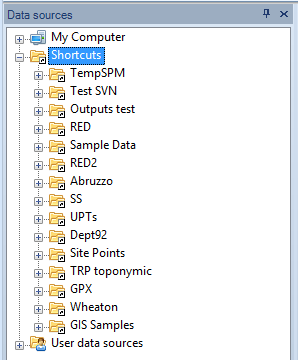Difference between revisions of "Spatial Manager Desktop™ - FAQs: Layer management"
Jump to navigation
Jump to search
| Line 9: | Line 9: | ||
**Saving modified layers: manually or by closing maps or the application | **Saving modified layers: manually or by closing maps or the application | ||
**Automating source locations: changing data source locations of a map | **Automating source locations: changing data source locations of a map | ||
| + | **Data sources properties: differential icons and properties | ||
| + | |||
| + | |||
| + | |||
| + | ===How can edit a Layer or Features in a Layer in Spatial Manager Desktop™?=== | ||
| + | *You can 'Delete' selected Features | ||
| + | *You can modify values in any field, directly or using: | ||
| + | **'Find and replace' function, to find and replace values in the Data grid for a Layer | ||
| + | **'Multiple Edition' function, to modify completely the value for a Field and for a Layer. That may be applied to all Features in the Layer or only to selected Features (if any) | ||
| + | |||
| + | |||
| + | [[Image:SC-1C.png|border]] | ||
| Line 14: | Line 26: | ||
==Related links== | ==Related links== | ||
*[http://www.spatialmanager.com/split-thematic-layers-from-gis-tables-2/ Separate thematic Layers from GIS Tables] | *[http://www.spatialmanager.com/split-thematic-layers-from-gis-tables-2/ Separate thematic Layers from GIS Tables] | ||
| + | *[http://www.spatialmanager.com/editing-editable-layers/ Editing ‘not editable’ Layers] | ||
Revision as of 19:54, 11 January 2014
Introduction
- Objective of this section
- To handle new or existing layers and to manage layer storage. To review application automation systems and to try to locate sources not found for map layers
- Topics in this section
- Making of layers: new layer from a features selection and editing the structure of the data table
- Adding features to layers: over new layers
- Exporting new layers: definition of the target and its parameters
- Saving modified layers: manually or by closing maps or the application
- Automating source locations: changing data source locations of a map
- Data sources properties: differential icons and properties
How can edit a Layer or Features in a Layer in Spatial Manager Desktop™?
- You can 'Delete' selected Features
- You can modify values in any field, directly or using:
- 'Find and replace' function, to find and replace values in the Data grid for a Layer
- 'Multiple Edition' function, to modify completely the value for a Field and for a Layer. That may be applied to all Features in the Layer or only to selected Features (if any)