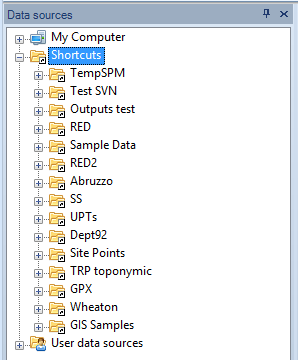Difference between revisions of "Spatial Manager Desktop™ - FAQs: Layer management"
Jump to navigation
Jump to search
| Line 19: | Line 19: | ||
**'Embedded in the Map': when the Layer contents it is located inside the Map (SPM) file. You may note this type of Layer is italicized in the list of the ribbon 'Layers' | **'Embedded in the Map': when the Layer contents it is located inside the Map (SPM) file. You may note this type of Layer is italicized in the list of the ribbon 'Layers' | ||
*Grouped by its status (you can view this property in the 'Properties' panel when you select a Layer) | *Grouped by its status (you can view this property in the 'Properties' panel when you select a Layer) | ||
| − | **'Saved': when the Layer contents it is currently saved | + | **'Saved': when the Layer contents it is currently saved |
| + | ***For 'External Layers' that means that the Layer contents it is the same that the contents in the external data source | ||
| + | ***For 'Embedded in the Map' Layers that means that the Layer contents it is the same that the contents in the Map (SPM) file | ||
Revision as of 20:41, 11 January 2014
Introduction
- Objective of this section
- To handle new or existing layers and to manage layer storage. To review application automation systems and to try to locate sources not found for map layers
- Topics in this section
- Making of layers: new layer from a features selection and editing the structure of the data table
- Adding features to layers: over new layers
- Exporting new layers: definition of the target and its parameters
- Saving modified layers: manually or by closing maps or the application
- Automating source locations: changing data source locations of a map
- Data sources properties: differential icons and properties
Which are the types of Layer I can find in a Map of Spatial Manager Desktop™?
In a Map of Spatial Manager Desktop™ you can find these types of Layer
- Grouped by its source (you can view this property in the 'Properties' panel when you select a Layer)
- 'External Layer': when it is a Layer loaded from a external source (a table from a file, data server, data store, etc.)
- 'Embedded in the Map': when the Layer contents it is located inside the Map (SPM) file. You may note this type of Layer is italicized in the list of the ribbon 'Layers'
- Grouped by its status (you can view this property in the 'Properties' panel when you select a Layer)
- 'Saved': when the Layer contents it is currently saved
- For 'External Layers' that means that the Layer contents it is the same that the contents in the external data source
- For 'Embedded in the Map' Layers that means that the Layer contents it is the same that the contents in the Map (SPM) file
- 'Saved': when the Layer contents it is currently saved
How can I edit a Layer, or Features in a Layer, in Spatial Manager Desktop™?
You can edit Features or Layers in Spatial Manager Desktop™ as follow:
- In 'editable' Layers
- You can 'Delete' selected Features
- You can modify values in any field, directly or using:
- 'Find and replace' function, to find and replace values in the Data grid for a Layer
- 'Multiple Edition' function, to modify the value for a Field only for a Layer. This function may be applied to all Features in the Layer or only to selected Features (if any)
- In 'new' Layers
- All the above (because a 'new' Layer is an 'editable' Layer also), and
- You can 'Delete' or 'Rename' Fields
- You can add a copy of the selected Features (if any) to the Layer
- In 'not editable' Layers
- There is no way to edit a 'not editable Layer' or his Features. You can 'Disconnect' a 'not editable' Layer from his read-only source, or you can select all Features in the Layer and 'Make' a new Layer including a copy of the selected objects