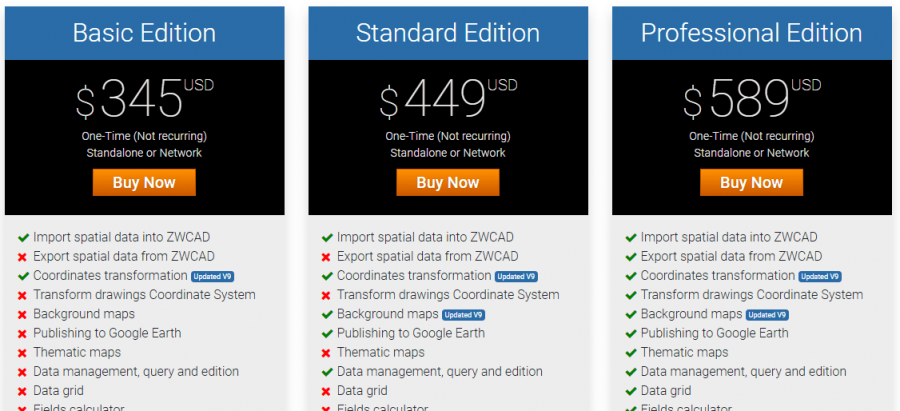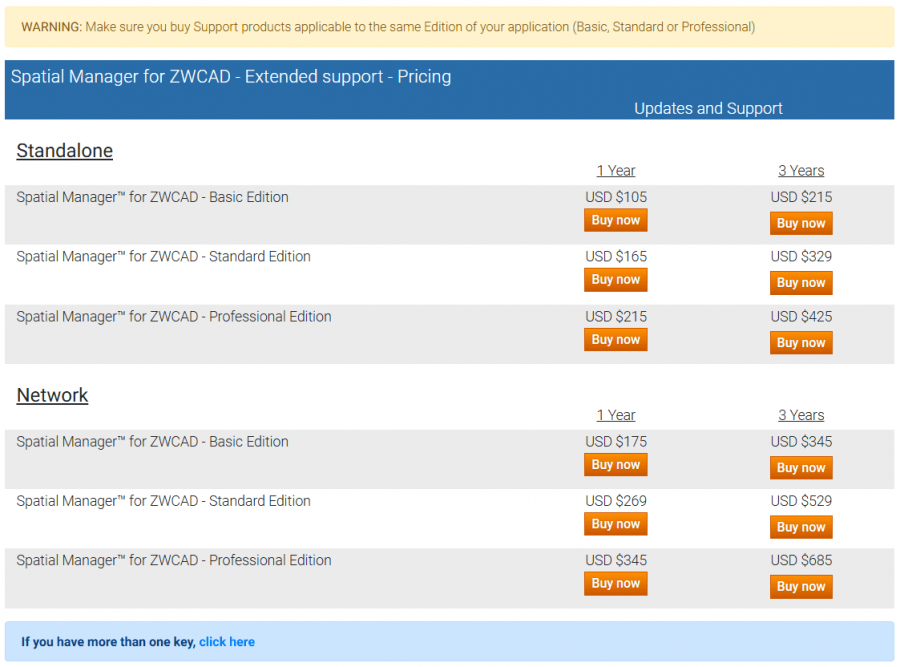Difference between revisions of "Spatial Manager™ for ZWCAD - FAQs: Licenses"
m |
m |
||
| (7 intermediate revisions by the same user not shown) | |||
| Line 6: | Line 6: | ||
*''Some components in the images on this page (providers, names, windows look, etc.) may be slightly different from those that will appear on your computer'' | *''Some components in the images on this page (providers, names, windows look, etc.) may be slightly different from those that will appear on your computer'' | ||
*''Some application functions need to access the Internet from the application itself. If you experiment problems in any process, ask your network administrator if there is a Proxy server installed on your network. You can configure the [[Spatial_Manager%E2%84%A2_for_ZWCAD_-_FAQs:_Interface#Options|Proxy settings through the application options]]'' | *''Some application functions need to access the Internet from the application itself. If you experiment problems in any process, ask your network administrator if there is a Proxy server installed on your network. You can configure the [[Spatial_Manager%E2%84%A2_for_ZWCAD_-_FAQs:_Interface#Options|Proxy settings through the application options]]'' | ||
| − | * ''Some geographic data providers (Geocode, image Maps, etc.) may need a user account, which you can configure in the [[Spatial_Manager%E2%84%A2_for_ZWCAD_-_FAQs:_Interface#Options|Service Provider API Keys settings through the application options]]'' | + | *''Some geographic data providers (Geocode, image Maps, etc.) may need a user account, which you can configure in the [[Spatial_Manager%E2%84%A2_for_ZWCAD_-_FAQs:_Interface#Options|Service Provider API Keys settings through the application options]]'' |
| Line 33: | Line 33: | ||
*When transforming the drawing Coordinate System, a maximum number of Entities will be transformed (when testing the "Professional" Edition). The quantity will be the 75% of the total of Entities to be transformed | *When transforming the drawing Coordinate System, a maximum number of Entities will be transformed (when testing the "Professional" Edition). The quantity will be the 75% of the total of Entities to be transformed | ||
*The following functions are limited to 5 uses per session only: | *The following functions are limited to 5 uses per session only: | ||
| + | **Elastic deformation (Rubber Sheet) (SPMRUBBERSHEET) (if you are testing the "Professional" edition) | ||
**Labeling entities (SPMLABEL) | **Labeling entities (SPMLABEL) | ||
**GIS Analysis tools (SPMBUFFER, SPMOVERLAY, SMPDISSOLVE, SPMCENTROID and SPMINFLUENCEAREAS) (if you are testing the "Professional" edition) | **GIS Analysis tools (SPMBUFFER, SPMOVERLAY, SMPDISSOLVE, SPMCENTROID and SPMINFLUENCEAREAS) (if you are testing the "Professional" edition) | ||
| Line 38: | Line 39: | ||
**Search for Locations (SPMSEARCHLOCATION) (if you are testing the "Professional" edition) | **Search for Locations (SPMSEARCHLOCATION) (if you are testing the "Professional" edition) | ||
**Direct and Reverse Geo-coding (SPMGEOCODING_DIRECT and SPMGEOCODING_REVERSE) (if you are testing the "Professional" edition). In addition, these two functions will only return a maximum of 5 results each time they are executed | **Direct and Reverse Geo-coding (SPMGEOCODING_DIRECT and SPMGEOCODING_REVERSE) (if you are testing the "Professional" edition). In addition, these two functions will only return a maximum of 5 results each time they are executed | ||
| + | **Image tools (SPMIMPORTPHOTO, SPMEXPORTIMAGE, SPMWORLDFILE) (if you are testing the "Professional" edition) | ||
| + | **Fields Calculator (SPMDATACALCULATOR) (if you are testing the "Professional" edition) | ||
*The following functions are limited to 10 uses per session only: | *The following functions are limited to 10 uses per session only: | ||
**API functions (if you are testing the "Professional" edition) | **API functions (if you are testing the "Professional" edition) | ||
| Line 56: | Line 59: | ||
| − | [[Image:Buy_Spatial_Manager_for_ZWCAD_Products2.png|border|Spatial Manager™ for ZWCAD Buy page|link=https://www.spatialmanager.com/spm-forzwcad-prices/]] | + | [[Image:Buy_Spatial_Manager_for_ZWCAD_Products2.png|900px|border|Spatial Manager™ for ZWCAD Buy page|link=https://www.spatialmanager.com/spm-forzwcad-prices/]] |
'''''Note: the products, prices or features shown in this image MAY CHANGE and they are displayed only as an example''''' | '''''Note: the products, prices or features shown in this image MAY CHANGE and they are displayed only as an example''''' | ||
| + | |||
| + | Once you click on the “Buy now” button you will be able to select the options of the license to purchase on the next page (Please read carefully the “Frequently Asked Questions” section at the bottom of this page in order to answer any questions about license Types, Features, Updates/Support periods, etc.): | ||
| + | |||
| + | *''License type'': Standalone or Network/Floating | ||
| + | *''Initial Updates/Support period'': 1 or 3 years (see possibilities of extending this period below) | ||
| + | *''Quantity'' | ||
| + | |||
| + | |||
| + | [[Image:License purchasing options for ZWCAD.png|900px|border|Spatial Manager™ for ZWCAD License purchasing options page|link=]] | ||
| + | |||
| + | '''''Note: Professional Edition sample. The products, prices or features shown in this image MAY CHANGE and they are displayed only as an example''''' | ||
| Line 85: | Line 99: | ||
<span title="Spatial Manager™ for ZWCAD - Instructions for manually activate the licenses">[[Image:SPM_Activate_Manually.PNG|border|Spatial Manager™ for ZWCAD - Instructions for manually activate the licenses|link=]]</span> | <span title="Spatial Manager™ for ZWCAD - Instructions for manually activate the licenses">[[Image:SPM_Activate_Manually.PNG|border|Spatial Manager™ for ZWCAD - Instructions for manually activate the licenses|link=]]</span> | ||
| + | |||
| + | |||
| + | Notes about licenses activation: | ||
| + | *''Which network ports are used for activating/deactivating licenses?'' License server communication is over standard HTTP/HTTPS protocol, so 80 and 433 ports are used | ||
| + | *''Is the network license service installed by the user?'' The application uses a cloud license server hosted by us, so no need to install anything more on the local network whether you use standalone or network (floating) licenses | ||
| Line 99: | Line 118: | ||
| − | [[Image:BETA-Buy_Spatial_Manager_for_ZWCAD_Support_Products.png|border|Spatial Manager™ for ZWCAD Extended Support Buy page|link=https://www.spatialmanager.com/extended-support-prices/?product=spmz]] | + | [[Image:BETA-Buy_Spatial_Manager_for_ZWCAD_Support_Products.png|900px|border|Spatial Manager™ for ZWCAD Extended Support Buy page|link=https://www.spatialmanager.com/extended-support-prices/?product=spmz]] |
'''''Note: the products or prices shown in this image MAY CHANGE and they are displayed only as an example. In addition, when you access here from the application, you will only see the Support products applicable to the installed Edition (Basic, Standard or Professional)''''' | '''''Note: the products or prices shown in this image MAY CHANGE and they are displayed only as an example. In addition, when you access here from the application, you will only see the Support products applicable to the installed Edition (Basic, Standard or Professional)''''' | ||
| + | |||
| + | As you will see when you process the purchase of any Extension, you will be able to enter your license number or activation key so that the process will automate the license Extension. If you want to extend the Updates/Support periods of several licenses, or even change or homogenize these periods for all of them, you can click on ''[https://www.spatialmanager.com/licenses/renew If you have more than one key, click here]'' and you can then enter the numbers or activation keys for all licenses | ||
| Line 146: | Line 167: | ||
==Related links== | ==Related links== | ||
| + | *Blog posts | ||
| + | **[https://www.spatialmanager.com/network-and-multi-activation-licenses-available/ Network and Multi activation licenses available] | ||
Latest revision as of 09:08, 27 August 2024
Notes:
- Some components in the images on this page (providers, names, windows look, etc.) may be slightly different from those that will appear on your computer
- Some application functions need to access the Internet from the application itself. If you experiment problems in any process, ask your network administrator if there is a Proxy server installed on your network. You can configure the Proxy settings through the application options
- Some geographic data providers (Geocode, image Maps, etc.) may need a user account, which you can configure in the Service Provider API Keys settings through the application options
What is the "Trial version" of the application?
The "Trial version" of Spatial Manager™ for ZWCAD is a limited version which allows you to try out the application for up to 15 days. When this period ends, or if you want to use the unlimited version, you need to purchase a commercial license of Spatial Manager™ for ZWCAD
Every time you start an import process using the "Trial version" of Spatial Manager™ for ZWCAD you will see a window showing the days left in the trial period and the buttons to purchase a commercial license of Spatial Manager™ for ZWCAD (see this paragraph) or to activate a commercial license of Spatial Manager™ for ZWCAD (see this paragraph)
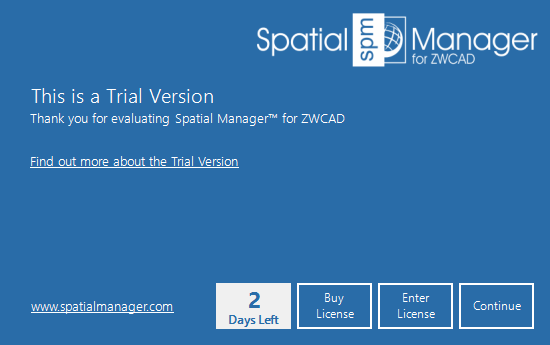
When the trial period has ended, you will see a similar window but you can no longer "Continue" using the "Trial version", and you need to activate a commercial license in order to keep working
During the testing period you will find the following limitations:
- A maximum number of Entities will be Imported (from each incoming table) or Exported (from the drawing, when testing the "Professional" Edition). The quantity will be the 75% of the total of Entities to be processed
- The number of the Entities processed if you select the option "Import only Features in the current view" when Importing, is also conditioned by this limitation
- A "DEMO" watermark will be added (if you are testing the "Standard" or "Professional" editions):
- When showing any 'Background Map'
- When importing geo-referenced raster images. Thus, a new image will be saved on disk even if the imported image it is not transformed. The user will be prompted for the location to save the new generated image
- If you 'Import-all' the images in a folder, the "Working path" will be used to save the new images
- A maximum number of terrain Contours will be created (when testing the "Professional" Edition). The quantity will be 75% of the total calculated Contours
- In addition, if contours elevation are labeled, a portion of the labels (25%) will be shown as "DEMO"
- When transforming the drawing Coordinate System, a maximum number of Entities will be transformed (when testing the "Professional" Edition). The quantity will be the 75% of the total of Entities to be transformed
- The following functions are limited to 5 uses per session only:
- Elastic deformation (Rubber Sheet) (SPMRUBBERSHEET) (if you are testing the "Professional" edition)
- Labeling entities (SPMLABEL)
- GIS Analysis tools (SPMBUFFER, SPMOVERLAY, SMPDISSOLVE, SPMCENTROID and SPMINFLUENCEAREAS) (if you are testing the "Professional" edition)
- Street View palette (SPMSTREETVIEW) (if you are testing the "Professional" edition)
- Search for Locations (SPMSEARCHLOCATION) (if you are testing the "Professional" edition)
- Direct and Reverse Geo-coding (SPMGEOCODING_DIRECT and SPMGEOCODING_REVERSE) (if you are testing the "Professional" edition). In addition, these two functions will only return a maximum of 5 results each time they are executed
- Image tools (SPMIMPORTPHOTO, SPMEXPORTIMAGE, SPMWORLDFILE) (if you are testing the "Professional" edition)
- Fields Calculator (SPMDATACALCULATOR) (if you are testing the "Professional" edition)
- The following functions are limited to 10 uses per session only:
- API functions (if you are testing the "Professional" edition)
- When running some commands or processes, a warning window may appear about a specific limitation of the "Trial version"
Note: if you think you need an unlimited version for testing, please feel free to contact us (support@spatialmanager.com)
While using the trial version, and whenever you want, you can select the application Edition you would like to try through the application Options (SPMOPTIONS)
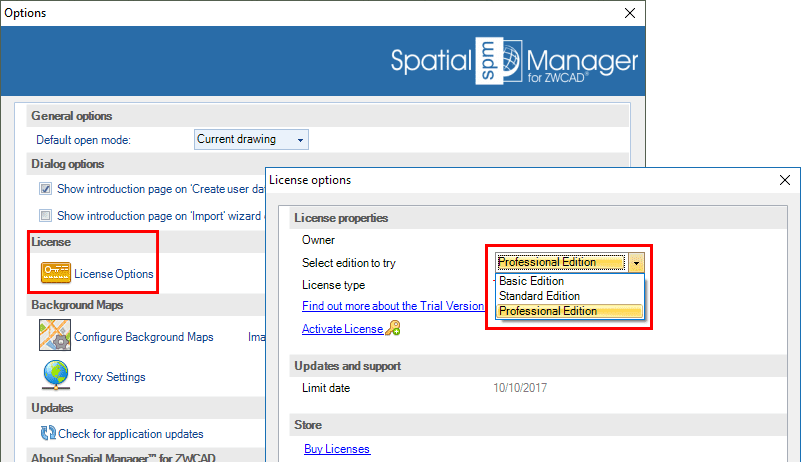
Where can I purchase commercial licenses of the application?
You can purchase commercial licenses of Spatial Manager™ for ZWCAD through the product prices page in the Spatial Manager™ website (Product prices page)
Note: the products, prices or features shown in this image MAY CHANGE and they are displayed only as an example
Once you click on the “Buy now” button you will be able to select the options of the license to purchase on the next page (Please read carefully the “Frequently Asked Questions” section at the bottom of this page in order to answer any questions about license Types, Features, Updates/Support periods, etc.):
- License type: Standalone or Network/Floating
- Initial Updates/Support period: 1 or 3 years (see possibilities of extending this period below)
- Quantity
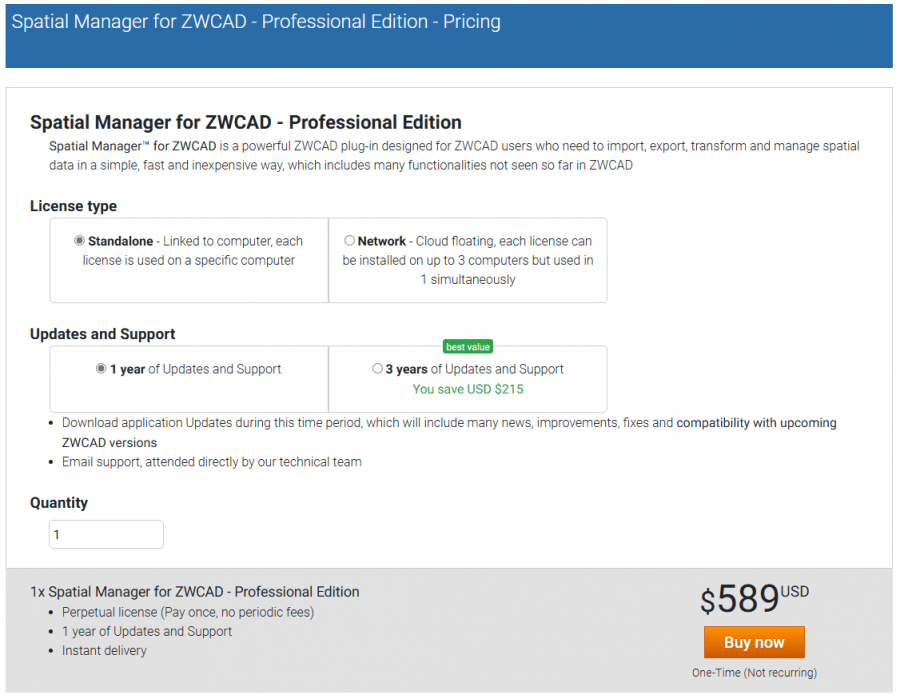
Note: Professional Edition sample. The products, prices or features shown in this image MAY CHANGE and they are displayed only as an example
Once you have purchased and installed a commercial license of Spatial Manager™ for ZWCAD you need to activate it (see next paragraph)
Please feel free to consult us with any questions or issues you may have with the purchasing, installation, activation, deactivation or transfer processes (support@spatialmanager.com)
How can I activate commercial licenses of the application?
CAUTION: you must run the application as administrator to perform any task related to activation, deactivation or transfer of licenses
When you purchase one or more licenses of Spatial Manager™ for ZWCAD you will receive by email your serial number(s) to activate your commercial license(s). After installing the application (if needed), you can activate your license by entering the serial number using the "Activate license" function, which can be found in the "License" section of the application Options (SPMOPTIONS)
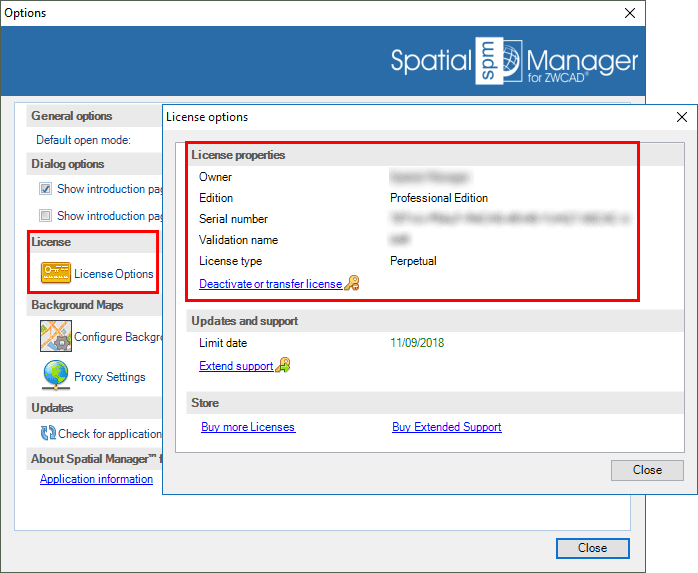
As stated in the first paragraph of this page, please note that you can also activate your license directly from the "Trial version" window, even if the "Trial version" has expired
Under some circumstances (no Internet connection, License Server stopped, etc.), it may not be possible to complete successfully the automatic activation of a license. If this happens, you will get a warning window including the "Computer code" an the steps needed to Activate it manually
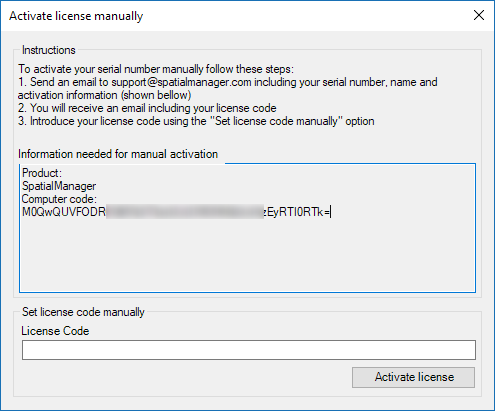
Notes about licenses activation:
- Which network ports are used for activating/deactivating licenses? License server communication is over standard HTTP/HTTPS protocol, so 80 and 433 ports are used
- Is the network license service installed by the user? The application uses a cloud license server hosted by us, so no need to install anything more on the local network whether you use standalone or network (floating) licenses
Please feel free to consult us with any questions or issues you may have with the purchasing, installation, activation, deactivation or transfer processes (support@spatialmanager.com)
Do I have a free of charge support period for the application? How can I extend the support period?
Yes, you have a free of charge support period when you buy Spatial Manager™ for ZWCAD (1 year from the License purchase date - See the first Note below). The support of the application (Updates and Support) includes your right to download, install and run any update released within the support period as well as to enjoy the use of the answer center via email (support@spatialmanager.com) over the same period
You can extend the support period for Spatial Manager™ for ZWCAD purchasing as many support products as you want through the product support prices page in the Spatial Manager™ website (Product support prices page)
Note: the free support period was of 30 days for all the licenses bought before 6/10/2016
Note: the products or prices shown in this image MAY CHANGE and they are displayed only as an example. In addition, when you access here from the application, you will only see the Support products applicable to the installed Edition (Basic, Standard or Professional)
As you will see when you process the purchase of any Extension, you will be able to enter your license number or activation key so that the process will automate the license Extension. If you want to extend the Updates/Support periods of several licenses, or even change or homogenize these periods for all of them, you can click on If you have more than one key, click here and you can then enter the numbers or activation keys for all licenses
How can I activate support products for the application?
CAUTION: you must run the application as administrator to perform any task related to activation, deactivation or transfer of licenses
When you purchase one or more support products for Spatial Manager™ for ZWCAD you will receive your serial number(s) to activate your support products(s) by email in order to extend the support period for the application. You can activate your support products(s) by entering the serial number(s) using the "Extend support" function, which can be found in the "License" section of the application Options (SPMOPTIONS). You can always check your support limit day next to this function in this section
Note, if you want to activate various support products for the same Spatial Manager™ for ZWCAD license, you must do so using this function repeatedly, and the support period will accumulate with every activation. The last entered serial number will now become the serial number of the application license; you can forget the original serial number of the application when it was activated as well as other previous activated support products serial numbers, which will become invalid
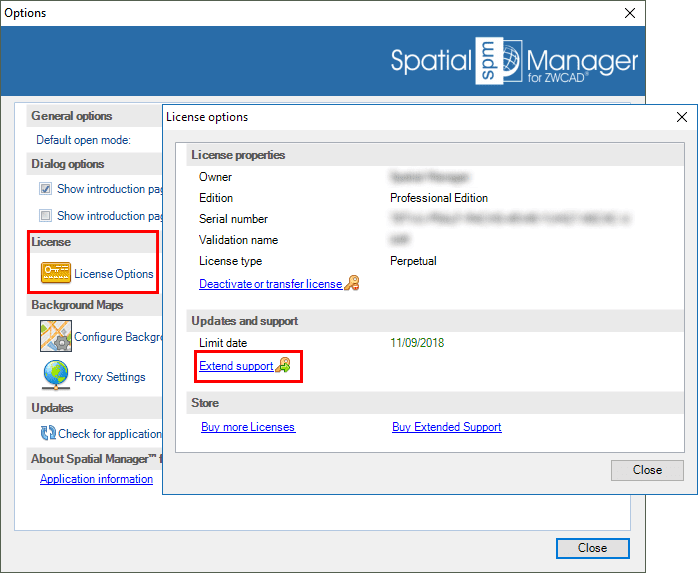
Please feel free to consult us with any questions or issues you may have with the purchasing, installation, activation, deactivation or transfer processes (support@spatialmanager.com)
Can I deactivate or transfer a license of the application?
CAUTION: you must run the application as administrator to perform any task related to activation, deactivation or transfer of licenses
Yes, you can deactivate or transfer a license of Spatial Manager™ for ZWCAD by using the "Deactivate or transfer license" function, which can be found in the "License" section of the application Options (SPMOPTIONS)
When you deactivate a license of Spatial Manager™ for ZWCAD on a computer, you can reactivate it on this computer or on another computer, by entering the last serial number of the license; this number is shown when the deactivation process ends
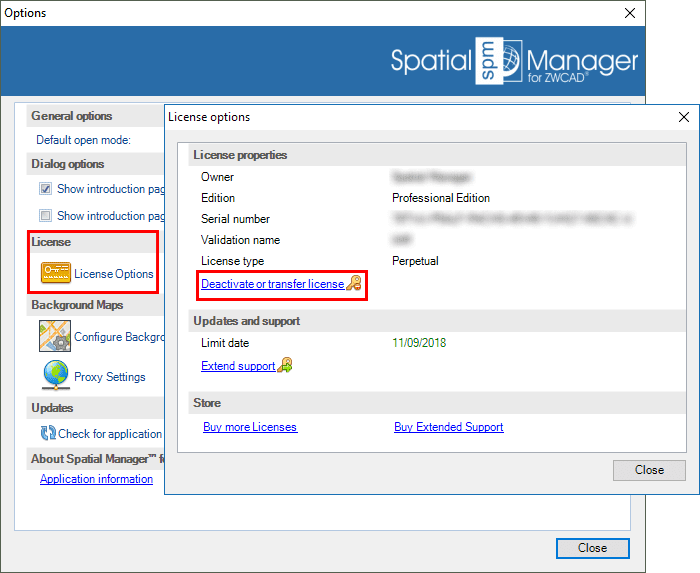
Under some uncommon circumstances (no Internet connection, License Server stopped, etc.), it may not be possible to complete successfully the automatic deactivation of a license. If this happens, the license will be deactivated on your computer and you will get a warning window including the "Deactivation code" and the steps needed to Re-activate it manually
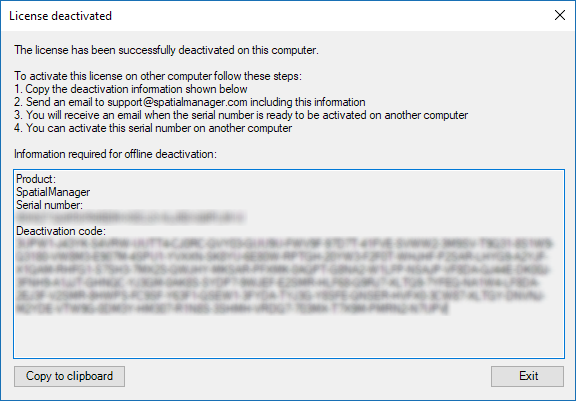
Please feel free to consult us with any questions or issues you may have with the purchasing, installation, activation, deactivation or transfer processes (support@spatialmanager.com)
Related links