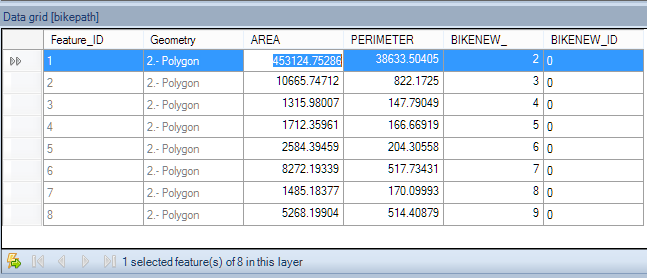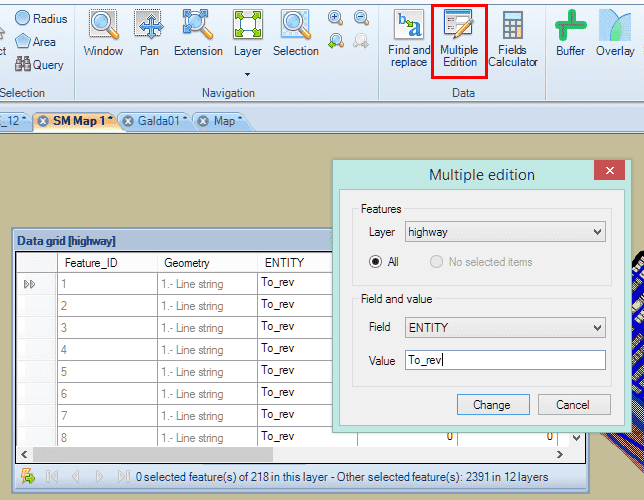Difference between revisions of "Spatial Manager Desktop™ - FAQs: Data edition"
Jump to navigation
Jump to search
m |
m |
||
| Line 11: | Line 11: | ||
===How can I edit a value in a Table of a Layer in Spatial Manager Desktop™?=== | ===How can I edit a value in a Table of a Layer in Spatial Manager Desktop™?=== | ||
| − | You can edit a value in a Table of a Layer in Spatial Manager Desktop™ by double-clicking in the correspondent cell in the Data grid. You must enter a valid value according to the type of Field that you are editing | + | You can edit a value in a Table of a Layer in Spatial Manager Desktop™ by double-clicking in the correspondent cell in the Data grid. Some considerations: |
| + | *You must enter a valid value according to the type of Field that you are editing | ||
| + | *If the values are "greyed" in the Data grid that means the Layer is an "External layer" and its external source is a read-only source, so that you cannot edit the values in the Table | ||
[[Image:Edit_value.png|border]] | [[Image:Edit_value.png|border]] | ||
| + | |||
| + | |||
| + | |||
| + | ===Can I change the value of a Field in a Table of a Layer for all its Features in Spatial Manager Desktop™?=== | ||
| + | Yes, you can change the value of a Field in a Table of a Layer for all its Features in Spatial Manager Desktop™, using the "Multiple edition" function in the "Start" ribbon. You must: | ||
| + | *Select the Layer the Field to apply the edition | ||
| + | *Select if you want apply the edition to all the Layer or only to the selected Features (if any) | ||
| + | *Type the new value in the Field | ||
| + | |||
| + | The above considerations should be also noted here | ||
| + | |||
| + | |||
| + | [[Image:Multiple_Edition.png|border]] | ||
==Related links== | ==Related links== | ||
Revision as of 12:12, 23 March 2014
Introduction
- Objective of this section
- To analyze the different methods of features data editing and deleting features from the Map
- Topics in this section
- Direct editing on the data grid: changing values in the cells
- Finding and replacing: search term, Layer, field and options
- Multiple edition: Layer, scope, field and new value
How can I edit a value in a Table of a Layer in Spatial Manager Desktop™?
You can edit a value in a Table of a Layer in Spatial Manager Desktop™ by double-clicking in the correspondent cell in the Data grid. Some considerations:
- You must enter a valid value according to the type of Field that you are editing
- If the values are "greyed" in the Data grid that means the Layer is an "External layer" and its external source is a read-only source, so that you cannot edit the values in the Table
Can I change the value of a Field in a Table of a Layer for all its Features in Spatial Manager Desktop™?
Yes, you can change the value of a Field in a Table of a Layer for all its Features in Spatial Manager Desktop™, using the "Multiple edition" function in the "Start" ribbon. You must:
- Select the Layer the Field to apply the edition
- Select if you want apply the edition to all the Layer or only to the selected Features (if any)
- Type the new value in the Field
The above considerations should be also noted here