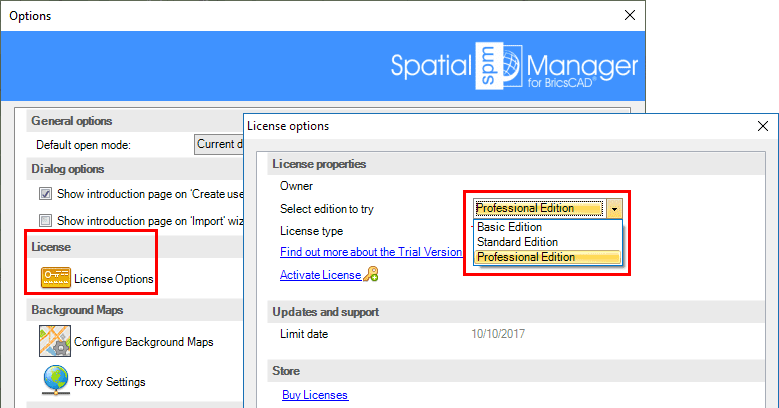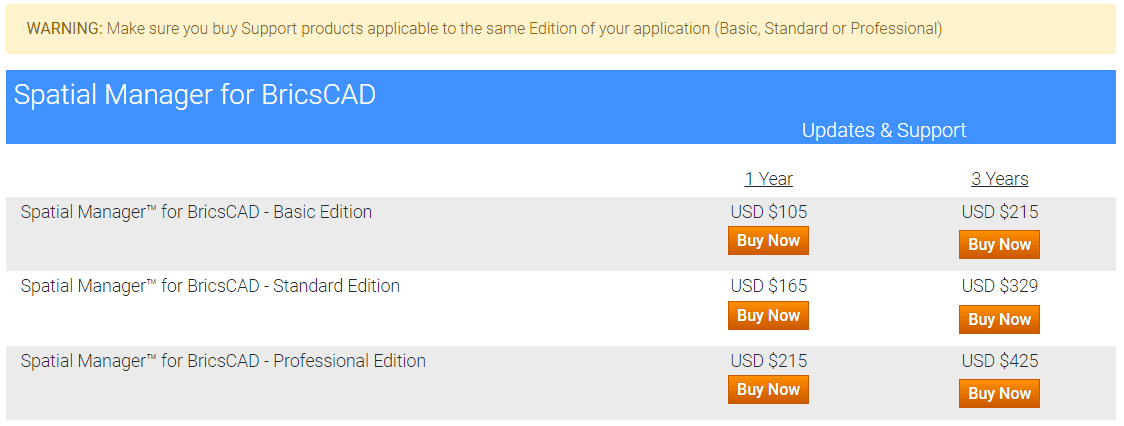Difference between revisions of "Spatial Manager™ for BricsCAD - FAQs: Licenses"
m |
m |
||
| Line 1: | Line 1: | ||
===What is the "Trial version" of the application?=== | ===What is the "Trial version" of the application?=== | ||
| − | The "Trial version" of Spatial Manager™ for BricsCAD is a limited version which allows you to try out the application for up to 30 days. When this period ends, or if you want to use the unlimited version, you must purchase a commercial license of Spatial Manager™ for BricsCAD | + | The "Trial version" of Spatial Manager™ for BricsCAD is a limited version which allows you to try out the application for up to 30 days. When this period ends, or if you want to use the unlimited version, you must [http://www.spatialmanager.com/spm-forbricscad-prices/ purchase] a commercial license of Spatial Manager™ for BricsCAD |
| − | Every time you start an import process using the "Trial version" of Spatial Manager™ for BricsCAD you will see a window showing the days left in the trial period and the buttons to purchase a commercial license of Spatial Manager™ for BricsCAD [[#Where can I purchase commercial licenses of the application?|(see this paragraph)]] or to activate a commercial license of Spatial Manager™ for BricsCAD [[#How can I activate commercial licenses of the application?|(see this paragraph)]] | + | Every time you start an import process using the "Trial version" of Spatial Manager™ for BricsCAD you will see a window showing the days left in the trial period and the buttons to [http://www.spatialmanager.com/spm-forbricscad-prices/ purchase] a commercial license of Spatial Manager™ for BricsCAD [[#Where can I purchase commercial licenses of the application?|(see this paragraph)]] or to activate a commercial license of Spatial Manager™ for BricsCAD [[#How can I activate commercial licenses of the application?|(see this paragraph)]] |
| Line 33: | Line 33: | ||
| − | Once you have purchased and installed a commercial license of Spatial Manager™ for BricsCAD you need to activate it (see next paragraph) | + | Once you have [http://www.spatialmanager.com/spm-forbricscad-prices/ purchased] and installed a commercial license of Spatial Manager™ for BricsCAD you need to activate it (see next paragraph) |
''Please feel free to consult us with any questions or issues you may have with the purchasing, installation, activation, deactivation or transfer processes (support@spatialmanager.com)'' | ''Please feel free to consult us with any questions or issues you may have with the purchasing, installation, activation, deactivation or transfer processes (support@spatialmanager.com)'' | ||
| Line 44: | Line 44: | ||
| − | When you purchase one or more licenses of Spatial Manager™ for BricsCAD you will receive your serial number(s) to activate your commercial license(s) by email. After installing the application (if needed), you can activate your license(s) by entering the serial number(s) using the "Activate license" function, which can be found in the "License" section of the application Options (SPMOPTIONS) | + | When you [http://www.spatialmanager.com/spm-forbricscad-prices/ purchase] one or more licenses of Spatial Manager™ for BricsCAD you will receive your serial number(s) to activate your commercial license(s) by email. After installing the application (if needed), you can activate your license(s) by entering the serial number(s) using the "Activate license" function, which can be found in the "License" section of the application Options (SPMOPTIONS) |
| Line 74: | Line 74: | ||
| − | When you purchase one or more support products for Spatial Manager™ for BricsCAD you will receive your serial number(s) to activate your support products(s) by email in order to extend the support period for the application. You can activate your support products(s) by entering the serial number(s) using the "Extend support" function, which can be found in the "License" section of the application Options (SPMOPTIONS). You can always check your support limit day next to this function in this section | + | When you [http://www.spatialmanager.com/extended-support-prices/?product=spmb purchase] one or more support products for Spatial Manager™ for BricsCAD you will receive your serial number(s) to activate your support products(s) by email in order to extend the support period for the application. You can activate your support products(s) by entering the serial number(s) using the "Extend support" function, which can be found in the "License" section of the application Options (SPMOPTIONS). You can always check your support limit day next to this function in this section |
Note, if you want to activate various support products for the same Spatial Manager™ for BricsCAD license, you must do so using this function repeatedly, and the support period will accumulate with every activation. The last entered serial number will now become the serial number of the application license; you can forget the original serial number of the application when it was activated as well as other previous activated support products serial numbers, which will become invalid | Note, if you want to activate various support products for the same Spatial Manager™ for BricsCAD license, you must do so using this function repeatedly, and the support period will accumulate with every activation. The last entered serial number will now become the serial number of the application license; you can forget the original serial number of the application when it was activated as well as other previous activated support products serial numbers, which will become invalid | ||
Revision as of 21:22, 19 February 2015
What is the "Trial version" of the application?
The "Trial version" of Spatial Manager™ for BricsCAD is a limited version which allows you to try out the application for up to 30 days. When this period ends, or if you want to use the unlimited version, you must purchase a commercial license of Spatial Manager™ for BricsCAD
Every time you start an import process using the "Trial version" of Spatial Manager™ for BricsCAD you will see a window showing the days left in the trial period and the buttons to purchase a commercial license of Spatial Manager™ for BricsCAD (see this paragraph) or to activate a commercial license of Spatial Manager™ for BricsCAD (see this paragraph)
File:Trial Version Spatial Manager for BricsCAD23.png
When the trial period has ended, you will see a similar window but you can no longer "Continue" using the "Trial version", and you need to activate a commercial license in order to keep working
During the testing period you will find the following limitation:
- Up to 100 Objects can be imported
Note: if you think you need an unlimited version for testing, please feel free to contact us (support@spatialmanager.com)
While using the trial version, and whenever you want, you can select the application Edition you would like to try through the application Options (SPMOPTIONS)
Where can I purchase commercial licenses of the application?
You can purchase commercial licenses of Spatial Manager™ for BricsCAD through the product prices page in the Spatial Manager™ website (Product prices page). As you can see on this page, you will get lower prices by purchasing more items of the same product through the same purchasing process
File:Buy Spatial Manager for BricsCAD Products24.png
Note: the products, prices, discounts or features shown in this image MAY CHANGE and they are displayed only as an example
Once you have purchased and installed a commercial license of Spatial Manager™ for BricsCAD you need to activate it (see next paragraph)
Please feel free to consult us with any questions or issues you may have with the purchasing, installation, activation, deactivation or transfer processes (support@spatialmanager.com)
How can I activate commercial licenses of the application?
CAUTION: you must run the application as administrator to perform any task related to activation, deactivation or transfer of licenses
When you purchase one or more licenses of Spatial Manager™ for BricsCAD you will receive your serial number(s) to activate your commercial license(s) by email. After installing the application (if needed), you can activate your license(s) by entering the serial number(s) using the "Activate license" function, which can be found in the "License" section of the application Options (SPMOPTIONS)
File:Licenses Spatial Manager for BricsCAD3.png
As stated in the first paragraph of this page, please note that you can also activate your license(s) directly from the "Trial version" window, even if the "Trial version" has expired
Please feel free to consult us with any questions or issues you may have with the purchasing, installation, activation, deactivation or transfer processes (support@spatialmanager.com)
Do I have a free of charge support period for the application? How can I extend the support period?
Yes, you have a free of charge support period (30 days) when you buy Spatial Manager™ for BricsCAD. The support of the application (Updates and Support) includes your right to download, install and run any update released within the support period as well as to enjoy the use of the answer center via email (support@spatialmanager.com) over the same period
You can extend the support period for Spatial Manager™ for BricsCAD purchasing as many support products as you want through the product support prices page in the Spatial Manager™ website (Product support prices page). As you can see on this page, you can obtain reduced prices by purchasing more items of the same product through the same purchasing process
Note: the products, prices or discounts shown in this image MAY CHANGE and they are displayed only as an example
How can I activate support products for the application?
CAUTION: you must run the application as administrator to perform any task related to activation, deactivation or transfer of licenses
When you purchase one or more support products for Spatial Manager™ for BricsCAD you will receive your serial number(s) to activate your support products(s) by email in order to extend the support period for the application. You can activate your support products(s) by entering the serial number(s) using the "Extend support" function, which can be found in the "License" section of the application Options (SPMOPTIONS). You can always check your support limit day next to this function in this section
Note, if you want to activate various support products for the same Spatial Manager™ for BricsCAD license, you must do so using this function repeatedly, and the support period will accumulate with every activation. The last entered serial number will now become the serial number of the application license; you can forget the original serial number of the application when it was activated as well as other previous activated support products serial numbers, which will become invalid
File:Extended Support Spatial Manager for BricsCAD2.png
Please feel free to consult us with any questions or issues you may have with the purchasing, installation, activation, deactivation or transfer processes (support@spatialmanager.com)
Can I deactivate or transfer a license of the application?
CAUTION: you must run the application as administrator to perform any task related to activation, deactivation or transfer of licenses
Yes, you can deactivate or transfer a license of Spatial Manager™ for BricsCAD by using the "Deactivate or transfer license" function, which can be found in the "License" section of the application Options (SPMOPTIONS)
When you deactivate a license of Spatial Manager™ for BricsCAD on a computer, you can reactivate it on this computer or on another computer, by entering the last serial number of the license; this number is shown when the deactivation process ends
File:Deactivate license Spatial Manager for BricsCAD2.png
Please feel free to consult us with any questions or issues you may have with the purchasing, installation, activation, deactivation or transfer processes (support@spatialmanager.com)