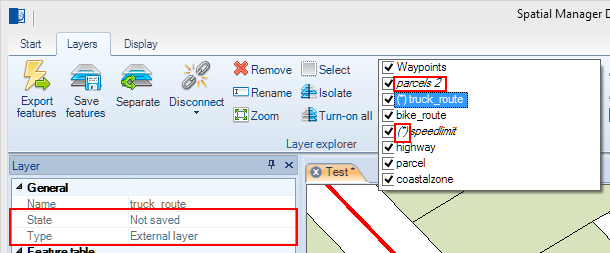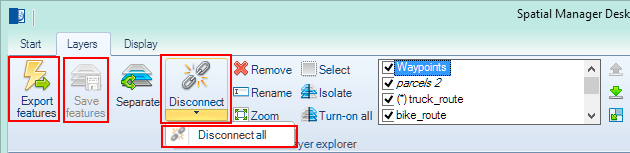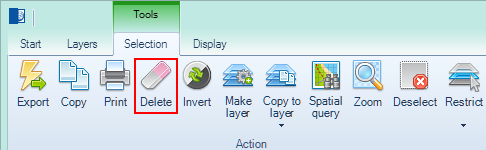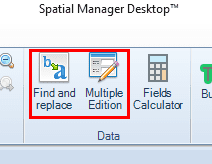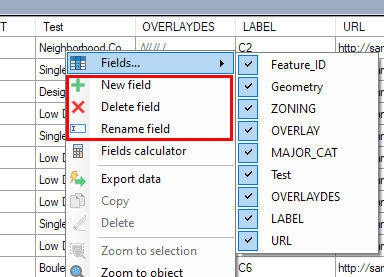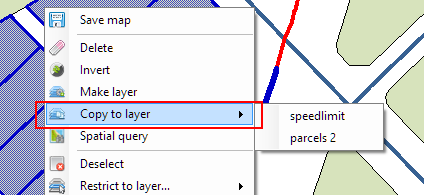Difference between revisions of "Spatial Manager Desktop™ - FAQs: Layer management"
Jump to navigation
Jump to search
| Line 1: | Line 1: | ||
===Introduction=== | ===Introduction=== | ||
*'''Objective of this section''' | *'''Objective of this section''' | ||
| − | **To handle new or existing layers and to manage layer storage. To review application automation systems and to try to locate sources not found for | + | **To handle new or existing layers and to manage layer storage. To review application automation systems and to try to locate sources not found for Map layers |
*'''Topics in this section''' | *'''Topics in this section''' | ||
| − | **Making of layers: new layer from a features | + | **Making of layers: new layer from a features Selection and editing the structure of the data table |
**Adding features to layers: over new layers | **Adding features to layers: over new layers | ||
| − | ** | + | **Exporting new layers: definition of the target and its parameters |
| − | **Saving modified layers: manually or by closing | + | **Saving modified layers: manually or by closing Maps or the application |
| − | **Automating source locations: changing data source locations of a | + | **Automating source locations: changing data source locations of a Map |
**Split layers in new layers: for thematic or data discrimination analysis | **Split layers in new layers: for thematic or data discrimination analysis | ||
| − | ===Which are the types of Layers I can find in a | + | ===Which are the types of Layers I can find in a Map of Spatial Manager Desktop™?=== |
| − | In a | + | In a Map of Spatial Manager Desktop™ you can find these types of Layer |
*Grouped by its source (you can view this property in the "Properties" panel when you select a Layer) | *Grouped by its source (you can view this property in the "Properties" panel when you select a Layer) | ||
**"External Layer": when it is a Layer loaded from a external source (a table from a file, data server, data store, etc.) | **"External Layer": when it is a Layer loaded from a external source (a table from a file, data server, data store, etc.) | ||
| − | **"Embedded in the Map": when the Layer contents it is located inside the | + | **"Embedded in the Map": when the Layer contents it is located inside the Map (SPM) file. You may note that this type of Layer is italicized in the list of the ribbon "Layers" |
*Grouped by its saving status (you can view this property in the "Properties" panel when you select a Layer) | *Grouped by its saving status (you can view this property in the "Properties" panel when you select a Layer) | ||
**"Saved": when the Layer contents it is currently saved | **"Saved": when the Layer contents it is currently saved | ||
***For "External Layers" that means that the Layer contents it is the same that the contents in the external data source | ***For "External Layers" that means that the Layer contents it is the same that the contents in the external data source | ||
| − | ***For "Embedded in the Map" Layers that means that the Layer contents it is the same that the contents in the | + | ***For "Embedded in the Map" Layers that means that the Layer contents it is the same that the contents in the Map (SPM) file |
**"Not saved". You may note that, for this type of Layer, the Layer name is preceded by an asterisk in the list of the ribbon "Layers" | **"Not saved". You may note that, for this type of Layer, the Layer name is preceded by an asterisk in the list of the ribbon "Layers" | ||
***For "External Layers" that means that the Layer contents has been modified and it is not the same that the contents in the external data source | ***For "External Layers" that means that the Layer contents has been modified and it is not the same that the contents in the external data source | ||
| − | ***For "Embedded in the Map" Layers that means that the Layer contents has been modified it is not the same that the contents in the | + | ***For "Embedded in the Map" Layers that means that the Layer contents has been modified it is not the same that the contents in the Map (SPM) file |
*Grouped by its editing status | *Grouped by its editing status | ||
**"Not editable": when the Layer is an "External Layer" and has been loaded from a read-only data source. When you select a "Not editable" Layer you will see all the values grayed in the Data grid because these values can not be modified | **"Not editable": when the Layer is an "External Layer" and has been loaded from a read-only data source. When you select a "Not editable" Layer you will see all the values grayed in the Data grid because these values can not be modified | ||
**"Editable": all the other Layers | **"Editable": all the other Layers | ||
| − | *"New" Layer: when it is a Layer created in the | + | *"New" Layer: when it is a Layer created in the Map, always by copying Features from other Layers, and the Map has not been saved after it is created |
| Line 40: | Line 40: | ||
===How can I change the type or the status of a Layer in Spatial Manager Desktop™?=== | ===How can I change the type or the status of a Layer in Spatial Manager Desktop™?=== | ||
There are several ways to change the type or the status of a Layer in Spatial Manager Desktop™ | There are several ways to change the type or the status of a Layer in Spatial Manager Desktop™ | ||
| − | *To convert an "External Layer" to an "Embedded in the Map" Layer: you must use the "Disconnect" function to disconnect one Layer or the "Disconnect all" function to disconnect all the Layers in a | + | *To convert an "External Layer" to an "Embedded in the Map" Layer: you must use the "Disconnect" function to disconnect one Layer or the "Disconnect all" function to disconnect all the Layers in a Map. You can not undo this operations so you should avoid saving the original Map. It is recommended to save the modified Map using another name or into another location |
| − | *To convert an "Embedded in the Map" Layer to an "External Layer": there is not a direct way to do it but you can | + | *To convert an "Embedded in the Map" Layer to an "External Layer": there is not a direct way to do it but you can Export" the Features of the Layer to a external table (choosing the best Provider for you), to load this table in the Map and then removing the original Layer |
*To "Save" a "Not saved" Layer | *To "Save" a "Not saved" Layer | ||
| − | **For "External Layers": you must "Save features", by using this function or by "Saving" the | + | **For "External Layers": you must "Save features", by using this function or by "Saving" the Map |
| − | **For "Embedded in the Map" Layers: you must "Save" the | + | **For "Embedded in the Map" Layers: you must "Save" the Map |
| − | *To convert a "Not editable" Layer to an "Editable" Layer: there is no way to do it but you can "Disconnect" a "not editable" Layer from his read-only source, or you can | + | *To convert a "Not editable" Layer to an "Editable" Layer: there is no way to do it but you can "Disconnect" a "not editable" Layer from his read-only source, or you can select all Features in the Layer and "Make" a new Layer including a copy of the selected objects |
| − | *To "Save" a "New" Layer: you must "Save" the | + | *To "Save" a "New" Layer: you must "Save" the Map, to get an "Embedded in the Map" Layer, or you can "Export" the Features of the Layer to a external table (choosing the best Provider for you), to load this table in the Map and then removing the original Layer, to get an ·External Layer" |
| Line 56: | Line 56: | ||
You can edit Features or Layers in Spatial Manager Desktop™ as follow: | You can edit Features or Layers in Spatial Manager Desktop™ as follow: | ||
*In "Editable" Layers | *In "Editable" Layers | ||
| − | **You can "Delete" | + | **You can "Delete" selected Features |
| − | **You can add a copy of the | + | **You can add a copy of the selected Features (if any) to the Layer |
**You can modify values in any field, directly or using: | **You can modify values in any field, directly or using: | ||
***"Find and replace" function, to find and replace values in the Data grid for a Layer | ***"Find and replace" function, to find and replace values in the Data grid for a Layer | ||
| − | ***"Multiple Edition" function, to modify the value for a Field only for a Layer. This function may be applied to all Features in the Layer or only to | + | ***"Multiple Edition" function, to modify the value for a Field only for a Layer. This function may be applied to all Features in the Layer or only to selected Features (if any) |
*In "New" Layers | *In "New" Layers | ||
**All the above (because a "new" Layer is an "editable" Layer also), and | **All the above (because a "new" Layer is an "editable" Layer also), and | ||
**You can "Delete" or "Rename" Fields | **You can "Delete" or "Rename" Fields | ||
*In "not editable" Layers | *In "not editable" Layers | ||
| − | **There is no way to edit a "not editable Layer" or his Features. You can "Disconnect" a "not editable" Layer from his read-only source, or you can | + | **There is no way to edit a "not editable Layer" or his Features. You can "Disconnect" a "not editable" Layer from his read-only source, or you can select all Features in the Layer and "Make" a new Layer including a copy of the selected objects |
Revision as of 18:06, 12 January 2014
Introduction
- Objective of this section
- To handle new or existing layers and to manage layer storage. To review application automation systems and to try to locate sources not found for Map layers
- Topics in this section
- Making of layers: new layer from a features Selection and editing the structure of the data table
- Adding features to layers: over new layers
- Exporting new layers: definition of the target and its parameters
- Saving modified layers: manually or by closing Maps or the application
- Automating source locations: changing data source locations of a Map
- Split layers in new layers: for thematic or data discrimination analysis
Which are the types of Layers I can find in a Map of Spatial Manager Desktop™?
In a Map of Spatial Manager Desktop™ you can find these types of Layer
- Grouped by its source (you can view this property in the "Properties" panel when you select a Layer)
- "External Layer": when it is a Layer loaded from a external source (a table from a file, data server, data store, etc.)
- "Embedded in the Map": when the Layer contents it is located inside the Map (SPM) file. You may note that this type of Layer is italicized in the list of the ribbon "Layers"
- Grouped by its saving status (you can view this property in the "Properties" panel when you select a Layer)
- "Saved": when the Layer contents it is currently saved
- For "External Layers" that means that the Layer contents it is the same that the contents in the external data source
- For "Embedded in the Map" Layers that means that the Layer contents it is the same that the contents in the Map (SPM) file
- "Not saved". You may note that, for this type of Layer, the Layer name is preceded by an asterisk in the list of the ribbon "Layers"
- For "External Layers" that means that the Layer contents has been modified and it is not the same that the contents in the external data source
- For "Embedded in the Map" Layers that means that the Layer contents has been modified it is not the same that the contents in the Map (SPM) file
- "Saved": when the Layer contents it is currently saved
- Grouped by its editing status
- "Not editable": when the Layer is an "External Layer" and has been loaded from a read-only data source. When you select a "Not editable" Layer you will see all the values grayed in the Data grid because these values can not be modified
- "Editable": all the other Layers
- "New" Layer: when it is a Layer created in the Map, always by copying Features from other Layers, and the Map has not been saved after it is created
How can I change the type or the status of a Layer in Spatial Manager Desktop™?
There are several ways to change the type or the status of a Layer in Spatial Manager Desktop™
- To convert an "External Layer" to an "Embedded in the Map" Layer: you must use the "Disconnect" function to disconnect one Layer or the "Disconnect all" function to disconnect all the Layers in a Map. You can not undo this operations so you should avoid saving the original Map. It is recommended to save the modified Map using another name or into another location
- To convert an "Embedded in the Map" Layer to an "External Layer": there is not a direct way to do it but you can Export" the Features of the Layer to a external table (choosing the best Provider for you), to load this table in the Map and then removing the original Layer
- To "Save" a "Not saved" Layer
- For "External Layers": you must "Save features", by using this function or by "Saving" the Map
- For "Embedded in the Map" Layers: you must "Save" the Map
- To convert a "Not editable" Layer to an "Editable" Layer: there is no way to do it but you can "Disconnect" a "not editable" Layer from his read-only source, or you can select all Features in the Layer and "Make" a new Layer including a copy of the selected objects
- To "Save" a "New" Layer: you must "Save" the Map, to get an "Embedded in the Map" Layer, or you can "Export" the Features of the Layer to a external table (choosing the best Provider for you), to load this table in the Map and then removing the original Layer, to get an ·External Layer"
How can I edit a Layer, or Features in a Layer, in Spatial Manager Desktop™?
You can edit Features or Layers in Spatial Manager Desktop™ as follow:
- In "Editable" Layers
- You can "Delete" selected Features
- You can add a copy of the selected Features (if any) to the Layer
- You can modify values in any field, directly or using:
- "Find and replace" function, to find and replace values in the Data grid for a Layer
- "Multiple Edition" function, to modify the value for a Field only for a Layer. This function may be applied to all Features in the Layer or only to selected Features (if any)
- In "New" Layers
- All the above (because a "new" Layer is an "editable" Layer also), and
- You can "Delete" or "Rename" Fields
- In "not editable" Layers
- There is no way to edit a "not editable Layer" or his Features. You can "Disconnect" a "not editable" Layer from his read-only source, or you can select all Features in the Layer and "Make" a new Layer including a copy of the selected objects