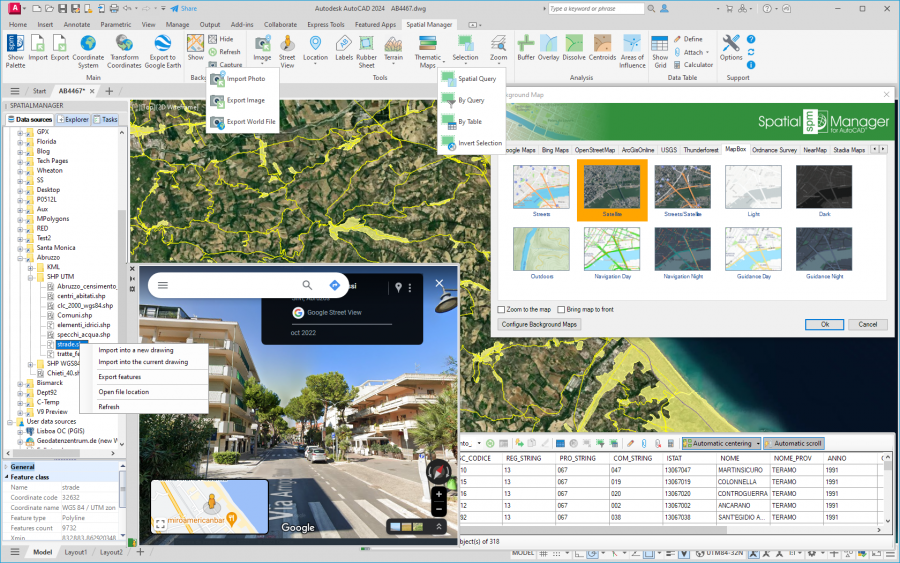Difference between revisions of "Spatial Manager™ for AutoCAD"
m |
m |
||
| (330 intermediate revisions by 2 users not shown) | |||
| Line 1: | Line 1: | ||
| + | [[image:SPM AutoCAD Wiki to Website.png|150px|link=https://www.spatialmanager.com/spm-forautocad/ |Spatial Manager™ for AutoCAD product page]] [[image:SPM AutoCAD Wiki to Download.png|150px|link=https://www.spatialmanager.com/download/spatial-manager-autocad/ |Download Spatial Manager™ for AutoCAD]] | ||
| + | |||
| + | |||
| + | |||
==Introduction== | ==Introduction== | ||
| − | '''Spatial Manager™ for AutoCAD''' is a powerful AutoCAD plug-in designed for AutoCAD users who need to import, export and manage spatial data in a simple, fast and inexpensive way, which includes many possibilities not seen so far in AutoCAD. It comes in a lightweight application that runs inside AutoCAD and allows the user to import and export geospatial data between AutoCAD drawings and geospatial files, data servers or data stores | + | '''Spatial Manager™ for AutoCAD''' is a powerful AutoCAD plug-in designed for AutoCAD users who need to import, export and manage spatial data in a simple, fast and inexpensive way, which includes many possibilities not seen so far in AutoCAD. It comes in a lightweight application that runs inside AutoCAD and allows the user to import and export geospatial data between AutoCAD drawings and geospatial files, data servers or data stores, manage attached data, display dynamic Background Maps or Street Views, search Locations, Geo-coding postal adresses (direct and reverse), define Thematic Maps, create Terrains or Contours, perform GIS analysis operations o selections, etc. |
''Notes:'' | ''Notes:'' | ||
| − | '' | + | *''Some functions or options may not be available in older versions. Please review the [[Spatial_Manager%E2%84%A2_for_AutoCAD#FAQs | instructions and notes in each FAQs section]] because they describe the functional limitations for these versions'' |
| + | *''Some components in the images on this page (providers, names, windows look, etc.) may be slightly different from those that will appear on your computer' | ||
| + | *''Some application functions need to access the Internet from the application itself. If you experiment problems in any process, ask your network administrator if there is a Proxy server installed on your network. You can configure the [[Spatial_Manager%E2%84%A2_for_AutoCAD_-_FAQs:_Interface#Options|Proxy settings through the application options]]'' | ||
| + | *''Some geographic data providers (Geocode, image Maps, etc.) may need a user account, which you can configure in the [[Spatial_Manager%E2%84%A2_for_AutoCAD_-_FAQs:_Interface#Options|Service Provider API Keys settings through the application options]]'' | ||
| + | *''IMPORTANT: If you are using the trial version there are a number of limitations that [https://wiki.spatialmanager.com/index.php/Spatial_Manager™_for_AutoCAD_-_FAQs:_Licenses#What_is_the_.22Trial_version.22_of_the_application.3F you can review here]'' | ||
| + | |||
| + | |||
| + | [[image:SPM_ACAD.png|border|900px|Spatial Manager™ for AutoCAD preview screen|link={{filepath:SPM_ACAD.png}}]] | ||
| − | |||
| − | |||
| + | ==AutoCAD commands== | ||
| − | |||
| + | <span title="Spatial Manager™ for AutoCAD Ribbon">[[Image:SpatialManagerforAutoCAD-Ribbon63-2.png|Spatial Manager™ for AutoCAD Ribbon|link=]]</span> | ||
| − | |||
This is the list of AutoCAD commands included in Spatial Manager™ for AutoCAD | This is the list of AutoCAD commands included in Spatial Manager™ for AutoCAD | ||
| − | *'''SPM''' | + | *'''Main commands''' |
| − | *''' | + | **'''SPM''': ''Show Palette''. Opens and/or displays the main application Palette |
| − | *''' | + | **'''SPMCLOSE''': ''Close''. Closes all application Palettes (Main, Data Grid, Street View, etc.). In addition, it redefines the location and size defaults for when they are reopened |
| − | *''' | + | **'''SPMIMPORT''': ''Import''. Directly Imports features from geospatial files or tables without using the main application Palette |
| − | **''' | + | ***'''-SPMIMPORT [Task name]''': ''Import (Command Line)''. Execute Task(s) from the command line, useful in Scripts, etc. ("Professional" edition only) |
| − | **''' | + | **'''SPMEXPORT''': ''Export''. Exports AutoCAD objects into geospatial files or tables ("Professional" edition only) |
| − | **''' | + | ***'''-SPMEXPORT [Parameters]''': ''Export (Command Line)''. Exports AutoCAD objects from the command line, useful in Scripts, etc. ("Professional" edition only) |
| − | **''' | + | **'''SPMSETCRS''': ''Coordinate system''. Sets the Coordinate Reference System (CRS) for the drawing. Includes options to define user CRSs |
| − | *''' | + | **'''SPMTRANSFORMCRS''': ''Transform Coordinates''. Creates a new drawing transforming geometrically objects from the current one between two Coordinate Systems ("Professional" edition only) |
| − | *''' | + | **'''SPMCREATEKML''': ''Export to Google Earth''. Exports the current status of the drawing to Google Earth (one click) ("Standard" and "Professional" editions only'') |
| − | *''' | + | *'''Background Maps''' ("Standard" and "Professional" editions only) |
| − | *''' | + | **'''SPMBGMAPSHOW''': ''Show''. Displays the selected image Map in the drawing. Includes tools to manage the user Background Maps |
| − | *''' | + | **'''SPMBGMAPHIDE''': ''Hide''. Hides the Background Map if it is displayed |
| − | *'''SPMOPTIONS''' | + | **'''SPMBGMAPREFRESH''': ''Refresh''. Regenerates the image of the Background Map, which may be needed under certain graphic situations |
| − | *'''''_OPTIONS''' (AutoCAD native command)'': ''Options''. New "Spatial Manager" tab including the set of parameters to configure the application (same functionality as above) | + | **'''SPMBGMAPIMAGE''': ''Capture''. Creates an AutoCAD raster image corresponding to the display view of the current Background Map (Snapshot) |
| + | **'''SPMBGMAPIMAGEPURGE''': ''Purge''. Delete 'orphan' image tiles and perform some other cleaning operations | ||
| + | *'''Tools''' | ||
| + | **'''Image''' ("Professional" edition only'') | ||
| + | ***'''SPMIMPORTPHOTO''': ''Import Images''. Import of geo-referenced raster images and photos | ||
| + | ***'''SPMEXPORTIMAGE''': ''Export Images''. Export of geo-referenced images, geo-reference files and Coordinate System files | ||
| + | ***'''SPMWORLDFILE''': ''Export Geo-reference Files''. Export of images geo-reference and Coordinate System files (World, PRJ, etc.) | ||
| + | **'''SPMSTREETVIEW''': ''Street View''. Application palette for displaying (and navigate) dynamic Google Street View images on any geo-referenced drawing/map ("Professional" edition only) | ||
| + | **'''Location''' ("Professional" edition only'') | ||
| + | ***'''SPMSEARCHLOCATION''': ''Search Location''. Search in the drawing for the location of geographical objects (streets, postal addresses, neighborhoods, etc.) based on the text entered | ||
| + | ***'''SPMGEOCODING_DIRECT''': ''Geo-coding (Direct)''. Insertion of points in the drawing from postal addresses | ||
| + | ***'''SPMGEOCODING_REVERSE''': ''Geo-coding (Reverse)''. Obtaining postal addresses from objects in the drawing | ||
| + | **'''SPMLABEL''': ''Objects Labeling''. Texts based on objects data and properties | ||
| + | **'''SPMRUBBERSHEET''': ''Rubber Sheet''. Elastic deformation of geometries based on 2 or more control points ("Professional" edition only) | ||
| + | **'''Terrains''' ("Professional" edition only) | ||
| + | ***'''SPMTERRAIN''': ''Terrain''. Create Terrains, Contours and elevation 3D Points. Command options: | ||
| + | ****'''1''': 3D Points built by accessing Elevation service providers in any selected area | ||
| + | ****'''2''': 2D or 3D Contours from selected 3D Points | ||
| + | ****'''3''': Terrain wizard. Complete 3D Points, Contours and Terrains functionality | ||
| + | **'''Thematic Maps''' ("Professional" edition only'') | ||
| + | ***'''SPMTHEMATICMAP''': ''Define Thematics''. Definition and edition of thematic maps according to data field values | ||
| + | ***'''SPMTHEMATICMAPHIDE''': ''Hide Thematics''. Hide thematic viewings | ||
| + | **'''Selection''' | ||
| + | ***'''SPMSPATIALQUERY''': ''Spatial Query''. Advanced objects selection based on geometric and data operations between existing object groups (Intersect, Touches, Within, Contains, Disjoint, Overlaps or Crosses) ("Standard" and "Professional" editions only'') | ||
| + | ***'''SPMSELECTBYQUERY''': ''By Query''. Selects objects by a simple or compound query over their data ("Standard" and "Professional" editions only'') | ||
| + | ***'''SPMSELECTBYTABLE''': ''By Table''. Selects all the objects attached to a specific data table ("Standard" and "Professional" editions only'') | ||
| + | ***'''SPMSELECTINVERSE''': ''Inverse Selection''. Invert current objects selection | ||
| + | **'''Zoom''' | ||
| + | ***'''SPMZOOMTOLAYER''': ''Zoom to Layer''. Zoom to the objects on the selected layers (by default on the current layer) | ||
| + | ***'''SPMZOOMTOSELECTIONLAYER''': ''Zoom to Selection Layers''. Zoom to the objects on the layers of selected objects | ||
| + | ***'''SPMZOOMTOIMPORT''': ''Zoom to Import''. Zoom to the objects resulting from the last import process | ||
| + | ***'''SPMZOOMTOSELECTION''': ''Zoom to Selection''. Zoom to the selected objects | ||
| + | *'''GIS Analysis''' ("Professional" edition only) | ||
| + | **'''SPMBUFFER''': ''Buffers''. Buffered polygons around point objects, linear objects or polygon boundaries | ||
| + | **'''SPMOVERLAY''': ''Overlays''. New objects based on geometric and data operations between existing object groups (Intersect, Union, Erase, Identity, Clip, Paste or Symmetric Difference) | ||
| + | **'''SPMDISSOLVE''': ''Dissolve''. New polygons based on the grouping of other adjacent polygons with some common data | ||
| + | **'''SPMCENTROID''': ''Centroids''. Polygon Centroids creation by adopting the polygons data, or add Centroids data to the polygons that contain them | ||
| + | **'''SPMINFLUENCEAREAS''': ''Areas of Influence''. Polygons defined by the set of points closest to each point of a selection of points in the drawing (Voronoi diagrams) | ||
| + | *'''Data Tables''' ("Standard" and "Professional" editions only'') | ||
| + | **'''SPMDATATABLEGRID''': ''Data grid''. Opens and displays the 'Data Grid' palette ("Professional" edition only) | ||
| + | **'''SPMDATATABLEDEFINE''': ''Define Table''. Defines, restores, modifies, renames or deletes a data table or its fields | ||
| + | **'''SPMDATATABLEATTACH''': ''Attach''. Attaches one or more objects to a data table | ||
| + | **'''SPMDATATABLEDETACH''': ''Detach''. Detaches one or more objects from their corresponding attached data table | ||
| + | **'''SPMDATACALCULATOR''': ''Fields Calculator''. Calculation of new or existing field values using arithmetic, mathematical, date, etc., expressions including constant values and/or values from other fields ("Professional" edition only) | ||
| + | *'''Support commands''' | ||
| + | **'''SPMOPTIONS''': ''Options''. Set of parameters to configure the application (includes also the functionality of SPMUPDATE and SPMABOUT) | ||
| + | **'''SPMHELP''': ''Help''. Shows the application help (Wiki format) | ||
| + | **'''SPMUPDATE''': ''Updates''. Checks if there is a new application release to be downloaded from Internet | ||
| + | **'''SPMABOUT''': ''Information''. Shows basic information about the application and the installed release | ||
| + | **'''''_OPTIONS''' (AutoCAD native command)'': ''Options''. New "Spatial Manager" tab including the set of parameters to configure the application (same functionality as above) | ||
| + | |||
| + | |||
| + | ''Note: All the command names are also valid if you replace the prefix "SPM" for "SPATIALMANAGER". For example, "SPATIALMANAGERCREATEKML" is equivalent to "SPMCREATEKML", or "SPATIALMANAGER" is equivalent to "SPM"'' | ||
| Line 39: | Line 100: | ||
*'''General''' | *'''General''' | ||
**Import/export spatial data into/from AutoCAD drawings | **Import/export spatial data into/from AutoCAD drawings | ||
| − | **Transformation of coordinates when importing | + | **Publish to Google Earth |
| + | **Search the location of geographic objects | ||
| + | **Geo-coding postal addresses (Direct and Reverse) | ||
| + | **Dynamic Background image Maps from Google Maps, Bing, OpenStreeMap, Mapbox, Ordnance Survey, NearMap, etc. | ||
| + | ***Configurable user Maps | ||
| + | ****XYZ / TMS, WMTS and WMS compatible | ||
| + | ****WMS multi-layer maps | ||
| + | ****Export/Import user Background Maps | ||
| + | ***Snapshots (geo-referenced AutoCAD Images) of the current Background Map | ||
| + | **Display and navigate palette for Google Street View | ||
| + | **Thematic Maps | ||
| + | **Spatial Manager Explorer in the main application palette | ||
| + | **Terrains | ||
| + | ***From 3D Points selected in drawing | ||
| + | ***From a grid of 3D Points built by accessing Elevation service providers in any selected area | ||
| + | ***2D or 3D Contours | ||
| + | ****Minor and major Contours | ||
| + | ****Contour labels. Optional label masks | ||
| + | ****Layer Separation and different color models | ||
| + | ****Contours attached to a Data Table | ||
| + | ***Generation of three-dimensional Terrain models (using 3D Meshes or some other CAD/BIM objects) | ||
| + | ***Automatic projection and adjustment of the image of any Background Map (preset or user-configured) or any Raster image over one or more Terrains in the real location | ||
| + | **Transformation of coordinates when importing, exporting, showing Background Maps, projecting Background Map images on Terrains, etc. | ||
| + | **Transform the drawing Coordinate System | ||
**XDATA / Extended Entity Data (EED) | **XDATA / Extended Entity Data (EED) | ||
| + | ***Data grid palette interactive and synchronized | ||
| + | ****Selecting objects and navigation tools in the grid | ||
| + | ****Editing data and columns | ||
| + | ****Columns sorting | ||
| + | ****Sorting data by column | ||
| + | ****Automatic column width adjustment | ||
| + | ****Direct export to CSV, TXT, etc. | ||
| + | ****Multi-table grid | ||
***Viewer palette | ***Viewer palette | ||
| + | ****Also shows some other data as the Blocks properties (Name and Attributes), Layer, geometric properties, etc. | ||
***Edit values directly in the palette | ***Edit values directly in the palette | ||
***Hyperlinks | ***Hyperlinks | ||
***Managing data structure | ***Managing data structure | ||
| − | ****Define, modify, and delete tables and fields | + | ****Define, modify, rename and delete tables and fields |
| + | ****Recover data table structures from the drawing objects | ||
****Attaching objects to a table | ****Attaching objects to a table | ||
****Detaching objects from their tables | ****Detaching objects from their tables | ||
| − | ****Selecting the objects attached to a table<br/><br/> | + | ***Fields data calculator |
| + | ***Selecting objects by a simple or compound spatial and/or data query over objects geometric relations and/or data | ||
| + | ****Choose or search data from available values in the fields | ||
| + | ***Selecting the objects attached to a table | ||
| + | ***Zoom to the selected objects | ||
| + | ***Process GIS analytical operations | ||
| + | ****Buffers | ||
| + | ****Overlays | ||
| + | ****Dissolve | ||
| + | ****Create Centroids or capture Centroids data | ||
| + | ****Areas of influence (Voronoi diagrams) | ||
| + | ***Create Texts from objects data. Optional texts masks<br/><br/> | ||
*'''Import processes''' | *'''Import processes''' | ||
**Objects imported into a new or open drawing | **Objects imported into a new or open drawing | ||
| + | **Raster and vector objects | ||
| + | **Smart Batch import | ||
**Basic target layer or new target layers using a field value | **Basic target layer or new target layers using a field value | ||
**Use blocks for points and centroids | **Use blocks for points and centroids | ||
| − | **Block insertion parameters from field values | + | ***Select the name of the Block according to the value of a field |
| + | ***Block insertion parameters from field values | ||
**Polygon fills and transparencies | **Polygon fills and transparencies | ||
| + | ***Fill properties can be taken from fields values | ||
**Polygon centroids | **Polygon centroids | ||
| − | ** | + | **Smart labeling of objects while importing. Optional label masks |
| + | **Spatial filter to import only the objects in the current view | ||
**Import polygons using "MPolygon" objects, even on basic AutoCAD | **Import polygons using "MPolygon" objects, even on basic AutoCAD | ||
**Elevation and thickness from field values | **Elevation and thickness from field values | ||
| Line 65: | Line 175: | ||
*'''Export processes''' | *'''Export processes''' | ||
**Objects exported to geospatial files or servers | **Objects exported to geospatial files or servers | ||
| + | **Export directly from any data source to any target | ||
| + | **Export (Publish) the current status and style of the drawing to Google Earth (one click) | ||
| + | ***Raster and vector objects | ||
**Select the objects to be exported | **Select the objects to be exported | ||
| + | **Option to export also the data of the objects and choose it from what Table and Fields | ||
**Option to treat the closed polylines as polygons | **Option to treat the closed polylines as polygons | ||
| − | ** | + | **Options to export AutoCAD Properties (Handle, Color, Layer, Elevation, etc.) of the objects |
| + | **Options to export the Name and the Attributes of the Block References as well as their Rotation and Scales | ||
| + | **Options to export Text objects and their basic properties (Contents, Rotation and Height) | ||
| + | **Options to export Hatch objects and their properties (Name, Angle, Scale, etc.) | ||
| + | **Options to export the X/Y/Z coordinates, Length and Area of the objects | ||
**Automatic complex geometric operations | **Automatic complex geometric operations | ||
| − | **Filtering of incompatible objects<br/><br/> | + | **Support for AutoCAD AEC objects (Geometries and AutoCAD data only) |
| + | **Filtering of incompatible objects | ||
| + | **Option to open the exported file location directly<br/><br/> | ||
*'''Data sources''' | *'''Data sources''' | ||
**Manage your own shortcuts | **Manage your own shortcuts | ||
| − | **Access to spatial data files (SHP, GPX, KML, OSM, PBF, MIF/MID, TAB, E00, SQLite, SDF, | + | **Access to spatial data files (SHP, GPX, KML/KMZ, OSM, PBF, LAS/LAZ, GPKG, CSV, TXT, ASC, XYZ, MIF/MID, TAB, E00, SQLite, SDF, GML, XML, JPF, PNG, TIF, etc.) |
**Manage your User Data Sources | **Manage your User Data Sources | ||
| − | **Access to spatial database servers (SQL Server, PostGIS, etc.) | + | **Access to spatial database servers (SQL Server, PostGIS, etc.) |
| − | **Access to other connections (WFS, ODBC points or WKB - Excel, Access, dBase,...-, etc.) | + | ***Views and Tables |
| + | **Access to other connections (WFS, ODBC points or WKB - Excel, Access, dBase,...-, etc.) | ||
| + | **[[Spatial Manager™ for AutoCAD - FAQs: Providers|''See current available Data Providers'']] | ||
| + | |||
| + | |||
| + | |||
| + | *''Notes:'' | ||
| + | **''GIS analysis functionality is only available in the 'Professional' edition'' | ||
| + | **'''Street View' functionality is only available in the 'Professional' edition'' | ||
| + | **''Transforming the Coordinate System of the objects in a drawing functionality is only available in the 'Professional' edition'' | ||
| + | **''Terrains and related objects functionality is only available in the 'Professional' edition'' | ||
| + | **'''Search Location' functionality is only available in the 'Professional' edition'' | ||
| + | **''Geo-coding functionality is only available in the 'Professional' edition'' | ||
| + | **'''Thematic Maps' functionality is only available in the 'Professional' edition'' | ||
| + | **''Data management (Structures, Queries, Direct editing, etc.) based on XDATA / Extended Entity Data (EED) is only available in the 'Standard' and 'Professional' editions'' | ||
| + | **''Data grid is only available in the 'Professional' edition, although the overall data management (Structures, Queries, Direct editing, etc.) is also available in the 'Standard' edition'' | ||
| + | **''The Fields Calculator is available in the 'Professional' edition only'' | ||
| + | **'''Background maps' functionality is available in the 'Standard' and 'Professional' editions only'' | ||
| + | **''Full export functionality (SPMEXPORT) is only found in the 'Professional' edition, although the functionality to export the current status of the drawing to Google Earth (SPMCREATEKML) is also available in the 'Standard' edition'' | ||
| + | **''The Tasks technology is available in the 'Professional' edition only'' | ||
| + | **''"MPolygons" are available for all [[Spatial Manager™ for AutoCAD - FAQs: Compatible AutoCAD applications|compatible Autodesk products]] (even on basic AutoCAD)'' | ||
| + | **''You can optionally prevent the automatic activation of the "Geolocation" Tab in the AutoCAD Ribbon, because it may interfere with the functionality of the new Background Maps and other applications or AutoCAD functions (use SPMOPTIONS)'' | ||
| + | |||
| + | To get a first preview of the application, please watch this video: | ||
| − | + | {{#ev:youtube|GbgPGfi4iFE}} | |
| − | |||
| − | '' | + | '''IMPORT video''' updated on May 2018 |
| + | *[https://youtu.be/wgwoMvq9tIk?rel=0 Importing Shapefiles (SHP)] | ||
| − | |||
| + | To experiment the '''EXPORT capabilities''' (on the 'Professional' edition), please watch the following videos: | ||
| + | *[https://youtu.be/d61V8wQLYaI?rel=0 Directly to Google Earth (KML) from your drawing] | ||
| + | *[https://youtu.be/a8a-XZKxcXU?rel=0 Coordinates to Excel from your drawing] | ||
| + | *[https://youtu.be/DAGgwmAtoPg?rel=0 Import a Shapefile and export it as 3D Google Earth] | ||
| + | *[https://youtu.be/VEFhEfN8LZw?rel=0 OpenStreetMap data. Edit and export to Google Earth] | ||
| + | *[https://youtu.be/4o8w3V3UY1w?rel=0 Import a Shapefile. Edit & export as Shapefile] | ||
| + | *[https://youtu.be/lEm017kOkzc?rel=0 Export improvements] | ||
| − | |||
| − | + | *[https://youtu.be/-nkRrTs0eY4?rel=0 Publish the drawing to Google Earth] (on the 'Standard' and 'Professional' editions) | |
| − | To | + | To know how to '''BATCH IMPORT works''', please watch this video: |
| − | *[ | + | *[https://youtu.be/EiCUJSElMCw?rel=0 ‘Import all’ from a folder] |
| − | |||
| − | |||
| − | |||
| − | |||
To take a look at the '''TASKS technology''' (on the 'Professional' edition), please watch this video: | To take a look at the '''TASKS technology''' (on the 'Professional' edition), please watch this video: | ||
| − | *[ | + | *[https://youtu.be/uLFDuJ_8qUM?rel=0 Tasks preview] |
| + | |||
| + | |||
| + | To learn how is working the '''DIRECT DATA EDITION''' and how to '''MANAGE the DATA STRUCTURE''' (on the 'Standard' and 'Professional' editions), please watch the following videos: | ||
| + | *[https://youtu.be/V_X2bJJc17U?rel=0 Direct Data Edition] | ||
| + | *[https://youtu.be/nn6UDmhefoU?rel=0 Managing the Data Structure] | ||
| + | *[https://youtu.be/b-j_AFHF0aY?rel=0 Selecting objects by simple or compound queries] | ||
| + | |||
| + | |||
| + | To know more about the attractive and useful dynamic '''BACKGROUND MAPS''' (on the 'Standard' and 'Professional' editions), please watch the following videos: | ||
| + | *[https://youtu.be/qm_GIzdNlyc?rel=0 Background Maps 1] | ||
| + | *[https://youtu.be/DY6JBf-Q9FM?rel=0 Background Maps 2] | ||
| + | *[https://youtu.be/QiPSpivnlHQ?rel=0 Background Map Snapshots] | ||
| + | |||
| + | To know how to '''LABEL the objects WHILE IMPORTING''', please watch the following videos: | ||
| + | *[https://youtu.be/ap0TcsRe3g4?rel=0 Labeling objects] | ||
| + | *[https://youtu.be/zJ6A-bNu5dA?rel=0 Labels also for linear elements] | ||
| − | To | + | |
| − | *[ | + | To know how to '''Use the BLOCKS WHEN IMPORTING''', please watch this video: |
| + | *[https://youtu.be/tPBWNkZOEEc?rel=0 'Blocks' enhancements] | ||
| + | |||
| + | |||
| + | To know how to '''Create elevation 3D Points, Contours or Terrains''', please watch this video: | ||
| + | *[https://youtu.be/Gif9O_nND2U?rel=0 Terrains] | ||
| Line 114: | Line 279: | ||
*[[Spatial Manager™ for AutoCAD - FAQs: How to Start? | How to Start?]] | *[[Spatial Manager™ for AutoCAD - FAQs: How to Start? | How to Start?]] | ||
| − | *[[Spatial Manager™ for AutoCAD - FAQs: Licenses | Licenses]] | + | *[[Spatial Manager™ for AutoCAD - FAQs: Licenses | Licenses, activation, support, updates, purchasing options]] |
| − | *[[Spatial Manager™ for AutoCAD - FAQs: Compatible AutoCAD applications| | + | *[[Spatial Manager™ for AutoCAD - FAQs: Compatible AutoCAD applications| Current compatible AutoCAD applications]] |
| − | *[[Spatial Manager™ for AutoCAD - FAQs: Providers| Providers]] | + | *[[Spatial Manager™ for AutoCAD - FAQs: Providers| Application Data Providers]] |
| − | *[[Spatial Manager™ for AutoCAD - FAQs: Interface | Interface]] | + | *[[Spatial Manager™ for AutoCAD - FAQs: Interface | Interface, Wizards, Options, Configurations]] |
| − | *[[Spatial Manager™ for AutoCAD - FAQs: Data sources | Data sources]] | + | *[[Spatial Manager™ for AutoCAD - FAQs: Data sources | Data sources, Shortcuts, User Data Sources]] |
*[[Spatial Manager™ for AutoCAD - FAQs: Spatial files | Spatial files]] | *[[Spatial Manager™ for AutoCAD - FAQs: Spatial files | Spatial files]] | ||
| − | *[[Spatial Manager™ for AutoCAD - FAQs: Databases | Databases]] | + | *[[Spatial Manager™ for AutoCAD - FAQs: Databases | Databases, Data stores]] |
| − | *[[Spatial Manager™ for AutoCAD - FAQs: Import | Import]] | + | *[[Spatial Manager™ for AutoCAD - FAQs: Import | Import processes, parameters, coordinate transformation, extended data, tasks]] |
| − | *[[Spatial Manager™ for AutoCAD - FAQs: Export ("Professional" edition only) | Export]] ("Professional" edition only'') | + | *[[Spatial Manager™ for AutoCAD - FAQs: Export ("Professional" edition only) | Export processes, parameters, coordinate transformation, export to Google Earth, extended data]] ("Professional" edition only, except "Export to Google Earth" on "Standard" and "Professional" editions) |
| + | *[[Spatial Manager™ for AutoCAD - FAQs: Data Structure Management ("Standard" and "Professional" editions only) | Create, edit or calculate data tables and fields, attach, detach, label or select objects]] ("Standard" and "Professional" editions only'') | ||
| + | *[[Spatial Manager™ for AutoCAD - FAQs: Thematic Maps ("Professional" edition only) | Thematic Maps: Visualize objects according to data fields values]] ("Professional" edition only'') | ||
| + | *[[Spatial Manager™ for AutoCAD - FAQs: Advanced Selection ("Standard" and "Professional" editions only) | Select by data Table, data Query or Spatial Query]] ("Standard" and "Professional" editions only'') | ||
| + | *[[Spatial Manager™ for AutoCAD - FAQs: Advanced Drawing Tools | Advanced Drawing Tools: Specific Zooms, Rubber sheet]] | ||
| + | *[[Spatial Manager™ for AutoCAD - FAQs: Advanced Image Tools ("Professional" edition only) | Advanced Image Tools: Image special Import or Export]] ("Professional" edition only'') | ||
| + | *[[Spatial Manager™ for AutoCAD - FAQs: GIS Analysis ("Professional" edition only) | Buffers, Overlays, Dissolutions, Centroids, Areas of Influence ]] ("Professional" edition only'') | ||
| + | *[[Spatial Manager™ for AutoCAD - FAQs: Transform drawings Coordinate System ("Professional" edition only) | Transform the drawing between two Coordinate Systems]] ("Professional" edition only'') | ||
| + | *[[Spatial Manager™ for AutoCAD - FAQs: Background Maps ("Standard" and "Professional" editions only) | Use dynamic Background image Maps, reference Maps]] ("Standard" and "Professional" editions only'') | ||
| + | *[[Spatial Manager™ for AutoCAD - FAQs: Terrains ("Professional" edition only) | Create elevation 3D Points, 2D or 3D Contours or Terrain 3D models]] ("Professional" edition only'') | ||
| + | *[[Spatial Manager™ for AutoCAD - FAQs: Search Location ("Professional" edition only) | Search for Locations of geographical objects in the drawing]] ("Professional" edition only'') | ||
| + | *[[Spatial Manager™ for AutoCAD - FAQs: Geo-Coding ("Professional" edition only) | Geo-coding postal addresses (Direct and Reverse)]] ("Professional" edition only'') | ||
| + | *[[Spatial Manager™ for AutoCAD - FAQs: Street View ("Professional" edition only) | Drawing Street View display and navigation]] ("Professional" edition only'') | ||
| + | *[[Spatial Manager™ for AutoCAD - FAQs: Application Programming Interface (API) ("Professional" edition only) | Application Programming Interface (API)]] ("Professional" edition only'') | ||
| + | |||
| + | |||
| + | *[https://www.spatialmanager.com/use-spatial-manager-wiki/ How to use the Spatial Manager Wiki? (Blog)] | ||
| Line 129: | Line 310: | ||
Here you will find some useful links to other pages of Spatial Manager™ for AutoCAD | Here you will find some useful links to other pages of Spatial Manager™ for AutoCAD | ||
| − | |||
*[[Spatial Manager™ for AutoCAD Changelog | Changelog]] | *[[Spatial Manager™ for AutoCAD Changelog | Changelog]] | ||
| + | *[[Coordinate Systems objects list | Coordinate Systems objects list]] | ||
*[[Spatial Manager™ for AutoCAD EULA | End User License Agreement]] | *[[Spatial Manager™ for AutoCAD EULA | End User License Agreement]] | ||
| + | *[https://www.spatialmanager.com Spatial Manager™ web] | ||
| + | |||
| + | |||
| + | |||
| + | [[image:SPM AutoCAD Wiki to Website.png|150px|link=https://www.spatialmanager.com/spm-forautocad/ |Spatial Manager™ for AutoCAD product page]] [[image:SPM AutoCAD Wiki to Download.png|150px|link=https://www.spatialmanager.com/download/spatial-manager-autocad/ |Download Spatial Manager™ for AutoCAD]] | ||
Latest revision as of 11:15, 7 March 2025
Introduction
Spatial Manager™ for AutoCAD is a powerful AutoCAD plug-in designed for AutoCAD users who need to import, export and manage spatial data in a simple, fast and inexpensive way, which includes many possibilities not seen so far in AutoCAD. It comes in a lightweight application that runs inside AutoCAD and allows the user to import and export geospatial data between AutoCAD drawings and geospatial files, data servers or data stores, manage attached data, display dynamic Background Maps or Street Views, search Locations, Geo-coding postal adresses (direct and reverse), define Thematic Maps, create Terrains or Contours, perform GIS analysis operations o selections, etc.
Notes:
- Some functions or options may not be available in older versions. Please review the instructions and notes in each FAQs section because they describe the functional limitations for these versions
- Some components in the images on this page (providers, names, windows look, etc.) may be slightly different from those that will appear on your computer'
- Some application functions need to access the Internet from the application itself. If you experiment problems in any process, ask your network administrator if there is a Proxy server installed on your network. You can configure the Proxy settings through the application options
- Some geographic data providers (Geocode, image Maps, etc.) may need a user account, which you can configure in the Service Provider API Keys settings through the application options
- IMPORTANT: If you are using the trial version there are a number of limitations that you can review here
AutoCAD commands

This is the list of AutoCAD commands included in Spatial Manager™ for AutoCAD
- Main commands
- SPM: Show Palette. Opens and/or displays the main application Palette
- SPMCLOSE: Close. Closes all application Palettes (Main, Data Grid, Street View, etc.). In addition, it redefines the location and size defaults for when they are reopened
- SPMIMPORT: Import. Directly Imports features from geospatial files or tables without using the main application Palette
- -SPMIMPORT [Task name]: Import (Command Line). Execute Task(s) from the command line, useful in Scripts, etc. ("Professional" edition only)
- SPMEXPORT: Export. Exports AutoCAD objects into geospatial files or tables ("Professional" edition only)
- -SPMEXPORT [Parameters]: Export (Command Line). Exports AutoCAD objects from the command line, useful in Scripts, etc. ("Professional" edition only)
- SPMSETCRS: Coordinate system. Sets the Coordinate Reference System (CRS) for the drawing. Includes options to define user CRSs
- SPMTRANSFORMCRS: Transform Coordinates. Creates a new drawing transforming geometrically objects from the current one between two Coordinate Systems ("Professional" edition only)
- SPMCREATEKML: Export to Google Earth. Exports the current status of the drawing to Google Earth (one click) ("Standard" and "Professional" editions only)
- Background Maps ("Standard" and "Professional" editions only)
- SPMBGMAPSHOW: Show. Displays the selected image Map in the drawing. Includes tools to manage the user Background Maps
- SPMBGMAPHIDE: Hide. Hides the Background Map if it is displayed
- SPMBGMAPREFRESH: Refresh. Regenerates the image of the Background Map, which may be needed under certain graphic situations
- SPMBGMAPIMAGE: Capture. Creates an AutoCAD raster image corresponding to the display view of the current Background Map (Snapshot)
- SPMBGMAPIMAGEPURGE: Purge. Delete 'orphan' image tiles and perform some other cleaning operations
- Tools
- Image ("Professional" edition only)
- SPMIMPORTPHOTO: Import Images. Import of geo-referenced raster images and photos
- SPMEXPORTIMAGE: Export Images. Export of geo-referenced images, geo-reference files and Coordinate System files
- SPMWORLDFILE: Export Geo-reference Files. Export of images geo-reference and Coordinate System files (World, PRJ, etc.)
- SPMSTREETVIEW: Street View. Application palette for displaying (and navigate) dynamic Google Street View images on any geo-referenced drawing/map ("Professional" edition only)
- Location ("Professional" edition only)
- SPMSEARCHLOCATION: Search Location. Search in the drawing for the location of geographical objects (streets, postal addresses, neighborhoods, etc.) based on the text entered
- SPMGEOCODING_DIRECT: Geo-coding (Direct). Insertion of points in the drawing from postal addresses
- SPMGEOCODING_REVERSE: Geo-coding (Reverse). Obtaining postal addresses from objects in the drawing
- SPMLABEL: Objects Labeling. Texts based on objects data and properties
- SPMRUBBERSHEET: Rubber Sheet. Elastic deformation of geometries based on 2 or more control points ("Professional" edition only)
- Terrains ("Professional" edition only)
- SPMTERRAIN: Terrain. Create Terrains, Contours and elevation 3D Points. Command options:
- 1: 3D Points built by accessing Elevation service providers in any selected area
- 2: 2D or 3D Contours from selected 3D Points
- 3: Terrain wizard. Complete 3D Points, Contours and Terrains functionality
- SPMTERRAIN: Terrain. Create Terrains, Contours and elevation 3D Points. Command options:
- Thematic Maps ("Professional" edition only)
- SPMTHEMATICMAP: Define Thematics. Definition and edition of thematic maps according to data field values
- SPMTHEMATICMAPHIDE: Hide Thematics. Hide thematic viewings
- Selection
- SPMSPATIALQUERY: Spatial Query. Advanced objects selection based on geometric and data operations between existing object groups (Intersect, Touches, Within, Contains, Disjoint, Overlaps or Crosses) ("Standard" and "Professional" editions only)
- SPMSELECTBYQUERY: By Query. Selects objects by a simple or compound query over their data ("Standard" and "Professional" editions only)
- SPMSELECTBYTABLE: By Table. Selects all the objects attached to a specific data table ("Standard" and "Professional" editions only)
- SPMSELECTINVERSE: Inverse Selection. Invert current objects selection
- Zoom
- SPMZOOMTOLAYER: Zoom to Layer. Zoom to the objects on the selected layers (by default on the current layer)
- SPMZOOMTOSELECTIONLAYER: Zoom to Selection Layers. Zoom to the objects on the layers of selected objects
- SPMZOOMTOIMPORT: Zoom to Import. Zoom to the objects resulting from the last import process
- SPMZOOMTOSELECTION: Zoom to Selection. Zoom to the selected objects
- Image ("Professional" edition only)
- GIS Analysis ("Professional" edition only)
- SPMBUFFER: Buffers. Buffered polygons around point objects, linear objects or polygon boundaries
- SPMOVERLAY: Overlays. New objects based on geometric and data operations between existing object groups (Intersect, Union, Erase, Identity, Clip, Paste or Symmetric Difference)
- SPMDISSOLVE: Dissolve. New polygons based on the grouping of other adjacent polygons with some common data
- SPMCENTROID: Centroids. Polygon Centroids creation by adopting the polygons data, or add Centroids data to the polygons that contain them
- SPMINFLUENCEAREAS: Areas of Influence. Polygons defined by the set of points closest to each point of a selection of points in the drawing (Voronoi diagrams)
- Data Tables ("Standard" and "Professional" editions only)
- SPMDATATABLEGRID: Data grid. Opens and displays the 'Data Grid' palette ("Professional" edition only)
- SPMDATATABLEDEFINE: Define Table. Defines, restores, modifies, renames or deletes a data table or its fields
- SPMDATATABLEATTACH: Attach. Attaches one or more objects to a data table
- SPMDATATABLEDETACH: Detach. Detaches one or more objects from their corresponding attached data table
- SPMDATACALCULATOR: Fields Calculator. Calculation of new or existing field values using arithmetic, mathematical, date, etc., expressions including constant values and/or values from other fields ("Professional" edition only)
- Support commands
- SPMOPTIONS: Options. Set of parameters to configure the application (includes also the functionality of SPMUPDATE and SPMABOUT)
- SPMHELP: Help. Shows the application help (Wiki format)
- SPMUPDATE: Updates. Checks if there is a new application release to be downloaded from Internet
- SPMABOUT: Information. Shows basic information about the application and the installed release
- _OPTIONS (AutoCAD native command): Options. New "Spatial Manager" tab including the set of parameters to configure the application (same functionality as above)
Note: All the command names are also valid if you replace the prefix "SPM" for "SPATIALMANAGER". For example, "SPATIALMANAGERCREATEKML" is equivalent to "SPMCREATEKML", or "SPATIALMANAGER" is equivalent to "SPM"
Main features
- General
- Import/export spatial data into/from AutoCAD drawings
- Publish to Google Earth
- Search the location of geographic objects
- Geo-coding postal addresses (Direct and Reverse)
- Dynamic Background image Maps from Google Maps, Bing, OpenStreeMap, Mapbox, Ordnance Survey, NearMap, etc.
- Configurable user Maps
- XYZ / TMS, WMTS and WMS compatible
- WMS multi-layer maps
- Export/Import user Background Maps
- Snapshots (geo-referenced AutoCAD Images) of the current Background Map
- Configurable user Maps
- Display and navigate palette for Google Street View
- Thematic Maps
- Spatial Manager Explorer in the main application palette
- Terrains
- From 3D Points selected in drawing
- From a grid of 3D Points built by accessing Elevation service providers in any selected area
- 2D or 3D Contours
- Minor and major Contours
- Contour labels. Optional label masks
- Layer Separation and different color models
- Contours attached to a Data Table
- Generation of three-dimensional Terrain models (using 3D Meshes or some other CAD/BIM objects)
- Automatic projection and adjustment of the image of any Background Map (preset or user-configured) or any Raster image over one or more Terrains in the real location
- Transformation of coordinates when importing, exporting, showing Background Maps, projecting Background Map images on Terrains, etc.
- Transform the drawing Coordinate System
- XDATA / Extended Entity Data (EED)
- Data grid palette interactive and synchronized
- Selecting objects and navigation tools in the grid
- Editing data and columns
- Columns sorting
- Sorting data by column
- Automatic column width adjustment
- Direct export to CSV, TXT, etc.
- Multi-table grid
- Viewer palette
- Also shows some other data as the Blocks properties (Name and Attributes), Layer, geometric properties, etc.
- Edit values directly in the palette
- Hyperlinks
- Managing data structure
- Define, modify, rename and delete tables and fields
- Recover data table structures from the drawing objects
- Attaching objects to a table
- Detaching objects from their tables
- Fields data calculator
- Selecting objects by a simple or compound spatial and/or data query over objects geometric relations and/or data
- Choose or search data from available values in the fields
- Selecting the objects attached to a table
- Zoom to the selected objects
- Process GIS analytical operations
- Buffers
- Overlays
- Dissolve
- Create Centroids or capture Centroids data
- Areas of influence (Voronoi diagrams)
- Create Texts from objects data. Optional texts masks
- Data grid palette interactive and synchronized
- Import processes
- Objects imported into a new or open drawing
- Raster and vector objects
- Smart Batch import
- Basic target layer or new target layers using a field value
- Use blocks for points and centroids
- Select the name of the Block according to the value of a field
- Block insertion parameters from field values
- Polygon fills and transparencies
- Fill properties can be taken from fields values
- Polygon centroids
- Smart labeling of objects while importing. Optional label masks
- Spatial filter to import only the objects in the current view
- Import polygons using "MPolygon" objects, even on basic AutoCAD
- Elevation and thickness from field values
- Import data from tables as XDATA / Extended Entity Data (EED)
- Speed up the processes skipping some wizard steps
- Use the intuitive palette options or the quick import function
- Save Tasks to replay the import processes so many times as desired
- Export processes
- Objects exported to geospatial files or servers
- Export directly from any data source to any target
- Export (Publish) the current status and style of the drawing to Google Earth (one click)
- Raster and vector objects
- Select the objects to be exported
- Option to export also the data of the objects and choose it from what Table and Fields
- Option to treat the closed polylines as polygons
- Options to export AutoCAD Properties (Handle, Color, Layer, Elevation, etc.) of the objects
- Options to export the Name and the Attributes of the Block References as well as their Rotation and Scales
- Options to export Text objects and their basic properties (Contents, Rotation and Height)
- Options to export Hatch objects and their properties (Name, Angle, Scale, etc.)
- Options to export the X/Y/Z coordinates, Length and Area of the objects
- Automatic complex geometric operations
- Support for AutoCAD AEC objects (Geometries and AutoCAD data only)
- Filtering of incompatible objects
- Option to open the exported file location directly
- Data sources
- Manage your own shortcuts
- Access to spatial data files (SHP, GPX, KML/KMZ, OSM, PBF, LAS/LAZ, GPKG, CSV, TXT, ASC, XYZ, MIF/MID, TAB, E00, SQLite, SDF, GML, XML, JPF, PNG, TIF, etc.)
- Manage your User Data Sources
- Access to spatial database servers (SQL Server, PostGIS, etc.)
- Views and Tables
- Access to other connections (WFS, ODBC points or WKB - Excel, Access, dBase,...-, etc.)
- See current available Data Providers
- Notes:
- GIS analysis functionality is only available in the 'Professional' edition
- 'Street View' functionality is only available in the 'Professional' edition
- Transforming the Coordinate System of the objects in a drawing functionality is only available in the 'Professional' edition
- Terrains and related objects functionality is only available in the 'Professional' edition
- 'Search Location' functionality is only available in the 'Professional' edition
- Geo-coding functionality is only available in the 'Professional' edition
- 'Thematic Maps' functionality is only available in the 'Professional' edition
- Data management (Structures, Queries, Direct editing, etc.) based on XDATA / Extended Entity Data (EED) is only available in the 'Standard' and 'Professional' editions
- Data grid is only available in the 'Professional' edition, although the overall data management (Structures, Queries, Direct editing, etc.) is also available in the 'Standard' edition
- The Fields Calculator is available in the 'Professional' edition only
- 'Background maps' functionality is available in the 'Standard' and 'Professional' editions only
- Full export functionality (SPMEXPORT) is only found in the 'Professional' edition, although the functionality to export the current status of the drawing to Google Earth (SPMCREATEKML) is also available in the 'Standard' edition
- The Tasks technology is available in the 'Professional' edition only
- "MPolygons" are available for all compatible Autodesk products (even on basic AutoCAD)
- You can optionally prevent the automatic activation of the "Geolocation" Tab in the AutoCAD Ribbon, because it may interfere with the functionality of the new Background Maps and other applications or AutoCAD functions (use SPMOPTIONS)
To get a first preview of the application, please watch this video:
IMPORT video updated on May 2018
To experiment the EXPORT capabilities (on the 'Professional' edition), please watch the following videos:
- Directly to Google Earth (KML) from your drawing
- Coordinates to Excel from your drawing
- Import a Shapefile and export it as 3D Google Earth
- OpenStreetMap data. Edit and export to Google Earth
- Import a Shapefile. Edit & export as Shapefile
- Export improvements
- Publish the drawing to Google Earth (on the 'Standard' and 'Professional' editions)
To know how to BATCH IMPORT works, please watch this video:
To take a look at the TASKS technology (on the 'Professional' edition), please watch this video:
To learn how is working the DIRECT DATA EDITION and how to MANAGE the DATA STRUCTURE (on the 'Standard' and 'Professional' editions), please watch the following videos:
To know more about the attractive and useful dynamic BACKGROUND MAPS (on the 'Standard' and 'Professional' editions), please watch the following videos:
To know how to LABEL the objects WHILE IMPORTING, please watch the following videos:
To know how to Use the BLOCKS WHEN IMPORTING, please watch this video:
To know how to Create elevation 3D Points, Contours or Terrains, please watch this video:
FAQs
Here you will find all the technical information available on the implementation as well as tutorials, additional data, etc.
- How to Start?
- Licenses, activation, support, updates, purchasing options
- Current compatible AutoCAD applications
- Application Data Providers
- Interface, Wizards, Options, Configurations
- Data sources, Shortcuts, User Data Sources
- Spatial files
- Databases, Data stores
- Import processes, parameters, coordinate transformation, extended data, tasks
- Export processes, parameters, coordinate transformation, export to Google Earth, extended data ("Professional" edition only, except "Export to Google Earth" on "Standard" and "Professional" editions)
- Create, edit or calculate data tables and fields, attach, detach, label or select objects ("Standard" and "Professional" editions only)
- Thematic Maps: Visualize objects according to data fields values ("Professional" edition only)
- Select by data Table, data Query or Spatial Query ("Standard" and "Professional" editions only)
- Advanced Drawing Tools: Specific Zooms, Rubber sheet
- Advanced Image Tools: Image special Import or Export ("Professional" edition only)
- Buffers, Overlays, Dissolutions, Centroids, Areas of Influence ("Professional" edition only)
- Transform the drawing between two Coordinate Systems ("Professional" edition only)
- Use dynamic Background image Maps, reference Maps ("Standard" and "Professional" editions only)
- Create elevation 3D Points, 2D or 3D Contours or Terrain 3D models ("Professional" edition only)
- Search for Locations of geographical objects in the drawing ("Professional" edition only)
- Geo-coding postal addresses (Direct and Reverse) ("Professional" edition only)
- Drawing Street View display and navigation ("Professional" edition only)
- Application Programming Interface (API) ("Professional" edition only)
Links
Here you will find some useful links to other pages of Spatial Manager™ for AutoCAD