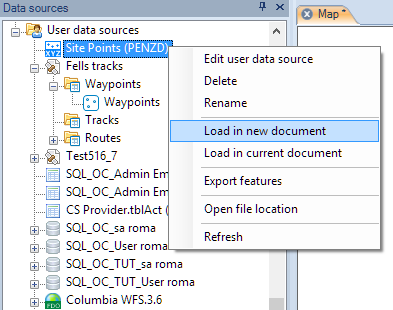Difference between revisions of "Spatial Manager Desktop™ - FAQs: Databases"
m |
m |
||
| Line 11: | Line 11: | ||
===How can I load a data table from a spatial database or data store into a Map in Spatial Manager Desktop™?=== | ===How can I load a data table from a spatial database or data store into a Map in Spatial Manager Desktop™?=== | ||
| − | To access spatial databases or data stores you need to have defined a User Data Source (UDS) (to learn more about UDSs, see: [[Spatial Manager Desktop™ - FAQs: Data sources| Data sources page]]You can load a data table from a spatial file using the right-click menu over the file item itself, over a table from the file or over any UDS that refers the file, in the "Data sources" panel, to load its content into a new or existing Map. You can also double-click over the file item itself, over a table from the file or over any UDS that refers the file, in the "Data sources" panel, to load its content into a new or existing Map (this behaviour may be configured in the application settings) | + | To access spatial databases or data stores you need first to have defined a User Data Source (UDS) including all the parameters to connect (to learn more about UDSs, see: [[Spatial Manager Desktop™ - FAQs: Data sources| Data sources page]]). You can load a data table from a spatial file using the right-click menu over the file item itself, over a table from the file or over any UDS that refers the file, in the "Data sources" panel, to load its content into a new or existing Map. You can also double-click over the file item itself, over a table from the file or over any UDS that refers the file, in the "Data sources" panel, to load its content into a new or existing Map (this behaviour may be configured in the application settings) |
Revision as of 13:03, 26 February 2014
Introduction
- Objective of this section
- To load spatial information tables included in spatial databases
- Topics in this section
- Accessing spatial databases: UDSs definition using connection and setting parameters
- Schemas and classes: structures of tables contained in databases
- Other connections like ODBC, etc.
How can I load a data table from a spatial database or data store into a Map in Spatial Manager Desktop™?
To access spatial databases or data stores you need first to have defined a User Data Source (UDS) including all the parameters to connect (to learn more about UDSs, see: Data sources page). You can load a data table from a spatial file using the right-click menu over the file item itself, over a table from the file or over any UDS that refers the file, in the "Data sources" panel, to load its content into a new or existing Map. You can also double-click over the file item itself, over a table from the file or over any UDS that refers the file, in the "Data sources" panel, to load its content into a new or existing Map (this behaviour may be configured in the application settings)
To learn some other interesting ways (drag and drop or openning from Windows explorer) to load spatial data from files, take a look at Drag and drop of SHP, KML, GPX, etc., files to a Map