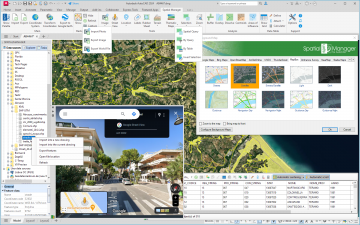Difference between revisions of "Spatial Manager™ for AutoCAD"
m |
m |
||
| Line 92: | Line 92: | ||
| − | To experiment the '''EXPORT capabilities on the 'Professional' edition''', please watch these videos: | + | To experiment the '''EXPORT capabilities (on the 'Professional' edition)''', please watch these videos: |
*[http://youtu.be/d61V8wQLYaI?rel=0 Directly to Google Earth (KML) from your drawing] | *[http://youtu.be/d61V8wQLYaI?rel=0 Directly to Google Earth (KML) from your drawing] | ||
*[http://youtu.be/a8a-XZKxcXU?rel=0 Coordinates to Excel from your drawing] | *[http://youtu.be/a8a-XZKxcXU?rel=0 Coordinates to Excel from your drawing] | ||
| Line 100: | Line 100: | ||
| − | To take a look at the '''TASKS technology on the 'Professional' edition''', please watch this video: | + | To take a look at the '''TASKS technology (on the 'Professional' edition)''', please watch this video: |
*[http://youtu.be/uLFDuJ_8qUM?rel=0 Tasks preview] | *[http://youtu.be/uLFDuJ_8qUM?rel=0 Tasks preview] | ||
| − | + | To learn how to '''Manage the DATA STRUCTURE (on the 'Standard' and 'Professional' editions)''', please watch this video: | |
*[http://youtu.be/unknown?rel=0 Managing the Data Structure preview] | *[http://youtu.be/unknown?rel=0 Managing the Data Structure preview] | ||
| + | |||
Revision as of 16:11, 23 September 2015
Introduction
Spatial Manager™ for AutoCAD is a powerful AutoCAD plug-in designed for AutoCAD users who need to import, export and manage spatial data in a simple, fast and inexpensive way, which includes many possibilities not seen so far in AutoCAD. It comes in a lightweight application that runs inside AutoCAD and allows the user to import and export geospatial data between AutoCAD drawings and geospatial files, data servers or data stores
Notes:
- The access to spatial data servers and stores is available on the "Standard" and "Professional" editions only
- The Export function is available on the "Professional" edition only
- The full managing spatial data functionality is available on the "Standard" and "Professional" editions only
AutoCAD commands
This is the list of AutoCAD commands included in Spatial Manager™ for AutoCAD
- SPM (or SPATIALMANAGER): Palette. Opens and/or displays the application palette
- SPMIMPORT (or SPATIALMANAGERIMPORT): Import. Directly Imports features from geospatial files or tables without using the application Palette
- SPMEXPORT (or SPATIALMANAGEREXPORT): Export. Exports AutoCAD objects into geospatial files or tables ("Professional" edition only)
- Alphanumeric data structure management commands ("Standard" and "Professional" editions only):
- SPMDATADEFINE (or SPATIALMANAGERDATADEFINE): Managing. Define , modify or delete a data table or its fields
- SPMDATAATTACH (or SPATIALMANAGERDATAATTACH): Attaching. Attach one or more objects to a data table
- SPMDATADETACH (or SPATIALMANAGERDATADETACH): Detaching. Detach one or more objects from their attached data table(s)
- SPMDATASELECTTABLE (or SPATIALMANAGERDATASELECTTABLE): Selecting. Select all the objects attached to a data table
- SPMSETCRS (or SPATIALMANAGERSETCRS): Coordinate system. Sets the Coordinate Reference System (CRS) for the drawing
- SPMCLOSE (or SPATIALMANAGERCLOSE): Close palette. Closes the application palette
- SPMHELP (or SPATIALMANAGERHELP): Help. Shows the application help (Wiki format)
- SPMABOUT (or SPATIALMANAGERABOUT): About. Shows basic information about the application and the installed release
- SPMUPDATE (or SPATIALMANAGERUPDATE): Update. Checks if there is a new application release to be downloaded from Internet
- SPMOPTIONS (or SPATIALMANAGEROPTIONS): Options. Set of parameters to configure the application (includes also the functionality of SPMUPDATE and SPMABOUT)
- _OPTIONS (AutoCAD native command): Options. New "Spatial Manager" tab including the set of parameters to configure the application (same functionality as above)
Main features
- General
- Import/export spatial data into/from AutoCAD drawings
- Transformation of coordinates when importing or exporting
- XDATA / Extended Entity Data (EED)
- Viewer palette
- Edit values directly in the palette
- Hyperlinks
- Managing data structure
- Define, modify, and delete tables and fields
- Attaching objects to a table
- Detaching objects from their tables
- Selecting the objects attached to a table
- Import processes
- Objects imported into a new or open drawing
- Basic target layer or new target layers using a field value
- Use blocks for points and centroids
- Block insertion parameters from field values
- Polygon fills and transparencies
- Polygon centroids
- Labeling objects while importing
- Import polygons using "MPolygon" objects, even on basic AutoCAD
- Elevation and thickness from field values
- Import data from tables as XDATA / Extended Entity Data (EED)
- Speed up the processes skipping some wizard steps
- Use the intuitive palette options or the quick import function
- Save Tasks to replay the import processes so many times as desired
- Export processes
- Objects exported to geospatial files or servers
- Select the objects to be exported
- Option to treat the closed polylines as polygons
- Option to export the Handle of the objects
- Automatic complex geometric operations
- Filtering of incompatible objects
- Data sources
- Manage your own shortcuts
- Access to spatial data files (SHP, GPX, KML, OSM, PBF, MIF/MID, TAB, E00, SQLite, SDF, ASCII points, etc.) (see current available Providers)
- Manage your User Data Sources
- Access to spatial database servers (SQL Server, PostGIS, etc.) (see current available Providers)
- Access to other connections (WFS, ODBC points or WKB - Excel, Access, dBase,...-, etc.) (see current available Providers)
Notes:
- The access to spatial data servers and stores, and the XDATA/Extended Entity Data (EED) are available on the "Standard" and "Professional" editions only
- The Export function and the Tasks technology are available on the "Professional" edition only
- "MPolygons" are available for all compatible Autodesk products (even on basic AutoCAD) except for any v.2010 product
To get a first preview of the application, please watch this video:
To experiment the EXPORT capabilities (on the 'Professional' edition), please watch these videos:
- Directly to Google Earth (KML) from your drawing
- Coordinates to Excel from your drawing
- Import a Shapefile and export it as 3D Google Earth
- OpenStreetMap data. Edit and export to Google Earth
- Import a Shapefile. Edit & export as Shapefile
To take a look at the TASKS technology (on the 'Professional' edition), please watch this video:
To learn how to Manage the DATA STRUCTURE (on the 'Standard' and 'Professional' editions), please watch this video:
FAQs
Here you will find all the technical information available on the implementation as well as tutorials, additional data, etc.
- How to Start?
- Licenses
- Compatible AutoCAD applications
- Providers
- Interface
- Data sources
- Spatial files
- Databases
- Import
- Export ("Professional" edition only)
Links
Here you will find some useful links to other pages of Spatial Manager™ for AutoCAD