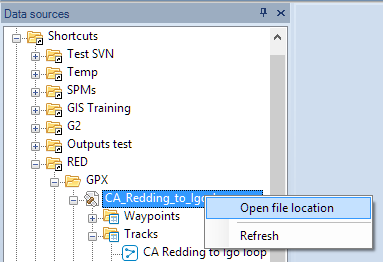Difference between revisions of "Spatial Manager Desktop™ - FAQs: Spatial files"
Jump to navigation
Jump to search
| Line 6: | Line 6: | ||
**File load methods: data sources panel (direct from or through UDS), directly loading from Windows explorer or drag and dropping from the explorer to a map | **File load methods: data sources panel (direct from or through UDS), directly loading from Windows explorer or drag and dropping from the explorer to a map | ||
**Multiple content files: files including internal folders and those files including multiple internal schemas and tables | **Multiple content files: files including internal folders and those files including multiple internal schemas and tables | ||
| + | |||
| Line 22: | Line 23: | ||
To learn some other interesting ways (drag and drop or openning from Windows explorer) to load spatial data from files, take a look at [http://www.spatialmanager.com/drag-and-drop-of-shp-kml-gpx-etc-files-to-a-map/ Drag and drop of SHP, KML, GPX, etc., files to a Map] | To learn some other interesting ways (drag and drop or openning from Windows explorer) to load spatial data from files, take a look at [http://www.spatialmanager.com/drag-and-drop-of-shp-kml-gpx-etc-files-to-a-map/ Drag and drop of SHP, KML, GPX, etc., files to a Map] | ||
| + | |||
| Line 29: | Line 31: | ||
[[Image:Files-4.png|border]] | [[Image:Files-4.png|border]] | ||
| + | |||
| + | |||
==Related links== | ==Related links== | ||
*[http://www.spatialmanager.com/drag-and-drop-of-shp-kml-gpx-etc-files-to-a-map/ Drag and drop of SHP, KML, GPX, etc., files to a Map] | *[http://www.spatialmanager.com/drag-and-drop-of-shp-kml-gpx-etc-files-to-a-map/ Drag and drop of SHP, KML, GPX, etc., files to a Map] | ||
Revision as of 07:50, 10 January 2014
Introduction
- Objective of this section
- To load spatial information from files with single or multiple content using different methods
- Topics in this section
- File load methods: data sources panel (direct from or through UDS), directly loading from Windows explorer or drag and dropping from the explorer to a map
- Multiple content files: files including internal folders and those files including multiple internal schemas and tables
How can I load a data table from a spatial file into a Map in Spatial Manager Desktop™?
You can load a data table from a spatial file using the right-click menu over the file item in the "Data sources" panel to load its content (all the file or a table from the file) into a new or existing Map. You can also double-click over the file (or a table from the file) to load it into a new or existing Map (this behaviour may be configured in the application settings)
To learn some other interesting ways (drag and drop or openning from Windows explorer) to load spatial data from files, take a look at Drag and drop of SHP, KML, GPX, etc., files to a Map
How can I open directly the folder containing a file in Spatial Manager Desktop™?
To open a file location, use the right-click menu over the file item in the "Data sources" panel