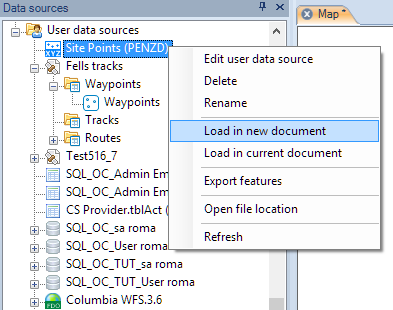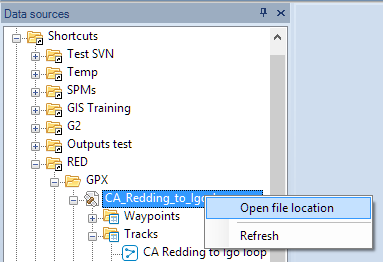Difference between revisions of "Spatial Manager Desktop™ - FAQs: Spatial files"
m (Ignacio moved page Spatial Manager Desktop™ 2014 - FAQs: Spatial files to Spatial Manager Desktop™ - FAQs: Spatial files without leaving a redirect) |
|
(No difference)
| |
Revision as of 17:53, 21 February 2014
Introduction
- Objective of this section
- To load spatial information from files with single or multiple content using different methods
- Topics in this section
- File load methods: data sources panel (direct from or through UDS), directly loading from Windows explorer or drag and dropping from the explorer to a Map
- Multiple content files: files including internal folders and those files including multiple internal schemas and tables
How can I load a data table from a spatial file into a Map in Spatial Manager Desktop™?
You can load a data table from a spatial file using the right-click menu over the file item itself, over a table from the file or over any UDS that refers the file, in the "Data sources" panel, to load its content into a new or existing Map. You can also double-click over the file item itself, over a table from the file or over any UDS that refers the file, in the "Data sources" panel, to load its content into a new or existing Map (this behaviour may be configured in the application settings)
To learn some other interesting ways (drag and drop or openning from Windows explorer) to load spatial data from files, take a look at Drag and drop of SHP, KML, GPX, etc., files to a Map
How can I open directly the folder containing a file in Spatial Manager Desktop™?
To open a file location, use the right-click menu over the file item in the "Data sources" panel