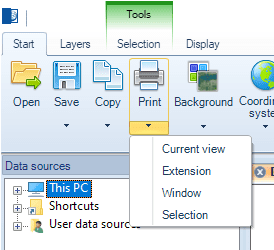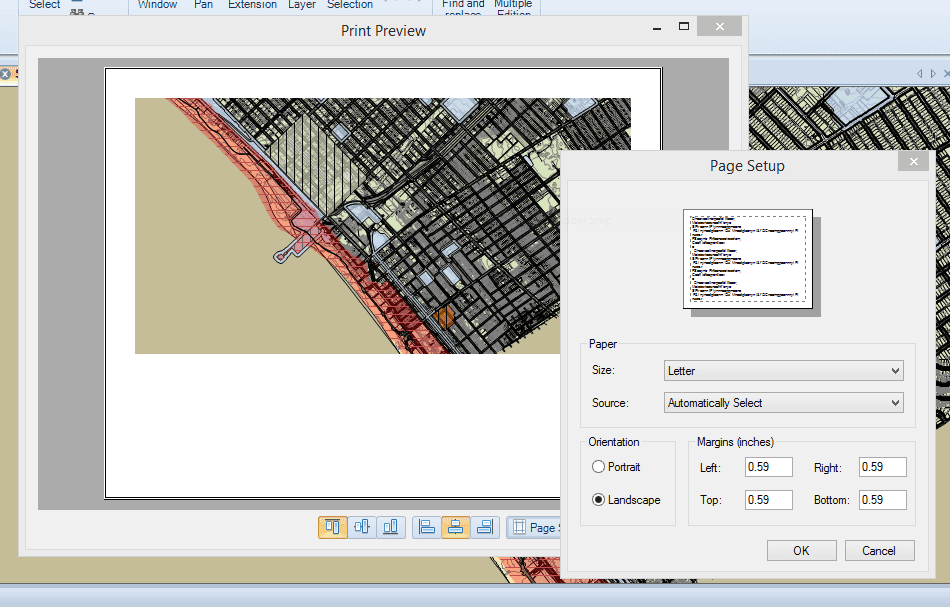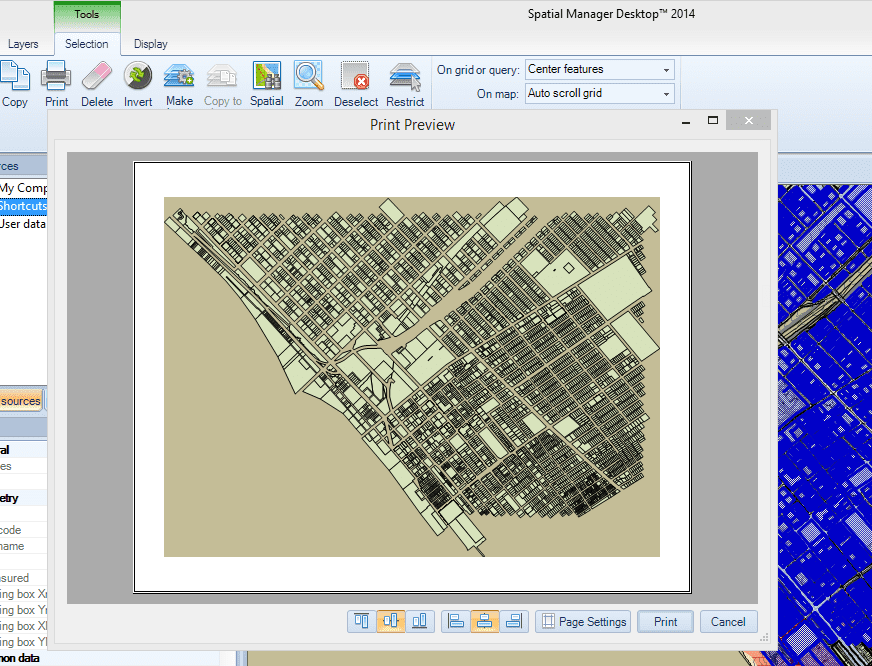Difference between revisions of "Spatial Manager Desktop™ - FAQs: Data use"
Jump to navigation
Jump to search
m |
m |
||
| Line 22: | Line 22: | ||
| − | [[Image:PrintView. | + | [[Image:PrintView.PNG|border]] |
Printing the current view of a Map | Printing the current view of a Map | ||
| − | [[Image:PrintSelected. | + | [[Image:PrintSelected.PNG|border]] |
Printing selected Features of a Map | Printing selected Features of a Map | ||
Revision as of 19:39, 13 February 2014
Introduction
- Objective of this section
- To exploit graphics and alphanumeric data from the application into other applications and print maps or feature selections
- Topics in this section
- Exporting data: from the data grid
- Copying to clipboard: Feature Selections or whole Map. Vector or raster copies
- Working in other applications: office applications and others
- Printing: current view, whole Map, a Map area or a Features Selection
How can I Print in Spatial Manager Desktop™?
You can print several views of a Map in Spatial Manager Desktop™ by using the "Print" drop-down button in the "Start" ribbon. The functions included in this button are the following:
- Print the current view of the Map
- Print the extents of the Map
- Print an area of the Map defined by a window
- Print the extents of the current selected Features of a Map (if any). You can find this function also in the "Selection\Tools" ribbon
Printing the current view of a Map
Printing selected Features of a Map