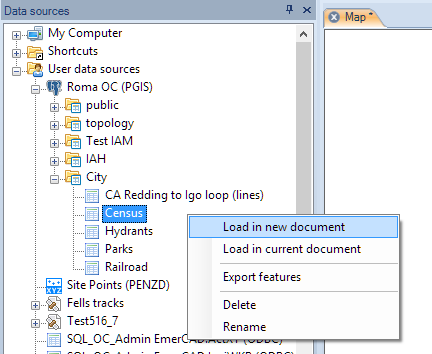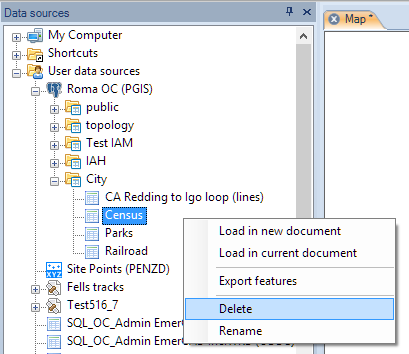Difference between revisions of "Spatial Manager Desktop™ - FAQs: Databases"
Jump to navigation
Jump to search
m |
m |
||
| Line 20: | Line 20: | ||
[[Image:Files-3.png|border]] | [[Image:Files-3.png|border]] | ||
| + | |||
| + | |||
| + | |||
| + | ===Are there any other functions for the Tables in Spatial Manager Desktop™?=== | ||
| + | Yes, you can Delete or Rename the Table in Spatial Manager Desktop™ | ||
| + | |||
| + | |||
| + | [[Image:DB-2.png|border]] | ||
Revision as of 13:25, 26 February 2014
Introduction
- Objective of this section
- To load spatial information tables included in spatial databases
- Topics in this section
- Accessing spatial databases: UDSs definition using connection and setting parameters
- Schemas and classes: structures of tables contained in databases
- Other connections like ODBC, etc.
How can I load a data Table from a spatial database or data store into a Map in Spatial Manager Desktop™?
To access spatial databases or data stores you need first to have defined a User Data Source (UDS) including all the parameters to connect with (to learn more about UDSs, see: Data sources page)
You can load a data Table from a spatial database or data store using the right-click menu over the Table item itself inside a container of the UDS (usually a Schema), in the "Data sources" panel, to load its content into a new or existing Map. You can also double-click over the Table item itself, in the "Data sources" panel, to load its content into a new or existing Map (this behaviour may be configured in the application settings)
Are there any other functions for the Tables in Spatial Manager Desktop™?
Yes, you can Delete or Rename the Table in Spatial Manager Desktop™