Difference between revisions of "Spatial Manager Desktop™ - FAQs: Data edition"
m |
m |
||
| Line 26: | Line 26: | ||
| − | [[Image:Edit_value.png|border|Editing values in the 'Data grid']] | + | [[Image:Edit_value.png|border|Editing values in the 'Data grid'|link=]] |
| Line 44: | Line 44: | ||
| − | [[Image:Multiple_Edition.png|border|'Multiple-edition' window]] | + | [[Image:Multiple_Edition.png|border|'Multiple-edition' window|link=]] |
| Line 66: | Line 66: | ||
| − | [[Image:Find_and_Replace2.png|border|'Find & Replace' window]] | + | [[Image:Find_and_Replace2.png|border|'Find & Replace' window|link=]] |
| Line 72: | Line 72: | ||
| − | [[Image:Find_and_Replace_Results.png|border|'Find & Replace' results grid]] | + | [[Image:Find_and_Replace_Results.png|border|'Find & Replace' results grid|link=]] |
Revision as of 01:07, 15 July 2020
Notes:
- Some components in the images on this page (providers, names, windows look, etc.) may be slightly different from those that will appear on your computer
- Some application functions need to access the Internet from the application itself. If you experiment problems in any process, ask your network administrator if there is a Proxy server installed on your network. You can configure the Proxy settings through the application options
Introduction
- Objective of this section
- To analyze the different methods of features data editing and deleting features from the Map
- Topics in this section
- Direct editing on the data grid: changing values in the cells ("Standard" and "Professional" editions only)
- Finding and replacing: search term, Layer, field and options ("Standard" and "Professional" editions only)
- Multiple edition: Layer, scope, field and new value ("Standard" and "Professional" editions only)
How can I edit a value in a Table? ("Standard" and "Professional" editions only)
You can edit a value in the Table of the selected Layer in Spatial Manager Desktop™ by double-clicking on the correspondent cell in the Data grid. Some considerations:
- You must enter a valid value according to the type of Field you are editing
- If the values are "greyed" in the Data grid this means the Layer is an "External layer" and its external source is a read-only source, so you cannot edit the values in the Table
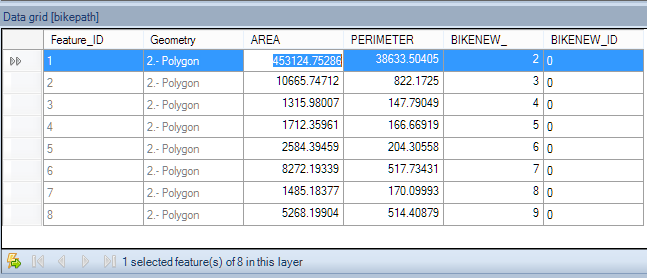
Notes:
- You can also edit any data value in the "Properties" panel of the application
- The fields whose value starts with "http" are automatically converted into active links
Can I change the value of a Field in a Table for more than one Feature simultaneously? ("Standard" and "Professional" editions only)
Yes, you can change the value of a Field in a Table for various Features simultaneously in Spatial Manager Desktop™, using the "Multiple edition" function in the "Start" ribbon. To do it, you must:
- Select the Layer and the Field to apply the edition
- Select if you want to apply the edition to all the Layer or only to the selected Features (if any)
- Type the new value for the selected Field
The above considerations about the type of Field and the type of source should also be noted here
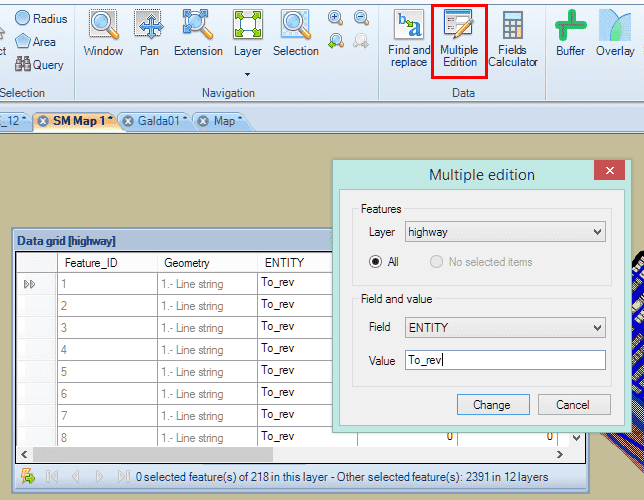
Can I find (and replace) a value in a Table? ("Standard" and "Professional" editions only)
Yes, you can find and, if you want, replace a value in a Table in Spatial Manager Desktop™, using the "Find and replace" function in the "Start" ribbon. To do it, you must:
- Key in the value to find (and replace)
- Key in the value to replace it with, if you want to replace values in the Table
- Select the Layer to perform this operation
- Select the Field to perform this operation, or "All" if you want to perform it over all the Fields in the selected Layer
- Choose the "Find" options
- Match case (text Fields)
- Match only whole word (text Fields)
- Look in hidden columns (if any), as you can hide columns in the Data grid
- Select the operation to perform
- Find the next cell
- Replace in the current found cell
- Replace in all the found cells
The above considerations about the type of Field and the type of source should also be noted here
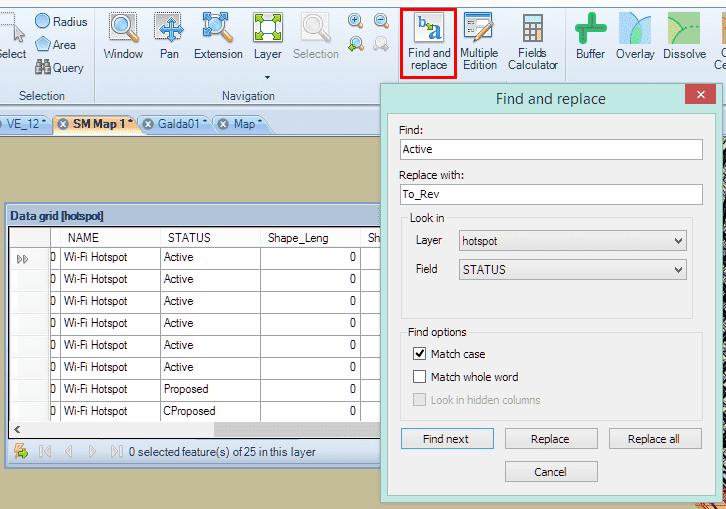
You will see a summary of the "find and replace" operation when finished:
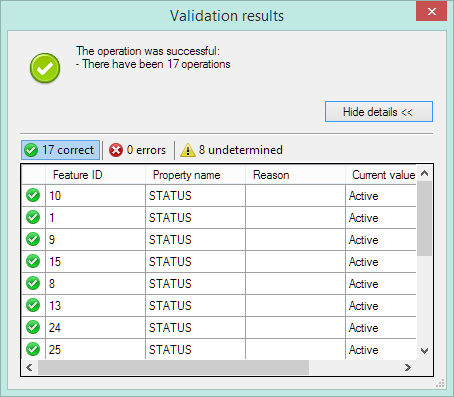
Related links