Difference between revisions of "Spatial Manager Desktop™ - FAQs: Databases"
m |
m |
||
| Line 27: | Line 27: | ||
| − | [[Image:DB-1.png|border|Load a table from a spatial database in a Map|link=]] | + | <span title="Load a table from a spatial database in a Map">[[Image:DB-1.png|border|Load a table from a spatial database in a Map|link=]]</span> |
| − | [[Image:Files-3.png|border|Configure the double-click option|link=]] | + | <span title="Configure the double-click option">[[Image:Files-3.png|border|Configure the double-click option|link=]]</span> |
| Line 38: | Line 38: | ||
| − | [[Image:DB-2.png|border|Delete or rename a table in a spatial database|link=]] | + | <span title="Delete or rename a table in a spatial database">[[Image:DB-2.png|border|Delete or rename a table in a spatial database|link=]]</span> |
| Line 46: | Line 46: | ||
| − | [[Image:DB-3.png|border|Create a schema in a spatial database|link=]] | + | <span title="Create a schema in a spatial database">[[Image:DB-3.png|border|Create a schema in a spatial database|link=]]</span> |
| Line 54: | Line 54: | ||
| − | [[Image:DB-4.png|border|Delete or rename a schema in a spatial database|link=]] | + | <span title="Delete or rename a schema in a spatial database">[[Image:DB-4.png|border|Delete or rename a schema in a spatial database|link=]]</span> |
| Line 62: | Line 62: | ||
| − | [[Image:DB-5.png|border|Load a table from a User Data Source (UDS) in a Map|link=]] | + | <span title="Load a table from a User Data Source (UDS) in a Map">[[Image:DB-5.png|border|Load a table from a User Data Source (UDS) in a Map|link=]]</span> |
| Line 70: | Line 70: | ||
| − | [[Image:DB-6.png|border|Properties of schemas ans tables in the "Properties" panel|link=]] | + | <span title="Properties of schemas ans tables in the 'Properties' panel">[[Image:DB-6.png|border|Properties of schemas ans tables in the "Properties" panel|link=]]</span> |
Revision as of 12:11, 21 July 2020
Notes:
- Some components in the images on this page (providers, names, windows look, etc.) may be slightly different from those that will appear on your computer
- Some application functions need to access the Internet from the application itself. If you experiment problems in any process, ask your network administrator if there is a Proxy server installed on your network. You can configure the Proxy settings through the application options
- For most of Database providers, all the information that is applied in this article to "Tables" also applies to "Views"
Introduction
- Objective of this section
- To load spatial information tables included in spatial databases ("Standard" and "Professional" editions only)
- Topics in this section
- Accessing spatial databases: UDSs definition using connection and setting parameters ("Standard" and "Professional" editions only)
- Schemas and classes: structures of tables contained in databases ("Standard" and "Professional" editions only)
- Other connections like ODBC, etc. ("Standard" and "Professional" editions only)
How can I load a data Table from a spatial database or data store into a Map? ("Standard" and "Professional" editions only)
To access spatial databases or data stores in Spatial Manager Desktop™ you need first to have defined a User Data Source (UDS) including all the parameters to connect to (to learn more about UDSs, see: Data sources page)
You can load a data Table from a spatial database or data store using the right-click menu over the Table item itself inside a container of the UDS (usually a Schema), in the "Data sources" panel, to load its content into a new or existing Map. You can also double-click over the Table item itself, in the "Data sources" panel, to load its content into a new or existing Map (this behaviour may be configured in the application settings)
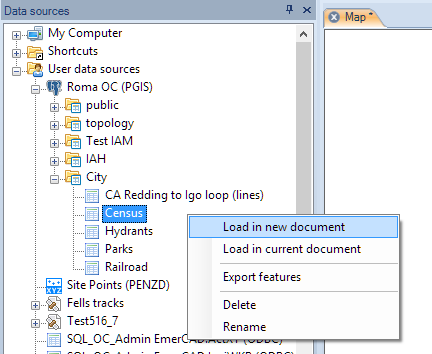

Are there any other functions for the Tables? ("Standard" and "Professional" editions only)
Yes, you can Delete or Rename the Tables in Spatial Manager Desktop™ using the right-click menu over the Table item itself. This is valid for Tables in spatial databases but not for Tables in data stores
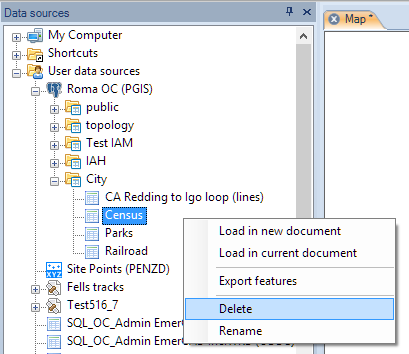
How can I create a Schema in a spatial database? ("Standard" and "Professional" editions only)
You can create a Schema in a spatial database in Spatial Manager Desktop™ using the right-click menu over the UDS. When creating, you can assign a name to the New Schema
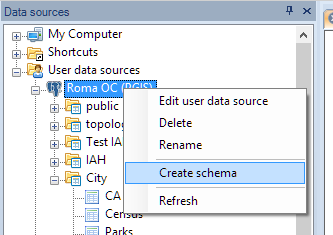
Are there any other functions for the Schemas? ("Standard" and "Professional" editions only)
Yes, you can Delete or Rename the Schemas and Refresh the Schema contents in Spatial Manager Desktop™ using the right-click menu over the Schema item itself. Be careful when you Delete a Schema because all the Tables that it contains will also be deleted. This is valid for Schemas in spatial databases but not for Schemas in data stores
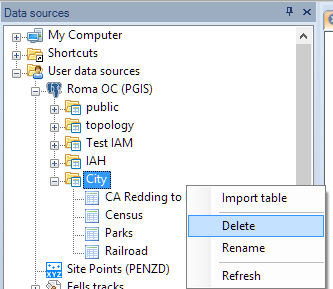
Are there any other kind of data sources using Schemas or Tables?
Yes, you can find some Providers using Schemas or Tables in Spatial Manager Desktop™, besides spatial databases or data stores, like some types of files, such as SDF and more, or special connections, such as ODBC ("Standard" and "Professional" editions only) and more. Everything said here for Schemas and Tables is valid for these types of data sources
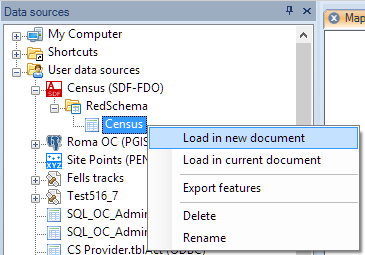
How can I see the Properties of Schemas or Tables?
You can see the Properties of Schemas or Tables in the "Properties" panel of Spatial Manager Desktop™ when you select any of these items in the "Data sources" panel
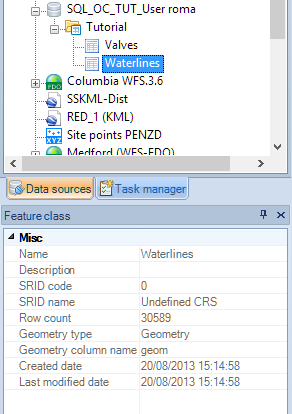
Related links
- See "Data sources" also
- Export tables from PostGIS or SQL Server Spatial ("Standard" and "Professional" editions only)
- From WFS servers to SHP files easily ("Standard" and "Professional" editions only)
- Spatial filter Views in PostGIS or SQL Server ("Standard" and "Professional" editions only)