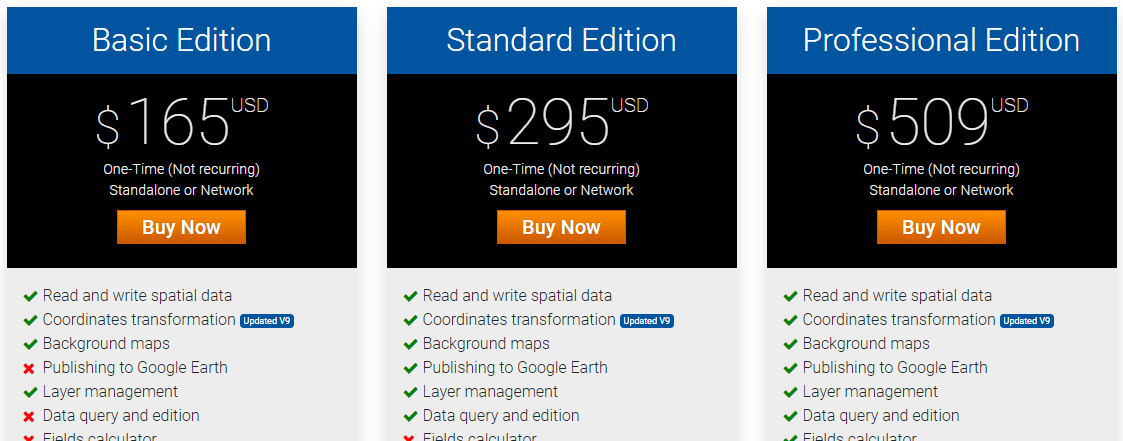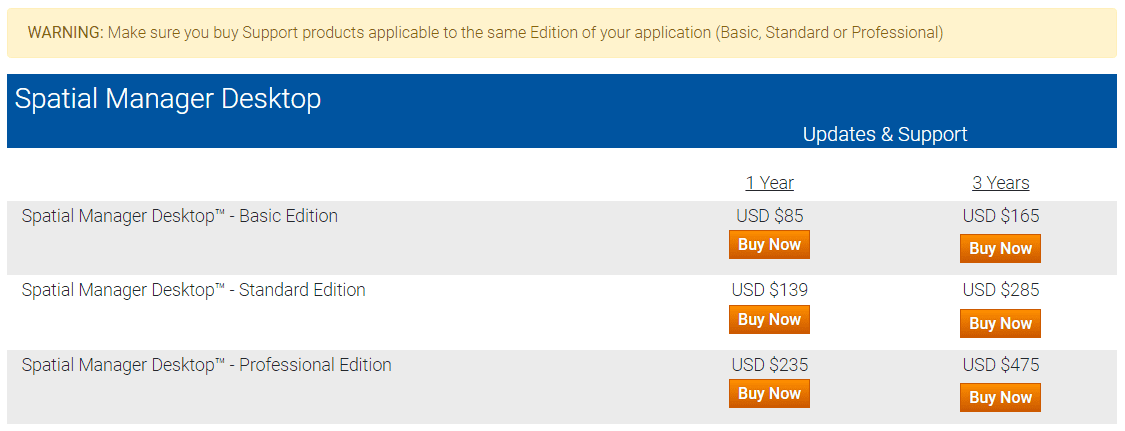Spatial Manager Desktop™ - FAQs: Licenses
Notes:
- Some components in the images on this page (providers, names, windows look, etc.) may be slightly different from those that will appear on your computer
- Some application functions need to access the Internet from the application itself. If you experiment problems in any process, ask your network administrator if there is a Proxy server installed on your network. You can configure the Proxy settings through the application options
- Some geographic data providers (Geocode, image Maps, etc.) may need a user account, which you can configure in the Service Provider API Keys settings through the application options
What is the "Trial version" of the application?
The "Trial version" of Spatial Manager Desktop™ is a limited version which allows you to try out the application for up to 15 days. When this period ends, or if you want to use the unlimited version, you need to purchase a commercial license of Spatial Manager Desktop™
Every time you start the "Trial version" of Spatial Manager Desktop™ you will see a window showing the days left in the trial period and the buttons to purchase a commercial license of Spatial Manager Desktop™ (see this paragraph) or to activate a commercial license of Spatial Manager Desktop™ (see this paragraph)
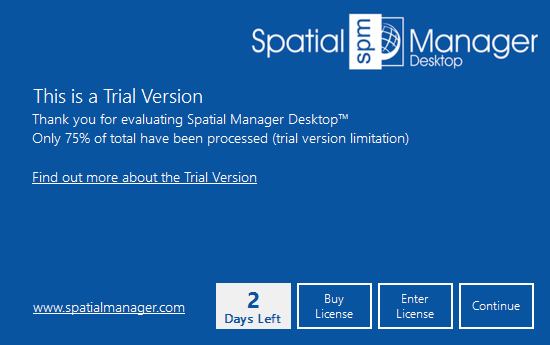
When the trial period has ended, you will see a similar window but you can no longer "Continue" using the "Trial version", and you need to activate a commercial license in order to keep working
During the testing period you will find the following limitations:
- A maximum number of Features will be Exported. The quantity will be the 75% of the total of Features to be processed
- A maximum number of Features will be Saved
- A "DEMO" watermark will be added:
- When showing any 'Background Map'
- When printing a map
- Direct and Reverse Geo-coding functions will only return a maximum of 5 results each time they are executed
- When running some functions or processes, a warning window may appear about a specific limitation of the "Trial version"
Note: if you think you need an unlimited version for testing, please feel free to contact us (support@spatialmanager.com)
While using the trial version, and whenever you want, you can select the application Edition you would like to try through the application Options
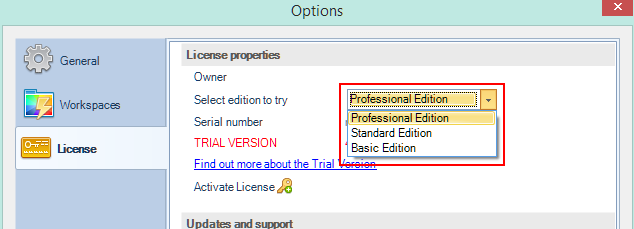
Where can I purchase commercial licenses of the application?
You can purchase commercial licenses of Spatial Manager Desktop™ through the product prices page in the Spatial Manager™ website (Product prices page)
Note: the products, prices or features shown in this image MAY CHANGE and they are displayed only as an example
Once you have purchased and installed a commercial license of Spatial Manager Desktop™ you need to activate it (see next paragraph)
Please feel free to consult us with any questions or issues you may have with the purchasing, installation, activation, deactivation or transfer processes (support@spatialmanager.com)
How can I activate commercial licenses of the application?
CAUTION: you must run the application as administrator to perform any task related to activation, deactivation or transfer of licenses
When you purchase one or more licenses of Spatial Manager Desktop™ you will receive by email your serial number(s) to activate your commercial license(s). After installing the application (if needed), you can activate your license by entering the serial number using the "Activate license" function, which can be found in the "License" section of the application Options
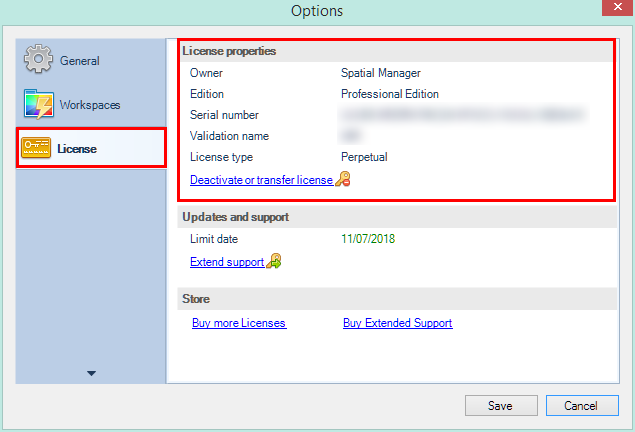
As stated in the first paragraph of this page, please note that you can also activate your license directly from the "Trial version" window, even if the "Trial version" has expired
Under some circumstances (no Internet connection, License Server stopped, etc.), it may not be possible to complete successfully the automatic activation of a license. If this happens, you will get a warning window including the "Computer code" and the steps needed to Activate it manually
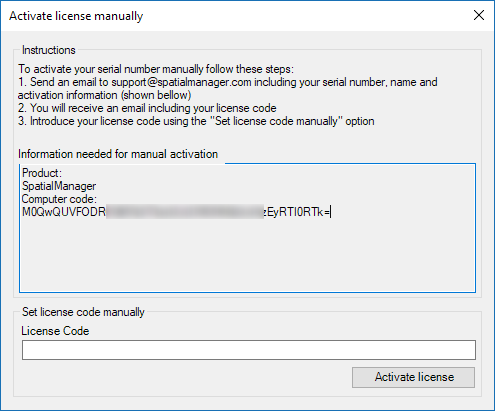
Notes about licenses activation:
- Which network ports are used for activating/deactivating licenses? License server communication is over standard HTTP/HTTPS protocol, so 80 and 433 ports are used
- Is the network license service installed by the user? The application uses a cloud license server hosted by us, so no need to install anything more on the local network whether you use standalone or network (floating) licenses
Please feel free to consult us with any questions or issues you may have with the purchasing, installation, activation, deactivation or transfer processes (support@spatialmanager.com)
Do I have a free of charge support period for the application? How can I extend the support period?
Yes, you have a free of charge support period when you buy Spatial Manager Desktop™ (1 year from the License purchase date - See the first Note below). The support of the application (Updates and Support) includes your right to download, install and run any update released within the support period as well as to enjoy the use of the answer center via email (support@spatialmanager.com) over the same period
You can extend the support period for Spatial Manager Desktop™ purchasing as many support products as you want through the product support prices page in the Spatial Manager™ website (Product support prices page)
Note: the free support period was of 30 days for all the licenses bought before 6/10/2016
Note: the products or prices shown in this image MAY CHANGE and they are displayed only as an example. In addition, when you access here from the application, you will only see the Support products applicable to the installed Edition (Basic, Standard or Professional)
How can I activate support products for the application?
CAUTION: you must run the application as administrator to perform any task related to activation, deactivation or transfer of licenses
When you purchase one or more support products for Spatial Manager Desktop™ you will receive your serial number(s) to activate your support products(s) by email in order to extend the support period for the application. You can activate your support products(s) by entering the serial number(s) using the "Extend support" function, which can be found in the "License" section of the application Options. You can always check your support limit day next to this function in this section
Note, if you want to activate various support products for the same Spatial Manager Desktop™ license, you must do so using this function repeatedly, and the support period will accumulate with every activation. The last entered serial number will now become the serial number of the application license; you can forget the original serial number of the application when it was activated as well as other previous activated support products serial numbers, which will become invalid
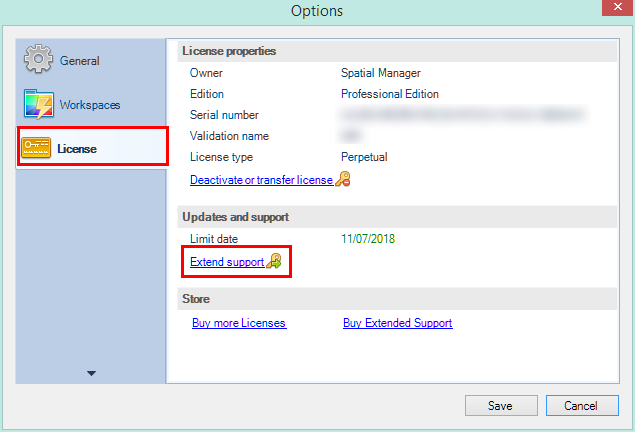
Please feel free to consult us with any questions or issues you may have with the purchasing, installation, activation, deactivation or transfer processes (support@spatialmanager.com)
Can I deactivate or transfer a license of the application?
CAUTION: you must run the application as administrator to perform any task related to activation, deactivation or transfer of licenses
Yes, you can deactivate or transfer a license of Spatial Manager Desktop™ by using the "Deactivate or transfer license" function, which can be found in the "License" section of the application Options
When you deactivate a license of Spatial Manager Desktop™ on a computer, you can reactivate it on this computer or on another computer, by entering the last serial number of the license; this number is shown when the deactivation process ends
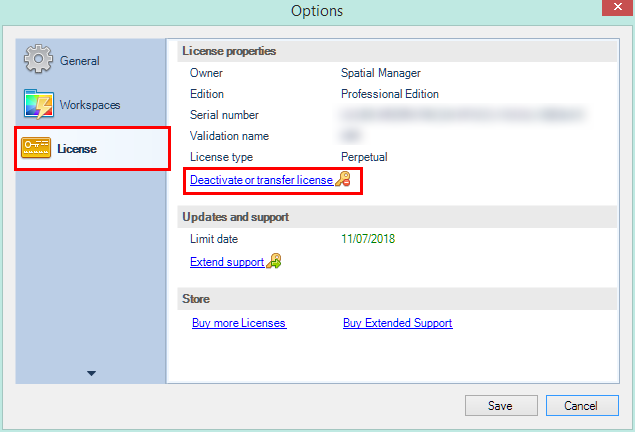
Under some uncommon circumstances (no Internet connection, License Server stopped, etc.), it may not be possible to complete successfully the automatic deactivation of a license. If this happens, the license will be deactivated on your computer and you will get a warning window including the "Deactivation code" and the steps needed to Re-activate it manually
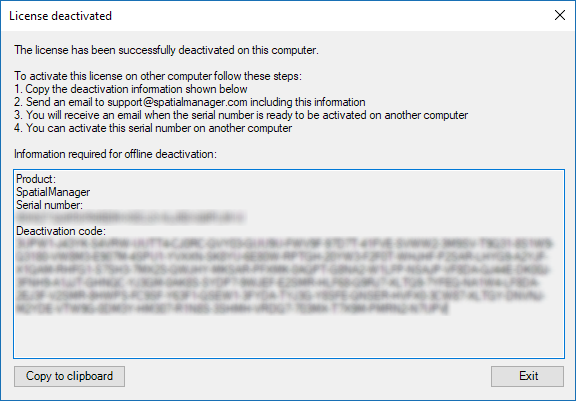
Please feel free to consult us with any questions or issues you may have with the purchasing, installation, activation, deactivation or transfer processes (support@spatialmanager.com)
Related links