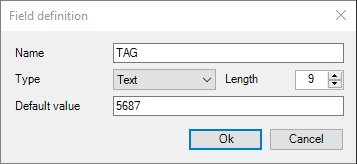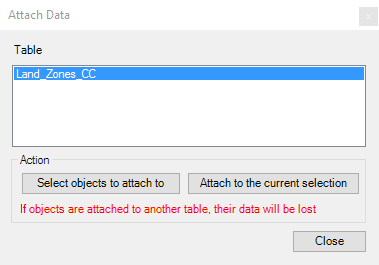Spatial Manager™ for BricsCAD - FAQs: Data Structure Management ("Standard" and "Professional" editions only)
Introduction
- Objective of this section
- To learn how to define data tables and how to attach the data to the entities in an BricsCAD drawing
- Topics in this section
- Data tables: create, edit or delete
- Fields in data tables: create, edit or delete. Field types
- Attach data to entities
- Detach data from entities
- Select in the drawing entities which are attached to a specific table
How can I define data tables in a drawing?
The command 'SPMDATATABLEDEFINE' of Spatial Manager™ for BricsCAD lets you create new data tables in a drawing as well as modify them. Use also this command if you need to delete unnecessary data tables. You will find this command in the "Spatial Manager" ribbon, toolbar or drop-down menu
'SPMDATATABLEDEFINE' command in the Spatial Manager™ for BricsCAD interface
Table definition window
Click on the "New Table" button to create a new (empty) data table. Select a data table in the drop-down list to delete it ("Delete Table" button) or to modify it:
- Add Field. To add a new field in the selected data table
- Name. The field name, unique in the selected date table
- Type. You can select the field type in the drop-down list: Text, Integer, Date, etc. The field type cannot be changed if you want to modify the field later
- Default value. The default value for this field when the corresponding data table is attached to one or more entities
- Modify Field. To edit the selected field of the selected data table (view "Add Field" above)
- Delete Field. To delete the selected field of the selected data table
Add / Modify field window
The following is the behavior of the application when you modify a data table which already is attached to one or more entities in the drawing
- Adding a field: the new field is added to all the attached entities. If a "Default value" has been defined for the field, this will be the value assigned to the field for these entities
- Modifying a field: only the name of the field (if modified) will be changed for all the attached entities
- Deleting a field: the field will be erased for all the attached entities
How to attach a data table to one or more entities?
When you want to attach an existing data table to one or more entities in the drawing, you can execute the command 'SPMDATATABLEATTACH' of Spatial Manager™ for BricsCAD. You will find this command in the "Spatial Manager" AutoCAD ribbon, toolbar or drop-down menu
'SPMDATATABLEATTACH' command in the Spatial Manager™ for BricsCAD interface
First, choose a data table in the list of defined data tables in the command window. Then, the attach operation can be applied to the selected entities (if any) or to a new entities selection
WARNING: An entity in the drawing can be attached to one data table only, so if you attach it to a new data table the data of the previously attached data table (if any) WILL BE LOST