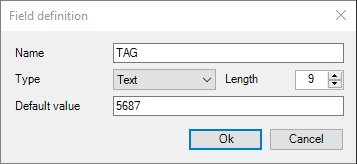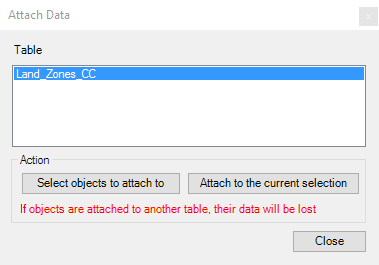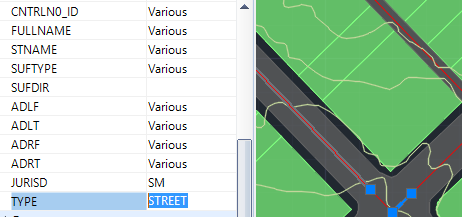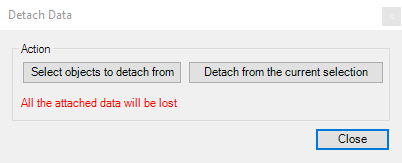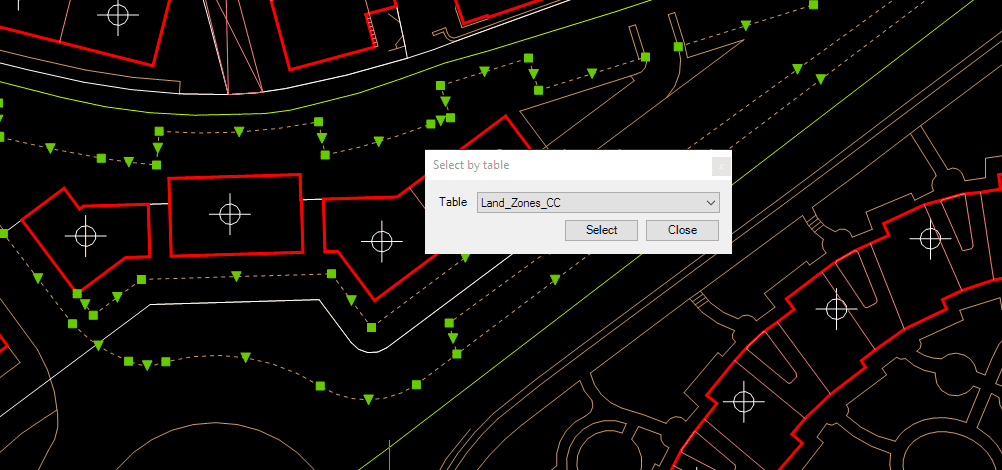Spatial Manager™ for AutoCAD - FAQs: Data Structure Management ("Standard" and "Professional" editions only)
Introduction
- Objective of this section
- To learn how to define data tables and how to attach the data to the objects in an AutoCAD drawing
- Topics in this section
- Data tables: create, edit or delete
- Fields in data tables: create, edit or delete. Field types
- Attach data to objects
- Detach data from objects
- Select objects in the drawing which are attached to a specific table
NOTE for Imported objects: keep in mind that in the Importing processes the data tables may be automatically defined and the imported objects will be automatically attached to the data tables. All everything you read here applies to these cases
How can I define data tables in a drawing?
The command 'SPMDATATABLEDEFINE' of Spatial Manager™ for AutoCAD lets you create new data tables in a drawing as well as modify them. Also use this command if you need to delete unnecessary data tables. You will find this command in the "Spatial Manager" AutoCAD ribbon
'SPMDATATABLEDEFINE' command in the Spatial Manager™ for AutoCAD ribbon
Table definition window
Click on the "New Table" button to create a new (empty) data table. Select a data table in the drop-down list to delete it ("Delete Table" button) or to modify it:
- Add Field. To add a new field in the selected data table
- Name. The field name, unique in the selected data table
- Type. You can select the field type in the drop-down list: Text, Integer, Date, etc. The field type cannot be changed if you want to modify the field later
- Default value. The default value for this field when the corresponding data table is attached to one or more objects
- Modify Field. To edit the selected field of the selected data table (view "Add Field" above)
- Delete Field. To delete the selected field of the selected data table
Add / Modify field window
The following is the behavior of the application when you modify a data table which is already attached to one or more objects in the drawing
- Adding a field: the new field is added to all the attached objects. If a "Default value" has been defined for the field, this will be the value assigned to the field for these objects
- Modifying a field: only the name of the field (if modified) will be changed for all the attached objects
- Deleting a field: the field will be erased for all the attached objects
How to attach a data table to one or more objects?
When you want to attach an existing data table to one or more objects in the drawing, you can execute the command 'SPMDATATABLEATTACH' of Spatial Manager™ for AutoCAD. You will find this command in the "Spatial Manager" AutoCAD ribbon
'SPMDATATABLEATTACH' command in the Spatial Manager™ for AutoCAD ribbon
First, choose a data table in the list of defined data tables in the command window. Then, the attach operation can be applied to the selected objects (if any) or to a new objects selection
WARNING: An object can be attached to one data table only, so if you attach it to a new data table the previously data attached to this object (if any) WILL BE LOST
How can I modify the objects data?
You can directly edit a data field value (XDATA / EED Direct data edition) for one or more objects in Spatial Manager™ for AutoCAD by selecting the object(s) in the drawing and typing the new value for this field in the "Properties" area of the "SpatialManager" palette. You can also delete the field content to get a null value in this field. To validate any modification, you need to press Enter or click on a different field
Is there any way to detach the data from the objects?
Yes, you can detach any data from one or more objects by executing the command 'SPMDATATABLEDETTACH' of Spatial Manager™ for AutoCAD. You will find this command in the "Spatial Manager" AutoCAD ribbon
'SPMDATATABLEDETACH' command in the Spatial Manager™ for AutoCAD ribbon
The detach operation can be applied to the selected objects (if any) or to a new objects selection
WARNING: All the current data attached to the objects (if any) WILL BE LOST
Can I select all the objects attached to the same data table?
Yes, you can select all the objects which have been previously attached to a specific data table. To do that, execute the command 'SPMSELECTBYTABLE' of Spatial Manager™ for AutoCAD. You will find this command in the "Spatial Manager" AutoCAD ribbon
'SPMSELECTBYTABLE' command in the Spatial Manager™ for AutoCAD ribbon
To choose the one you want, click on the data tables drop-down list
Related links