Spatial Manager™ for AutoCAD - FAQs: Advanced Drawing Tools
Jump to navigation
Jump to search
Notes:
- Some components in the images on this page (providers, names, windows look, etc.) may be slightly different from those that will appear on your computer
- Some application functions need to access the Internet from the application itself. If you experiment problems in any process, ask your network administrator if there is a Proxy server installed on your network. You can configure the Proxy settings through the application options
- Some geographic data providers (Geocode, image Maps, etc.) may need a user account, which you can configure in the Service Provider API Keys settings through the application options
- The functions described in this chapter can be very handy as a complement to Spatial Manager commands, but also if they are used with other AutoCAD functions
Introduction
- Objective of this section
- To learn how to use advanced drawing and visualization tools that complement AutoCAD functions for GIS users
- Topics in this section
- Advanced visualization tools, such us Zoom to Selected objects or Layers, Zoom to last Imported objects, etc.
- Objects Elastic deformation (Rubber sheet) based on source points and target points
Are special visualization tools available?
Yes, Spatial Manager™ for AutoCAD includes several commands that allow to process zooms on selections, imports, etc.

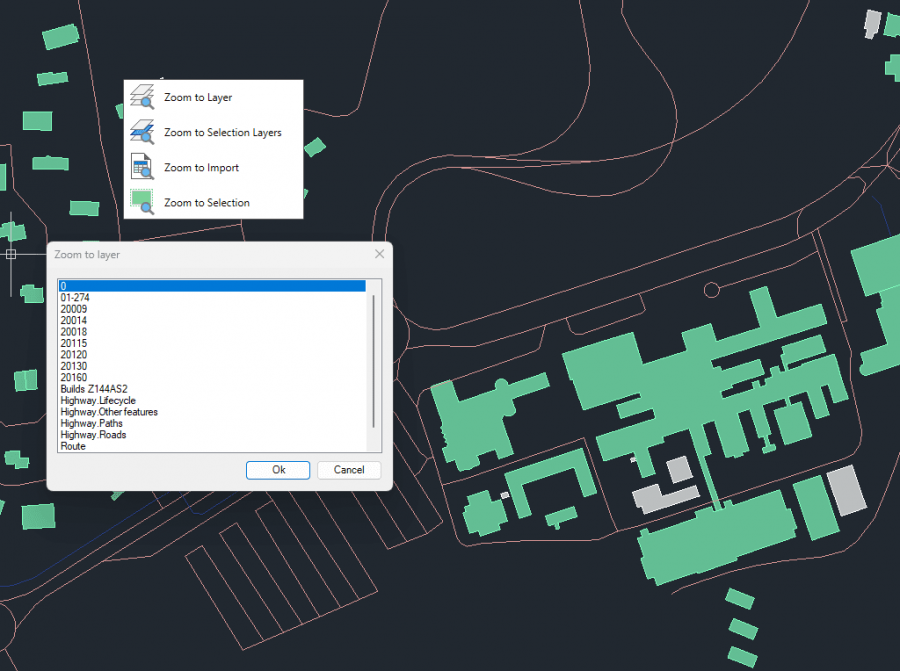
- Zoom to Layer (SPMZOOMTOLAYER): Zoom to the objects on the selected layers (by default on the current layer)
- Zoom to Selection Layers (SPMZOOMTOSELECTIONLAYER): Zoom to the objects on the layers of selected objects
- Zoom to Import (SPMZOOMTOIMPORT): Zoom to the objects resulting from the last import process
- Zoom to Selection (SPMZOOMTOSELECTION): Zoom to the selected objects
Can I align and stretch objects based on reference points?
Yes, you can use the 'SPMRUBBERSHEET' command of Spatial Manager™ for AutoCAD to elastically deform (Rubber sheet) a set of selected objects by defining a set of source points and the equivalent set of target points

For example, you can use this command when stretching a new subdivision map into a preexisting parcel map:
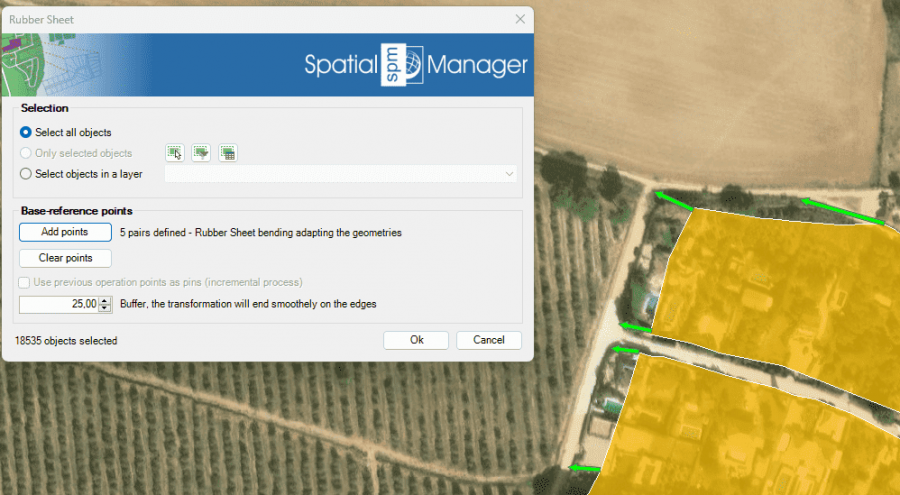
In the window of this command you can:
- Select the objects to deform
Related links
- Blog posts