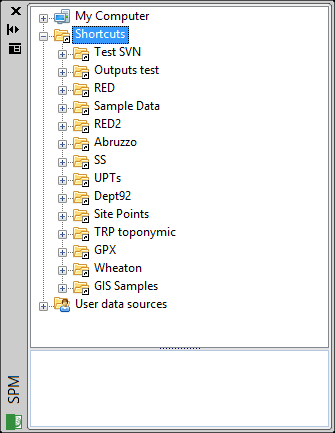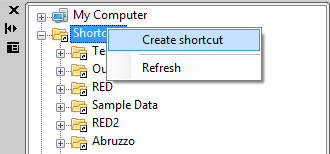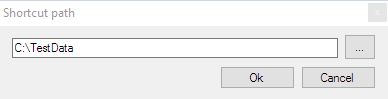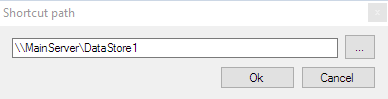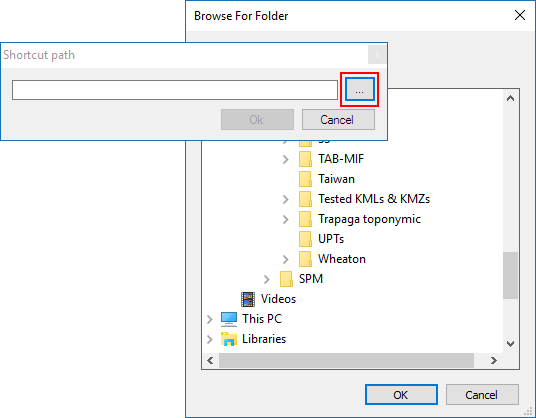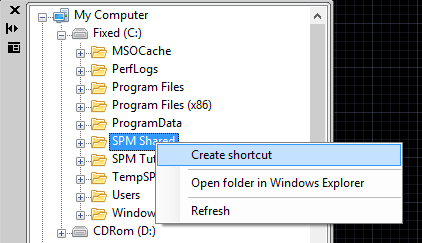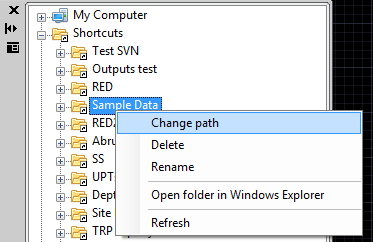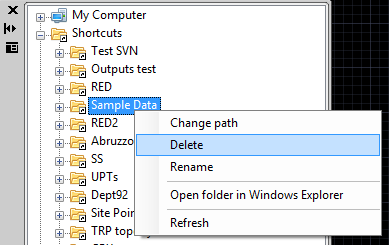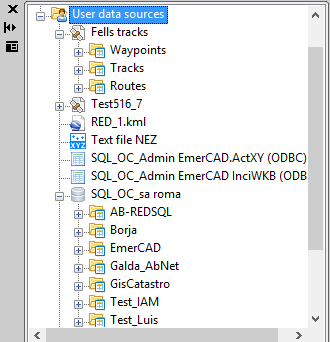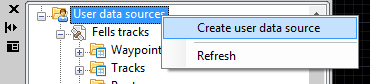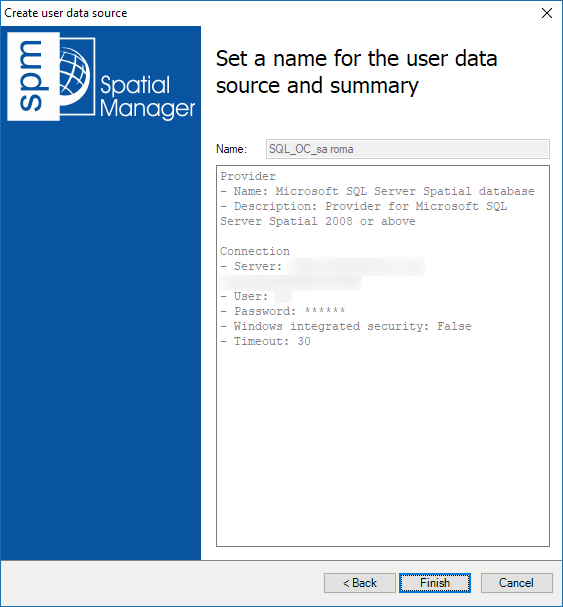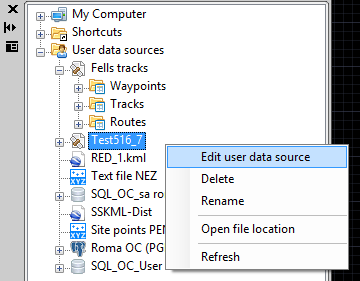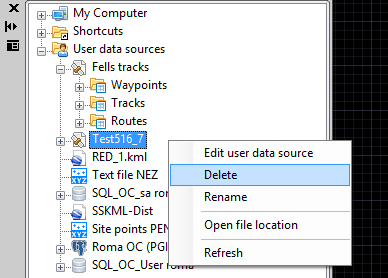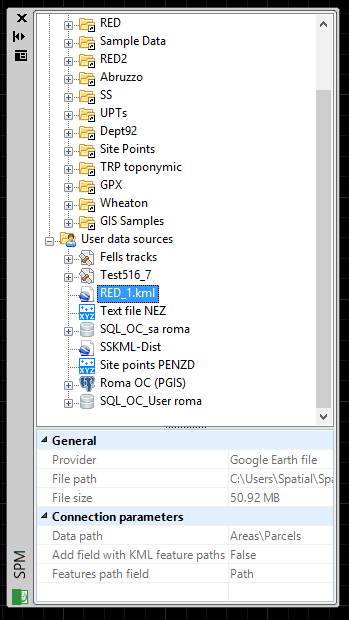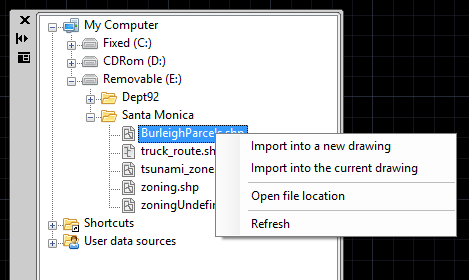Spatial Manager™ for ZWCAD - FAQs: Data sources
BETA PHASE ----- Under development * Under development * Under development * Under development * Under development * Under development<
Introduction
- Objective of this section
- To become familiar with the different methods defined in Spatial Manager™ for ZWCAD to access spatial data
- Topics in this section
- Disk drives (files): disk drives or local and network folders
- Shortcuts (files): definition and edition of access to folders
- User data sources (UDS - files or databases): definition and edition of UDSs ("Standard" and "Professional" editions only)
- Data sources properties: differential icons and properties
What are the Shortcuts?
The Shortcuts in Spatial Manager™ for ZWCAD are the way you can reference any folder into a physical or net drive, or the drive itself, and allows you quick access to its path. You can access the Shortcuts through the "SpatialManager" palette
How can I create a new Shortcut?
You can create new Shortcuts in Spatial Manager™ for ZWCAD using the right-click menu over the "Shortcuts" paragraph, in the "SpatialManager" palette, and typing a path (local or network path) or choosing a folder or drive. You can also create a new Shortcut using the right-click menu over any folder or drive item that you can see in the "SpatialManager" palette, to reference the path of this folder or drive
How can I edit a Shortcut?
You can edit a Shortcut in Spatial Manager™ for ZWCAD using the right-click menu over the item, in the "SpatialManager" palette, to change the path of the folder or drive referenced
Are there any other functions for the Shortcuts?
Yes, in Spatial Manager™ for ZWCAD you can Delete or Rename the Shortcut. You can also Refresh the folder or drive content and you can open Windows explorer for the folder or drive referenced by the Shortcut. All these functions are available using the right-click menu over the Shortcut item, in the "SpatialManager" palette
What are the User Data Sources (UDSs)? ("Standard" and "Professional" editions only)
The UDSs in Spatial Manager™ for ZWCAD are the way you can connect with spatial database servers, or data stores, and also the way you can define the path to a particular spatial data file and its parameters. You can access the UDSs through the "SpatialManager" palette
Usually the access to the data tables into the servers is tedious. Depending on the type of server, you need to enter a lot of connection parameters which are not easy to remember, such as the server name, the user, the password, the connection port, the name of the database, etc. Spatial Manager™ for ZWCAD brings to you the concept of “User Data Source” (UDS), which allows you to store, inside your user settings, all the access parameters for the servers that you regularly connect to, by defining all the parameters once
Files: if you frequently access a file which requires some connection parameters to import into a drawing, you may be interested in creating a UDS for this file access, which will also include the connection parameters you choose at the time of defining the new UDS
How can I create a new User Data Source (UDS)? ("Standard" and "Professional" editions only)
You can create new UDSs in Spatial Manager™ for ZWCAD using the right-click menu over the "User data sources" paragraph, in the "SpatialManager" palette, to start the "Create user data source" wizard
When you create a new UDS to connect with a particular spatial database server, you need to select the appropriate data Provider for this server, the connection parameters for the server and the name of the UDS. When you create a UDS to access a particular spatial data file, you need to also select the appropriate data Provider for this file, the file itself, the file parameters and the name of the UDS. All this data is saved, into your application configuration, until you want delete it or modify it
Select a Spatial Manager Data Provider
How can I edit a User Data Source (UDS)? ("Standard" and "Professional" editions only)
You can edit a UDS in Spatial Manager™ for ZWCAD using the right-click menu over the UDS item, in the "SpatialManager" palette, to start the "Create user data source" wizard and to proceed as you see in "How can I create a new User Data Source (UDS)?". The only difference is that the parameters you have entered when you have created the UDS are still there to be edited
Are there any other functions for the User Data Sources (UDSs)? ("Standard" and "Professional" editions only)
Yes, in Spatial Manager™ for ZWCAD you can Delete and Rename the UDS. You can also Refresh the UDS content and, if the UDS is connected to a file, you can open Windows explorer for the folder of the file location. All these functions are available using the right-click menu over the UDS item, in the "SpatialManager" palette
Can I sort the Shortcut or User Data Source (UDS - "Standard" and "Professional" editions only) items in the "SpatialManager" palette?
Yes, to sort any Shortcut or UDS ("Standard" and "Professional" editions only) item in the "SpatialManager" palette of Spatial Manager™ for ZWCAD, you must drag and drop up or down the item itself
How can I recognize each different type of spatial data and its Properties?
To recognize each different type of spatial data, you will see the different icons used for each data Provider in the "Data sources" area of the "SpatialManager" palette in Spatial Manager™ for ZWCAD. In addition, when you select any data source you will see its Properties in the "Properties" area of the "SpatialManager" palette
In addition to the Shortcuts and the UDSs ("Standard" and "Professional" editions only), is there some way to access spatial data?
Yes, you can access spatial data files directly through the "My computer" node in the "Data sources" area of the "SpatialManager" palette in Spatial Manager™ for ZWCAD. However, to access spatial databases or spatial stores you should always use UDSs ("Standard" and "Professional" editions only)
Related links
- See "Providers" also
- User Data Sources (UDS) for files. Why use them? (also applicable in Spatial Manager™ for ZWCAD) ("Standard" and "Professional" editions only)
- How to access ODBC connections (also applicable in Spatial Manager™ for ZWCAD) ("Standard" and "Professional" editions only)
- Geo-location of addresses in CAD using Google Maps APIs ("Standard" and "Professional" editions only)