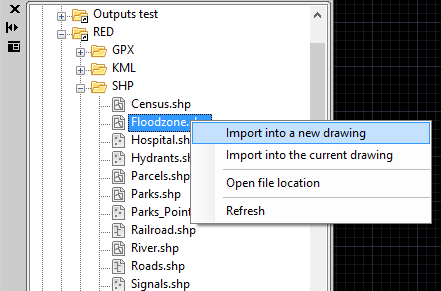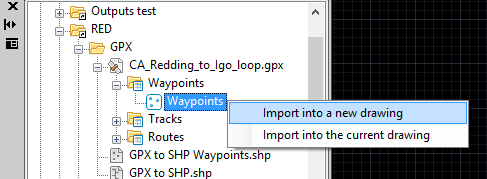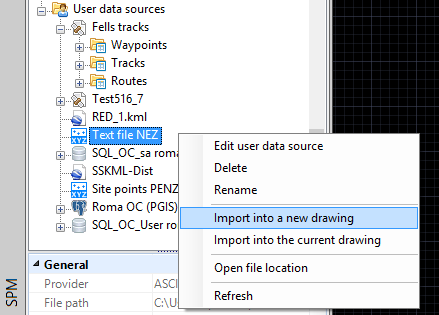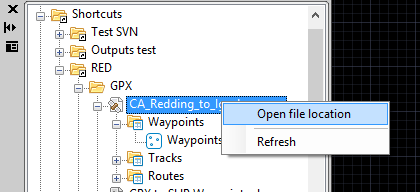Spatial Manager™ for AutoCAD - FAQs: Spatial files
Introduction
- Objective of this section
- To access spatial information from files with single or multiple content
- Topics in this section
- File access method: Spatial Manager panel (direct from or through UDS)
- Multiple content files: files including internal folders and those files including multiple internal schemas and tables
How can I access a to data table inside a spatial file in Spatial Manager™ for AutoCAD?
You can access to a data table from a spatial file using the right-click menu over the file item itself, over a table from the file or over any UDS that refers the file, in the "Spatial Manager" panel, to import its content into a new or the current AutoCAD drawing. You can also double-click over the file item itself, over a table from the file or over any UDS that refers the file, in the "Spatial Manager" panel, to access and import its content into a new or the current AutoCAD drawing (this behaviour may be configured through the tab "Spatial Manager" in the "Options" window of AutoCAD)
To perform the import process of the data table, see: Import
How can I open directly the folder containing a file in Spatial Manager™ for AutoCAD?
To open a file location, use the right-click menu over the file item in the "Spatial Manager" panel