Difference between revisions of "Spatial Manager™ for ZWCAD - FAQs: Spatial files"
m |
m |
||
| (4 intermediate revisions by 2 users not shown) | |||
| Line 1: | Line 1: | ||
| − | [[image:SPM ZWCAD Wiki to Website.png|150px|link= | + | [[image:SPM ZWCAD Wiki to Website.png|150px|link=https://www.spatialmanager.com/spm-forzwcad/ |Spatial Manager™ for ZWCAD product page]] [[image:SPM ZWCAD Wiki to Download.png|150px|link=https://www.spatialmanager.com/download/spatial-manager-zwcad/ |Download Spatial Manager™ for ZWCAD]] |
| Line 6: | Line 6: | ||
*''Some components in the images on this page (providers, names, windows look, etc.) may be slightly different from those that will appear on your computer'' | *''Some components in the images on this page (providers, names, windows look, etc.) may be slightly different from those that will appear on your computer'' | ||
*''Some application functions need to access the Internet from the application itself. If you experiment problems in any process, ask your network administrator if there is a Proxy server installed on your network. You can configure the [[Spatial_Manager%E2%84%A2_for_ZWCAD_-_FAQs:_Interface#Options|Proxy settings through the application options]]'' | *''Some application functions need to access the Internet from the application itself. If you experiment problems in any process, ask your network administrator if there is a Proxy server installed on your network. You can configure the [[Spatial_Manager%E2%84%A2_for_ZWCAD_-_FAQs:_Interface#Options|Proxy settings through the application options]]'' | ||
| + | *''Some geographic data providers (Geocode, image Maps, etc.) may need a user account, which you can configure in the [[Spatial_Manager%E2%84%A2_for_ZWCAD_-_FAQs:_Interface#Options|Service Provider API Keys settings through the application options]]'' | ||
| Line 23: | Line 24: | ||
| − | [[Image:Files-1AC.png|border|Import a file into ZWCAD]] | + | <span title="Import a file into ZWCAD">[[Image:Files-1AC.png|border|Import a file into ZWCAD|link=]]</span> |
| − | [[Image:Files-2AC.png|border|Import a table in a file into ZWCAD]] | + | <span title="Import a table in a file into ZWCAD">[[Image:Files-2AC.png|border|Import a table in a file into ZWCAD|link=]]</span> |
| − | [[Image:Files-5AC.png|border|Import a table from a User Data Source (UDS) into ZWCAD]] | + | <span title="Import a table from a User Data Source (UDS) into ZWCAD">[[Image:Files-5AC.png|border|Import a table from a User Data Source (UDS) into ZWCAD|link=]]</span> |
| − | [[Image:Options_Spatial_Manager_for_ZWCAD3.png|border|Configure the double-click option]] | + | <span title="Configure the double-click option">[[Image:Options_Spatial_Manager_for_ZWCAD3.png|border|Configure the double-click option|link=]]</span> |
| Line 43: | Line 44: | ||
| − | [[Image:Files-4AC.png|border|Open the file location in Windows Explorer]] | + | <span title="Open the file location in Windows Explorer">[[Image:Files-4AC.png|border|Open the file location in Windows Explorer|link=]]</span> |
| Line 51: | Line 52: | ||
| − | [[Image:Files-6AC.png|border|Different types of files in the application palette]] | + | <span title="Different types of files in the application palette">[[Image:Files-6AC.png|border|Different types of files in the application palette|link=]]</span> |
| Line 63: | Line 64: | ||
| − | [[image:SPM ZWCAD Wiki to Website.png|150px|link= | + | [[image:SPM ZWCAD Wiki to Website.png|150px|link=https://www.spatialmanager.com/spm-forzwcad/ |Spatial Manager™ for ZWCAD product page]] [[image:SPM ZWCAD Wiki to Download.png|150px|link=https://www.spatialmanager.com/download/spatial-manager-zwcad/ |Download Spatial Manager™ for ZWCAD]] |
Latest revision as of 12:38, 16 June 2022
Notes:
- Some components in the images on this page (providers, names, windows look, etc.) may be slightly different from those that will appear on your computer
- Some application functions need to access the Internet from the application itself. If you experiment problems in any process, ask your network administrator if there is a Proxy server installed on your network. You can configure the Proxy settings through the application options
- Some geographic data providers (Geocode, image Maps, etc.) may need a user account, which you can configure in the Service Provider API Keys settings through the application options
Introduction
- Objective of this section
- To access spatial information from files with single or multiple content
- Topics in this section
- File access method: "SpatialManager" palette (direct from or through UDS - "Standard" and "Professional" editions only)
- Multiple content files: files including internal folders and those files including multiple internal schemas and tables
How can I access to a data table inside a spatial file?
In Spatial Manager™ for ZWCAD you can access to a data table from a spatial file using the right-click menu over the file item itself, over a table from the file or over any UDS ("Standard" and "Professional" editions only) that refers the file, in the "SpatialManager" palette, to import its content into a new or the current ZWCAD drawing. You can also double-click over the file item itself, over a table from the file or over any UDS ("Standard" and "Professional" editions only) that refers the file, in the "SpatialManager" palette, to access and import its content into a new or the current ZWCAD drawing (this behaviour may be configured by running the SPMOPTIONS command)
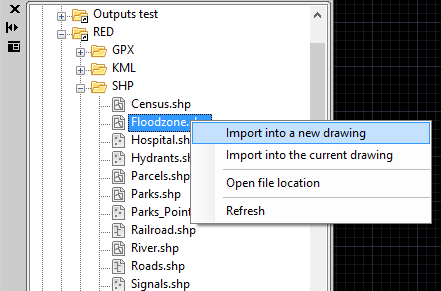
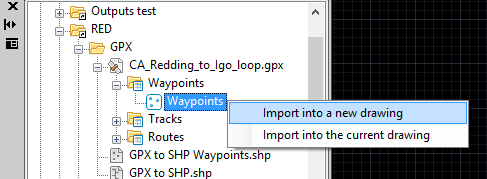
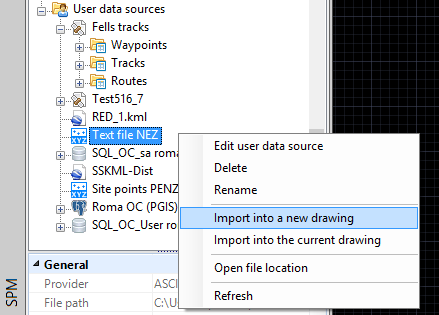
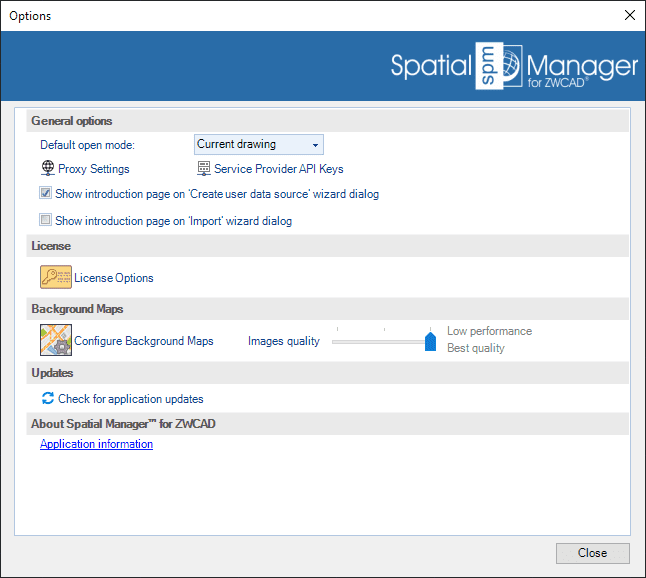
To perform the import process of the data table, see: Import
How can I open directly the folder containing a file?
To open a file location in Spatial Manager™ for ZWCAD, use the right-click menu over the file item in the "SpatialManager" palette
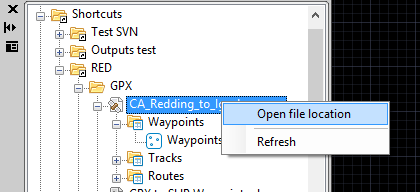
How can I recognize each different type of file and its Properties?
To recognize each different type of file, you will see the different icons used for each data Provider in the "Data sources" area of the "SpatialManager" palette in Spatial Manager™ for ZWCAD. In addition, when you select any file you will see its Properties in the "Properties" area of the "SpatialManager" palette
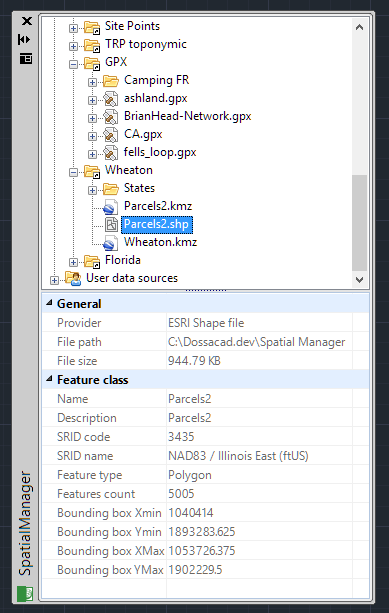
Related links