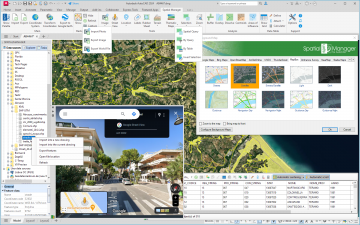Difference between revisions of "Spatial Manager™ for AutoCAD"
m |
m |
||
| Line 43: | Line 43: | ||
**Import data from tables as Extended Entity Data (EED) | **Import data from tables as Extended Entity Data (EED) | ||
**Extended Entity Data (EED) viewer panel | **Extended Entity Data (EED) viewer panel | ||
| − | |||
| − | |||
| − | |||
| − | |||
| − | |||
| − | |||
| − | |||
| − | |||
| − | |||
| − | |||
| − | |||
| − | |||
| − | |||
| − | |||
| − | |||
| − | |||
| − | |||
| − | |||
Revision as of 11:41, 21 May 2014
Introduction
Spatial Manager™ for AutoCAD is an awesome AutoCAD plug-in designed for AutoCAD users who need to import and manage spatial data in a simple, fast and inexpensive way, which includes many possibilities not seen so far in AutoCAD. It comes in a lightweight application that runs inside AutoCAD and that allows the user to import geospatial data from spatial files, or spatial data servers, into AutoCAD drawings
AutoCAD commands
This is the list of AutoCAD commands included in Spatial Manager™ for AutoCAD
- SPM (or SPATIALMANAGER): opens the Spatial Manager™ for AutoCAD panel. This is the main command of the application
- SPMCLOSE (or SPATIALMANAGERCLOSE): closes the Spatial Manager™ for AutoCAD panel
- SPMABOUT (or SPATIALMANAGERABOUT): shows information about Spatial Manager™ for AutoCAD
- _OPTIONS (AutoCAD native command): includes a new "Spatial Manager" tab to configure Spatial Manager™ for AutoCAD
Main features
- General
- Import spatial data in AutoCAD drawings
- Transformation of coordinates when importing
- Proprietary internal engine
- Includes its own data Providers
- All functions grouped in a handy AutoCAD panel
- Runs in AutoCAD, AutoCAD Map 3D and others (see current Compatible AutoCAD applications)
- Import processes
- Objects imported into a new or open drawing
- Basic target layer or new target layers using a field value
- Use blocks for points and centroids
- Block insertion parameters from field values
- Polygon fills and transparencies
- Polygon centroids
- Elevation and thickness from field values
- Data sources
- Data sources properties panel
- Manage your own shortcuts
- Access to spatial data files (SHP, GPX, KML, OSM, MIF/MID, TAB, E00, SQLite, SDF, ASCII points, etc.) (see current available Providers)
- Manage your User Data Sources (can store connection parameters or source configuration)
- Access to spatial database servers (SQL Server, PostGIS, etc.) (see current available Providers)
- Access to other connections (WFS, ODBC points or WKB - Excel, Access, dBase,...-, etc.) (see current available Providers)
- Imported data
- Import data from tables as Extended Entity Data (EED)
- Extended Entity Data (EED) viewer panel
To get a first preview of the application, please watch this video:
FAQs
Here you will find all the technical information available on the implementation as well as tutorials, additional data, etc.
Links
Here you will find some useful links to other pages of Spatial Manager for AutoCAD™