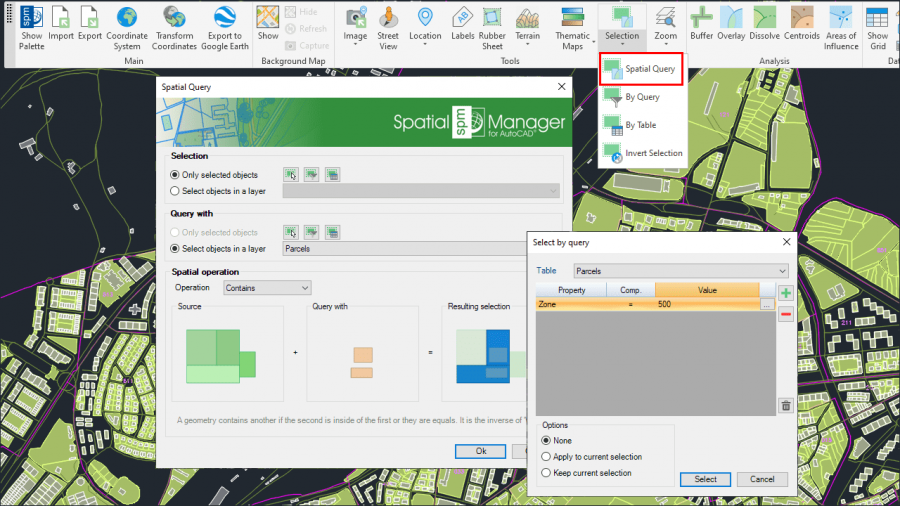Difference between revisions of "Spatial Manager™ for AutoCAD - FAQs: Advanced Selection ("Standard" and "Professional" editions only)"
m |
m |
||
| Line 57: | Line 57: | ||
****''Note: As you can select the objects previously to execute this command (for one of the Groups), in addition to the use of the above included selection options or in combination with them, you can make use of any other application selection method (for example, select objects in the [[Spatial_Manager%E2%84%A2_for_AutoCAD_-_FAQs:_Data_Structure_Management_(%22Standard%22_and_%22Professional%22_editions_only)#Can_I_view_and_edit_the_objects_data_in_a_table_form.3F_.28.22Professional.22_edition_only.29|Data Grid]]) or any other selection method available in AutoCAD (Quick Select, etc.). Also note that, as most of the advanced application or AutoCAD selection commands will let you apply the selection to the current selection, the number of possible combinations to select what you are interested in is almost unlimited | ****''Note: As you can select the objects previously to execute this command (for one of the Groups), in addition to the use of the above included selection options or in combination with them, you can make use of any other application selection method (for example, select objects in the [[Spatial_Manager%E2%84%A2_for_AutoCAD_-_FAQs:_Data_Structure_Management_(%22Standard%22_and_%22Professional%22_editions_only)#Can_I_view_and_edit_the_objects_data_in_a_table_form.3F_.28.22Professional.22_edition_only.29|Data Grid]]) or any other selection method available in AutoCAD (Quick Select, etc.). Also note that, as most of the advanced application or AutoCAD selection commands will let you apply the selection to the current selection, the number of possible combinations to select what you are interested in is almost unlimited | ||
***''Select objects in a layer'': only the objects included in an AutoCAD Layer will be labeled. You can select the layer using the drop-down list in this window | ***''Select objects in a layer'': only the objects included in an AutoCAD Layer will be labeled. You can select the layer using the drop-down list in this window | ||
| − | **'' | + | **''Spatial operation'' |
| − | + | ||
| − | |||
| − | |||
| − | |||
| − | |||
| − | |||
| − | |||
| − | |||
| − | |||
Revision as of 14:55, 19 June 2021
Notes:
- Some components in the images on this page (providers, names, windows look, etc.) may be slightly different from those that will appear on your computer
- Some application functions need to access the Internet from the application itself. If you experiment problems in any process, ask your network administrator if there is a Proxy server installed on your network. You can configure the Proxy settings through the application options
Introduction
- Objective of this section
- To learn how to select AutoCAD objects in a Data and/or Geometric relationship basis
- Topics in this section
- Select objects based on spatial queries
- Select objects based on data queries
- Select objects which are attached to a specific table
- Zoom to the selection
- NOTES:
- Objects Data: You can learn more about Tables and attached Data in the Data Structure Management chapter
- Selections performance: The selection of objects in AutoCAD may be a few slower when the "SpatialManager" palette is open, depending on the data of the objects
- Complex and mixed selections: In addition to the use of the below commands or in combination with them, you can make use of selecting objects in the Data Grid or by using any other selection method available in AutoCAD (Quick Select, etc.). Also note that, as most of the advanced application or AutoCAD selection commands will let you apply the selection to the current selection, the number of possible combinations to select what you are interested in is almost unlimited
Can I define a selection of objects based on their geometric relationship?
The command 'SPMSPATIALQUERY' in 'Spatial Manager™ for AutoCAD' allows you select objects in the drawing according to the result of advanced simple or compound spatial queries
Note: This command was introduced in the version 7 of the application, so is not available for some old Autodesk products

Advanced selection by processing Spatial Queries
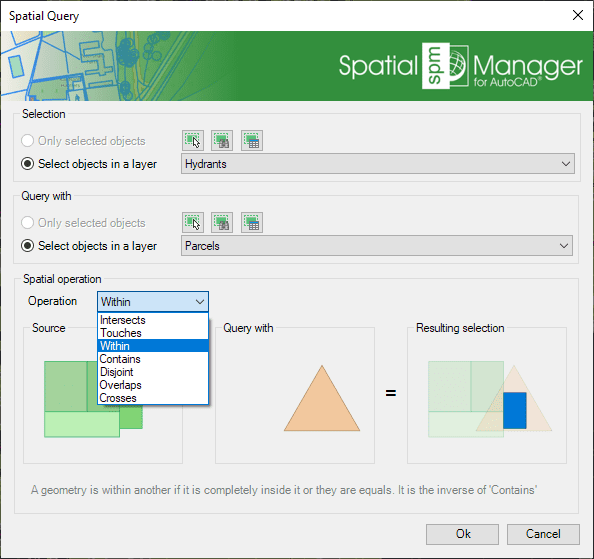
This function allows you to select objects in the drawing by performing "geometric operations" between two groups of objects: "Selection" (Group 1) and "Query with" (Group 2). For example, according to the chosen parameters in this image, would be selected all the Hydrants (points) that are located within a Parcel (polygons)
- Parameters and options
- Objects selection (Group 1 and Group 2)
- Only selected objects: only a set of objects will be selected. You can select the objects before executing this command (for one of the Groups) or by using the Selecting buttons in this window
- Manual selection
- Select by Query: select objects according to the result of a simplex or compound data query (See "Selecting by Query")
- Select by Table: select objects which have been previously attached to a specific data table (See "Selecting by Table")
- Note: As you can select the objects previously to execute this command (for one of the Groups), in addition to the use of the above included selection options or in combination with them, you can make use of any other application selection method (for example, select objects in the Data Grid) or any other selection method available in AutoCAD (Quick Select, etc.). Also note that, as most of the advanced application or AutoCAD selection commands will let you apply the selection to the current selection, the number of possible combinations to select what you are interested in is almost unlimited
- Select objects in a layer: only the objects included in an AutoCAD Layer will be labeled. You can select the layer using the drop-down list in this window
- Only selected objects: only a set of objects will be selected. You can select the objects before executing this command (for one of the Groups) or by using the Selecting buttons in this window
- Spatial operation
- Objects selection (Group 1 and Group 2)
Note: You can use the command 'SPMZOOMTOSELECTION' (see below) to quickly zoom to the selection extent
Can I define a selection of objects based on the values of their data?
The command 'SPMSELECTBYQUERY' in 'Spatial Manager™ for AutoCAD' allows you select objects in the drawing according to the result of simple or compound data queries

- The query can be applied to one data table or to all the data tables defined in the drawing
- Click on the "+" button to add at least one condition and so create a data query (a condition that stands for "Property & Comparator & Value")
- When you are defining a compound query, you can add as many conditions as you want to the conditions list . Click on the "+" button each time you need to add a condition
- You can select the logical operators "And" or "Or" when adding new conditions. "And" will be the default operator
- In addition, if there is any object selected when you run the command, you can:
- Apply the query to the current selection, and not to the entire drawing, or,
- Keep the current selection so the new "query selection" will be added to the current selection
- Notes:
- You can choose and search (...) among the available values for a Field
- The command keeps the list of query conditions used the last time it was executed
- If there are no results during a query, the command window is shown again and keeps the list of query conditions
- You can use the "-" button every time you need to remove a condition from the conditions list in the query, or you can use the Clean button (the "broom") to remove all query conditions from the list
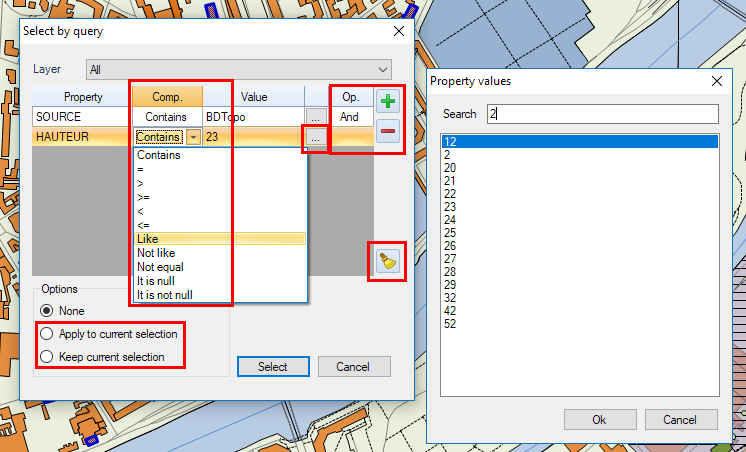
Note: You can use the command 'SPMZOOMTOSELECTION' (see below) to quickly zoom to the selection extent
Can I select all the objects attached to the same data table?
Yes, you can select all the objects which have been previously attached to a specific data table. To do that, execute the command 'SPMSELECTBYTABLE' of Spatial Manager™ for AutoCAD. You will find this command in the "Spatial Manager" AutoCAD ribbon

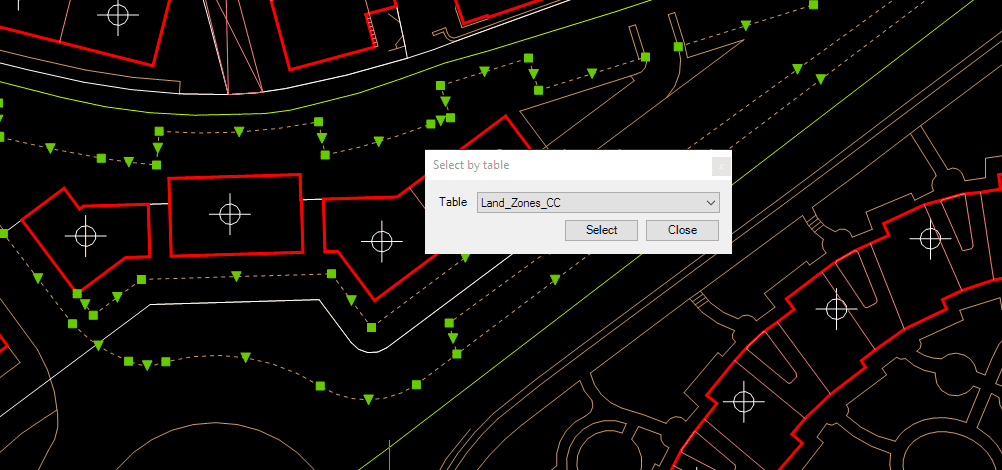
To choose the one you want, click on the data tables drop-down list
Note: You can use the command 'SPMZOOMTOSELECTION' (see below) to quickly zoom to the selection extent
Is there any way to locate on the screen all the selected objects?
Yes, the 'Spatial Manager™ for AutoCAD' 'SPMZOOMTOSELECTION' command, zooms to the current selection extent so you can locate all the selected objects in an optimal size view

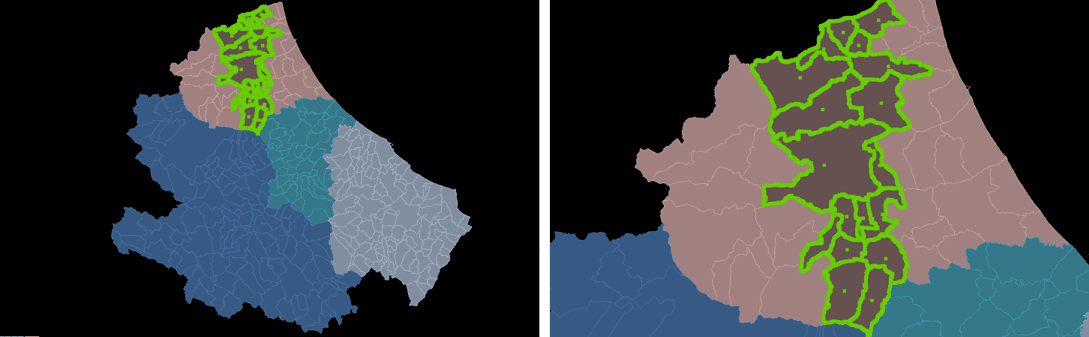
Note: This functionality can be very handy as a complement to the previous selection commands, but also if it is used with other AutoCAD selection functions
Related links
- Select by query in AutoCAD
- Retrieve existing data values when querying
- Analysis of parcels crossed by a road
- Combine Quick select and Select by Query