Spatial Manager™ for AutoCAD - FAQs: Geo-Coding ("Professional" edition only)
Notes:
- Some components in the images on this page (providers, names, windows look, etc.) may be slightly different from those that will appear on your computer
- Some application functions need to access the Internet from the application itself. If you experiment problems in any process, ask your network administrator if there is a Proxy server installed on your network. You can configure the Proxy settings through the application options
Introduction
- Objective of this section
- To learn how to create points in the drawings from a postal addresses list (Direct Geo-coding)
- To learn how to collect a postal addresses list form the selected drawing objects (Reverse Geo-coding)
- Topics in this section
- Direct Geo-coding
- Select the addresses file, fields, fields order and the Geo-code provider
- Draw the geo-coded Points and set draw parameters (Layer, Data table and Fields)
- Export the geo-coded results to a CSV file
- Reverse Geo-coding
- Select objects for collecting postal addresses and the Geo-code provider
- Create postal addresses table in the drawing
- Export the geo-coded results to a CSV file
- Direct Geo-coding
How can I insert drawing Points from a geographic data table?
Spatial Manager™ for AutoCAD includes the 'SPMGEOCODING_DIRECT' command that allows you to compose addresses from a geographic data file (CSV, TXT, etc.) and geo-coding these addresses through a Geo-code provider (Google, Bing, OpenStreetMap). Once you load the geographic file, you can preview the resulting table and configure some file parameters (such as the Fields delimiter, etc.), select (add or remove) and sort the appropiate fields, and select the provider to Geocode from the list (Note: Some Geocode providers may need an user account, which you can configure in the [[Spatial_Manager™_for_BricsCAD_-_FAQs:_Interface#Options|"Service Provider API Keys" through the application options]

Direct geo-coding file preview and geo-coding parameters
Direct geo-coding results and draw parameters
XXX?
Spatial Manager™ for AutoCAD includes the xxx

Reverse geo-coding objects selection and geo-coding parameters
Reverse geo-coding results and data parameters
Need to have some reference in the drawing in order to use Geo-coding commands?
If the drawing is not empty when 'SPMGEOCODING_DIRECT' or 'SPMGEOCODING_REVERSE' are executed, it is necessary that the drawing has been assigned a Coordinate Reference System (CRS) in order that the application "knows how-to" insert the selected geometries. If this is not the case, you can assign a CRS to the drawing (and modify it) using the command 'SPMSETCRS' of Spatial Manager™ for AutoCAD. By executing this command, you will access the CRS catalog of the application where you can:
- Filter the CRSs by type (Geocentric, Projected, etc.). The type "Projected" will be selected by default because is the most common choice
- Choose a CRS by clicking on its row in the table
- Search CRSs by typing the search criteria in the "Search" box. You can type here as many words as you like separated by blanks. The application will find all the rows including all these words in any column of the table
- Unassign (undefine) the Coordinate System of the drawing, by choosing "Undefined CRS" (EPSG 0)
If the drawing is empty and has no coordinate system assigned to it, when 'SPMGEOCODING_DIRECT' or 'SPMGEOCODING_REVERSE' are executed Spatial Manager™ for AutoCAD will assign the CRS Code:3857 (WGS84 / Pseudo-Mercator) to the drawing. This CRS is valid for any Earth area, but may be inaccurate for measurements in some areas. If you want to configure any other known local CRS, use the 'SPMSETCRS' command as explained above
- Notes:

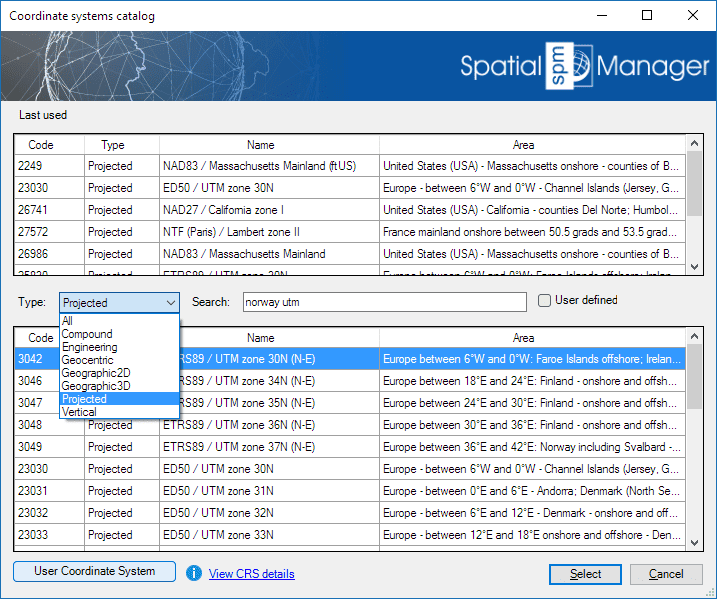
CRS catalog of the application
See also the 'Search for Locations' chapter
Related links
- Blog posts