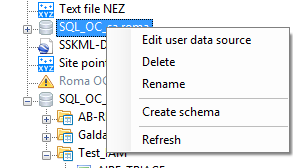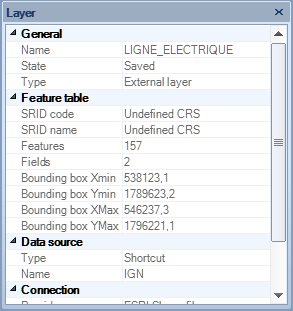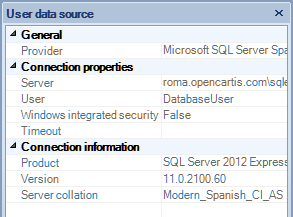Difference between revisions of "Spatial Manager™ for AutoCAD - FAQs: Interface"
Jump to navigation
Jump to search
| Line 15: | Line 15: | ||
===Contextual menus (mouse right-click)=== | ===Contextual menus (mouse right-click)=== | ||
| − | [[Image: | + | |
| + | [[Image:ContextualMenusACAD.png]] | ||
| + | |||
Content varies depending on the selected data source | Content varies depending on the selected data source | ||
Revision as of 14:25, 20 January 2014
Application panel
The different panels of the application (Data grid, Properties, Data sources and Task manager) can be arranged, docked, undocked, grouped, self-collapsed, etc., and resized, depending on the preferences and needs of each user or each job, by dragging its title bar, using the absolute or relative position arrows, double-clicking on its title bar, etc.
Data sources area
Content varies depending on the selected data source
Properties area
When the Properties panel is open, you will see all information about items such as Data Sources, Data Tables, Layers, Maps, etc., depending on the current focus of the application. The next images show you some samples of the Properties panel in Spatial Manager Desktop™