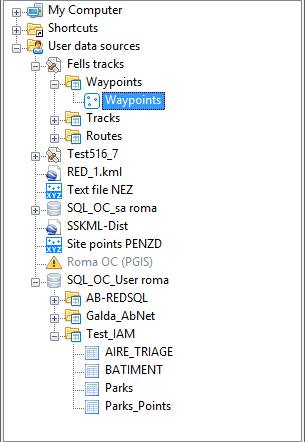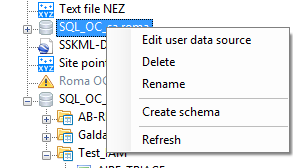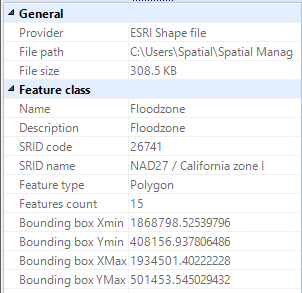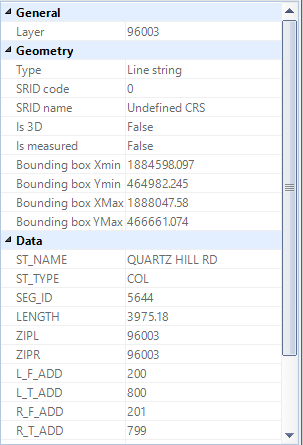Spatial Manager™ for AutoCAD - FAQs: Interface
Application panel
The "SPM" panel includes the main functions of Spatial Manager™ for AutoCAD. From here, you will be able to manage your data sources and to launch your import processes. Like any AutoCAD panel, the "SPM" panel can be arranged, docked, undocked, grouped, self-collapsed, etc., and resized, depending on the preferences and needs of each user or each job, by dragging its title bar, double-clicking on its title bar, etc.
You can open this panel using the command "SPM" and you can close it using the command "SPMCLOSE"
The "SPM" panel is splitted into two areas: the upper area is the "Data sources" area, and the lower area is the "Properties" area. Inside the panel, you can move the split line up or down to distribute the space for both areas as you need
Data sources area
In this area you will launch Import processes, create and edit Shortcuts, create, edit and sort User Data Sources (UDSs), etc.
Content varies depending on the selected data source
Properties area
In this area you will see information about any data source and, when you select an imported object in your drawing, you will see information about this object; if the object data has been imported also, you will see here the object Extended Entity Data (EED) also