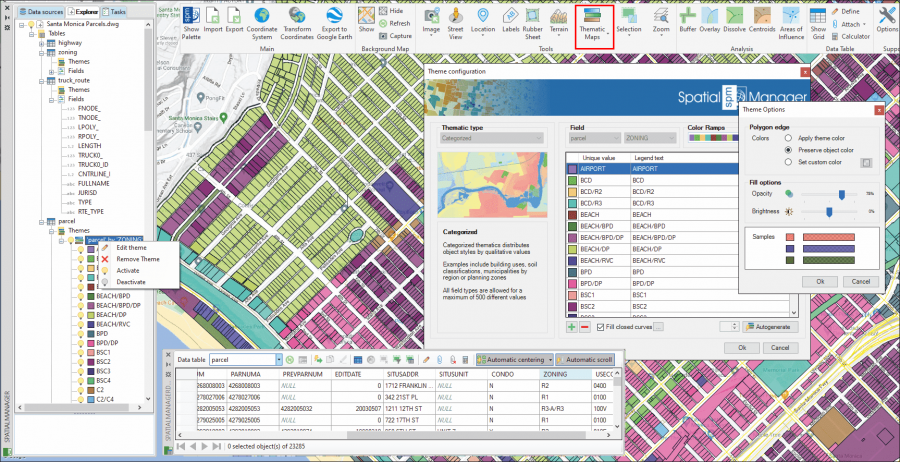Difference between revisions of "Spatial Manager™ for AutoCAD - FAQs: Thematic Maps ("Professional" edition only)"
m |
m |
||
| Line 17: | Line 17: | ||
**Definition of new Thematic Maps | **Definition of new Thematic Maps | ||
**Choose the type of a new Thematic Map | **Choose the type of a new Thematic Map | ||
| − | **Auto-generation of | + | **Auto-generation of Ranges or Rules |
| − | ** | + | **Ranges creation, deletion and editing |
**Thematic colors of objects and optional fills | **Thematic colors of objects and optional fills | ||
**Management of Thematic Maps from the application Explorer | **Management of Thematic Maps from the application Explorer | ||
| Line 28: | Line 28: | ||
Spatial Manager™ for AutoCAD includes the Thematic Maps functionality, which allows to temporarily change the objects color in the drawing according to their associated alphanumeric data. You can define a new Thematic Map using the 'SPMTHEMATICMAP' command, whose window includes the definition of all the necessary parameters and options, as you can read below | Spatial Manager™ for AutoCAD includes the Thematic Maps functionality, which allows to temporarily change the objects color in the drawing according to their associated alphanumeric data. You can define a new Thematic Map using the 'SPMTHEMATICMAP' command, whose window includes the definition of all the necessary parameters and options, as you can read below | ||
| − | In a drawing you can define as many Thematic Maps as you wish and activate or deactivate (return the display of objects to its normal state) the Maps or any of | + | In a drawing you can define as many Thematic Maps as you wish and activate or deactivate (return the display of objects to its normal state) the Maps or any of the Ranges. In addition, you can edit the colors and names of the Ranges, and the visual update of the objects is Dynamic, i.e. if data values are modified while a Thematic Map is active, the colors will automatically change to reflect the new values of the affected objects |
Revision as of 07:55, 15 August 2022
Notes:
- Some components in the images on this page (providers, names, windows look, etc.) may be slightly different from those that will appear on your computer
- Some application functions need to access the Internet from the application itself. If you experiment problems in any process, ask your network administrator if there is a Proxy server installed on your network. You can configure the Proxy settings through the application options
- Some geographic data providers (Geocode, image Maps, etc.) may need a user account, which you can configure in the Service Provider API Keys settings through the application options
Introduction
- Objective of this section
- To learn how to change the visual appearance of objects depending on the values of a data field of an associated table (Thematic Map)
- Topics in this section
- Definition of new Thematic Maps
- Choose the type of a new Thematic Map
- Auto-generation of Ranges or Rules
- Ranges creation, deletion and editing
- Thematic colors of objects and optional fills
- Management of Thematic Maps from the application Explorer
- Activation and deactivation of Thematic Maps
How can I graphically represent in the drawing the Data values attached to the objects?
Spatial Manager™ for AutoCAD includes the Thematic Maps functionality, which allows to temporarily change the objects color in the drawing according to their associated alphanumeric data. You can define a new Thematic Map using the 'SPMTHEMATICMAP' command, whose window includes the definition of all the necessary parameters and options, as you can read below
In a drawing you can define as many Thematic Maps as you wish and activate or deactivate (return the display of objects to its normal state) the Maps or any of the Ranges. In addition, you can edit the colors and names of the Ranges, and the visual update of the objects is Dynamic, i.e. if data values are modified while a Thematic Map is active, the colors will automatically change to reflect the new values of the affected objects

Thematic Maps in a drawing
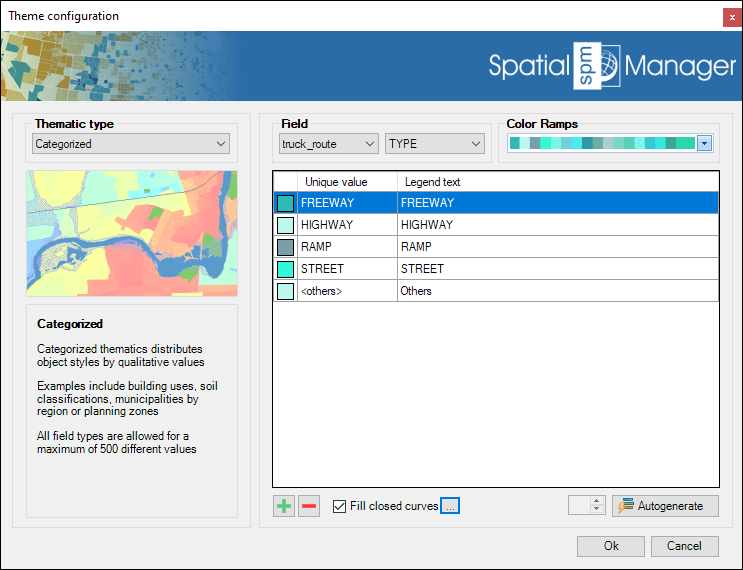
Related links
- Blog posts