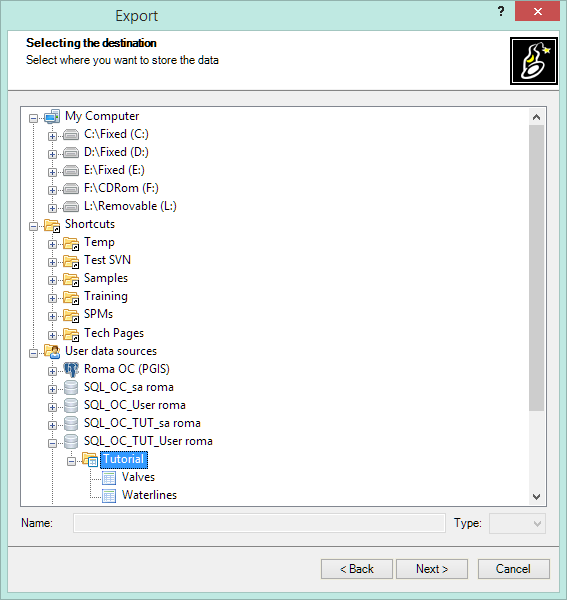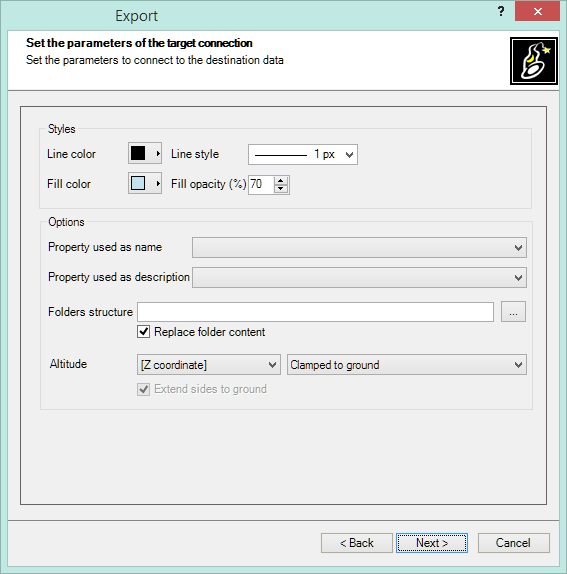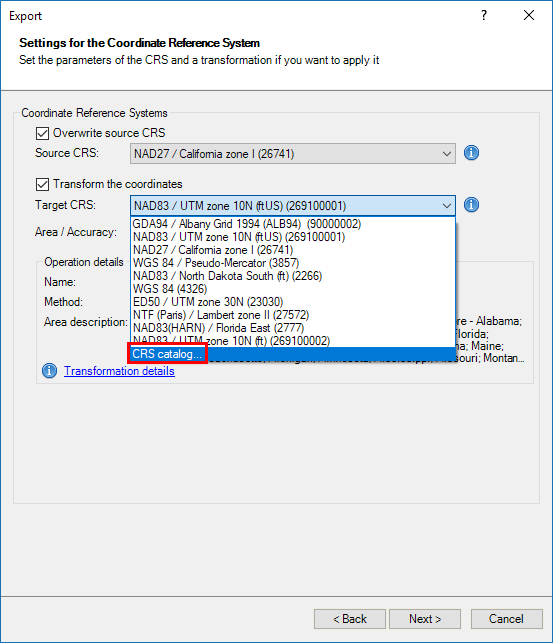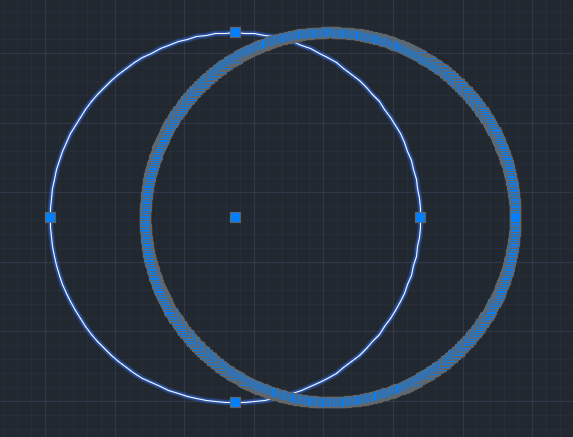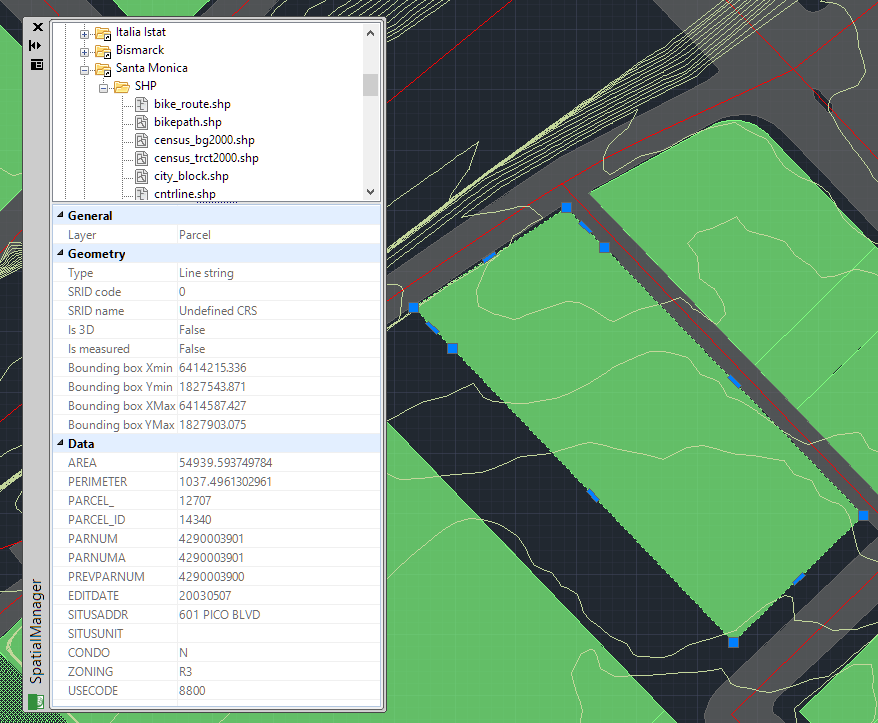Spatial Manager™ for BricsCAD - FAQs: Export ("Professional" edition only)
Introduction
- Objective of this section
- To learn how to define export processes and their parameters and manage coordinate transformations
- Topics in this section
- Targets: data sources
- Export parameters: BricsCAD entities selection, entities report, treat closed Polylines as Polygons
- Transforming the coordinates: source and target, favorite coordinate systems, searching in the coordinate systems table and transformation parameters
How can I Export BricsCAD entities as spatial features?
You can export BricsCAD entities as spatial features into files or databases by executing the SPMEXPORT command of Spatial Manager™ for BricsCAD, which you will find in the "Spatial Manager" ribbon, toolbar or drop-down menu. This will launch the "Export" wizard of the application, which shares some of the steps with the Import wizard. The command not only exports the selected entities but saves their Extended Entity Data (EED) as data tables (see below)
While running the "Export" wizard, you can select the export parameters that match your needs:
- Export selection:
- Select all entities: all entities in the drawing will be exported
- Only selected entities: only a selection of entities will be exported. You can select the entities before execute the Export command or by using the Selecting button on this window
- Select entities in a layer: only the entities included into an BricsCAD Layer will be exported. You can select this layer using the drop-down list on this window
- Treat closed polylines as polygons: when checked, all closed Polylines in the drawing will be exported to the target as Polygons features. Most of the time the closed polylines represent polygonal elements on the target data format and this conversion can be automatic
- Entities report: the application shows here the total number of the entities which will be exported and any warning previous to the export process, such as the total number of unsupported entities which will not be exported or others
How can I configure the spatial Target when exporting from BricsCAD
When you export using Spatial Manager™ for BricsCAD you must to select the exporting destination. If needed, you also must to select the data provider and its parameters
First, you select the destination for the exported data: a file or a table inside a file or a database (or inside a schema of a file or a database)
Next, you select a file type (the data provider). This step is not required if you have selected some destination which defines its own data provider (such as a SQLite table or a PostGIS table)
Then, you configure the export data provider connection parameters, if needed (Image: sample of the KML/KMZ files data provider)
How can I define a Transformation of coordinates when exporting?
When you are Exporting BricsCAD entities as spatial Features using Spatial Manager™ for BricsCAD, you will see that you can choose a Transformation of coordinates from the source to the target, in the "Export" wizard. That means that the application will calculate a geometric transformation between the source and the target data, which will depend on the chosen CRS for the source (drawing) and for the target (outgoing Features) data. You can choose the appropriate CRSs by clicking on "CRS catalog...", in the CRS dropdown list for the source or for the target data. In the CRS table you can:
- Filter the CRSs by type (Geocentric, Projected, etc.)
- Choose a CRS by clicking on its row in the table
- Search CRSs by typing the search criteria in the "Search" box. You can type here as many words as you like separated by blanks. The application will find all the rows including all these words in a column of the table
After choosing a pair of valid CRS for a Transformation, you can choose the geographic Area to apply it to (the application will choose by default the most common Area for this Transformation)
Note 1: as you will see, the CRS dropdown list will include more and more CRSs as they have been previously chosen in other Transformation operations, so that you can choose your "favorite" CRSs directly from the dropdown list without having to access the CRS Table all the time
Note 2: if the application "knows" the CRS of the source and/or the target data, they will be chosen by default. You will be able to modify this choice except in cases where only one CRS is valid; for example, for a KML or a KMZ file the only valid choice is the CRS WGS84 (SRID 4326), because these types of file are always defined using this CRS
Is there any limitation or modification in the original entities when exporting?
Yes, there are some limitations and also there may be automatic changes in the entities when they are exported using Spatial Manager™ for BricsCAD
- Limitations:
- Filtering of incompatible entities: there are a few entity types not supported by the export processes (such as complex 3D entities or MText), which are automatically filtered. The filter result is displayed before exporting on the first window of the exporting wizard
- Modifications
- Some entities, such as Blocks or External References, are exported as Point Features (Insertion Points). In the case of the Blocks or XRef, you must to Explode them before exporting if you want to export their internal entities. The entities report on the first window of the export wizard also warns the user about the number of Blocks and XRef Insertions if any has been selected to export
- Automatic complex geometric operations: the application will review and will edit the selected entities in order to export geometries accommodated to the target format
Sample: segmentation of an BricsCAD Circle when exported to a Polygons Shapefile (SHP)
How are the Extended Entity Data (EED) exported?
If the selected entities to be exported have been imported in BricsCAD using Spatial Manager™ for BricsCAD, and they include Extended Entity Data (EED) when they were imported, the EED will be also exported as data tables linked to the outgoing Features, if the Target support these data tables
Related links