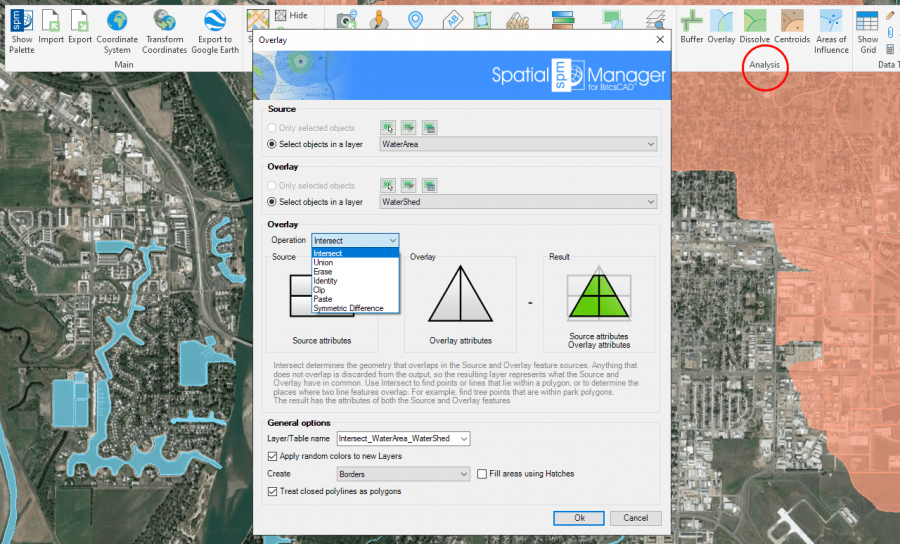Spatial Manager™ for BricsCAD - FAQs: GIS Analysis ("Professional" edition only)
Notes:
- Some components in the images on this page (providers, names, windows look, etc.) may be slightly different from those that will appear on your computer
- Some application functions need to access the Internet from the application itself. If you experiment problems in any process, ask your network administrator if there is a Proxy server installed on your network. You can configure the Proxy settings through the application options
Introduction
- Objective of this section
- To learn how to use advanced GIS analysis tools in your drawings and maps
- Topics in this section
- Create Buffers from point, linear or polygonal borders entities
- Process spatial Overlays which will create new drawing entities based on the operation results
- Dissolve polyonal entities in order to create surrounds of adjacent entities
- Create Centroids from selected polygons
- Calculate and draw Areas of Influence from selected point entities
GIS Analysis tools
Spatial Manager™ for BricsCAD includes a set of advanced tools designed for geometric and spatial analysis of geographic entities and their geometric relationships, resulting in new entities generated from the resolution of such analysis

Performing GIS Analysis in the drawing
About entities selection
Some of the analysis tools described below allow entity selections before or during their execution. Even some of them (SPMOVERLAY) allow you to select two groups of entities to operate between them. For all of these commands, the following notes and instructions apply:
- Select all objects: All entities in the drawing will be processed
- Only selected objects: Only a selection of entities will be processed. You can select the entities before executing the commands or by using the Selecting buttons in their corredponding windows
- Manual selection
- Select by Query: Select entities according to the result of a simplex or compound data query (See "Selecting by Query")
- Select by Table: Select entities which have been previously attached to a specific data table (See "Selecting by Table")
- Note: As you can select the entities previously to execute the commands, in addition to the use of the above included selection options or in combination with them, you can make use of some other Advanced selection application tools, select entities in the Data Grid or any other selection method available in BricsCAD (Quick Select, etc.). Also note that, as most of the advanced application or BricsCAD selection commands will let you apply the selection to the current selection, the number of possible combinations to select what you are interested in is almost unlimited
- Select objects in a layer: Only the entities included in an BricsCAD Layer will be processed. You can select the layer using the drop-down list in this window
Note: The selection of entities in BricsCAD may be a few slower when the "SpatialManager" palette is open, depending on the data of the entities
Buffer
The command 'SPMBUFFER' in Spatial Manager™ for BricsCAD allows you to generate Buffered polygons around point entities, linear entities or polygon boundaries. Buffer distance can be constant or taken from the value of a table field for each entities, it is possible to merge the generated entities in their common areas and different styles of joins and endings can be chosen
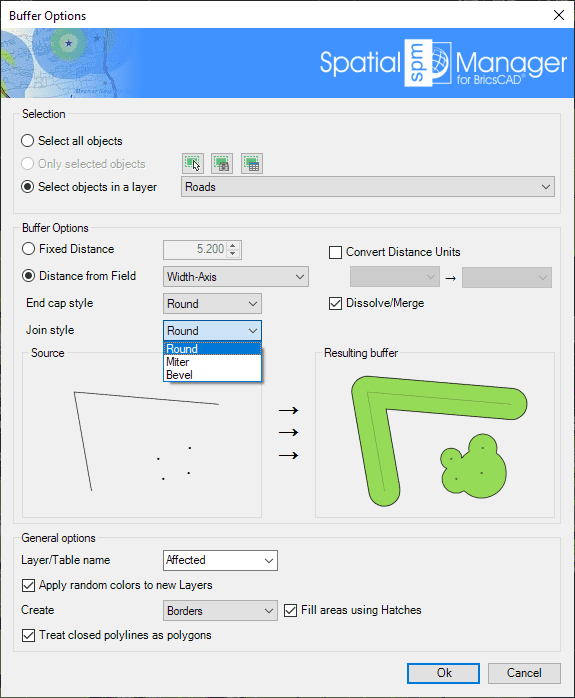
- Entities selection: See the paragraph "About entities selection" above
- Buffer options: You can select the Buffer distance (fixed value or field-based value), the Join and End cap styles, the Buffer Units conversion (so you can define the Buffer distance in units other than the drawing units) and if you want to Dissolve/Merge the generated Buffered polygons
- Table/Layer name: This setting defines the target Layer and data table name for the Buffers. You can select an existing Layer in the drawing or you can write the name to create a new Layer. Buffer entities will adopt the same data as the entities that generate them, unless the "Dissolve/Merge" option has been checked, in which case this would not make sense and the combined Buffer entities are not attached to any data table
- Apply random colors to new Layers
- Create: Buffer entities type, Borders or Polygons. The Polygons option allow you to select MPolygons as the type of entity to use (BricsCAD 20 and upper). The MPolygons can be defined by multiple rings, even including holes, as a single BricsCAD entity
- Fill areas using Hatches
- Treat closed polylines as polygons: When checked (default value), all closed Polylines in the drawing will be considered as Polygons and not as linear entities. Most of the time the closed polylines represent polygonal elements
Overlay
(under development)
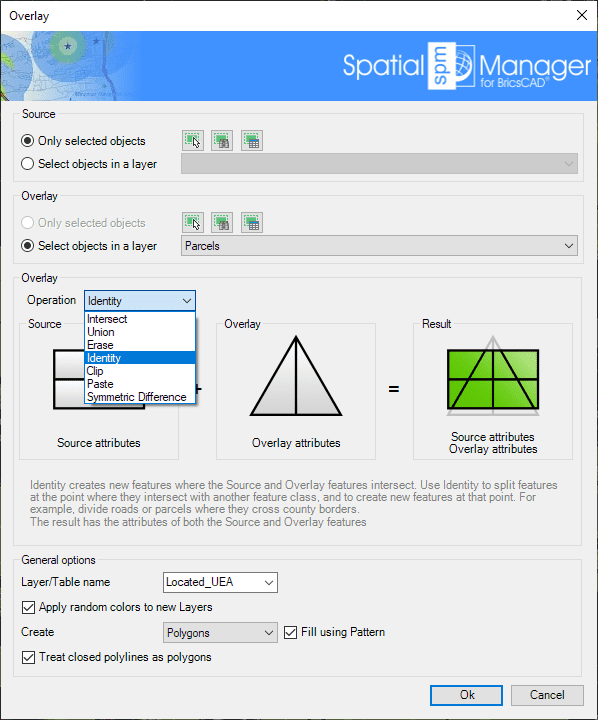
Dissolve
(under development)
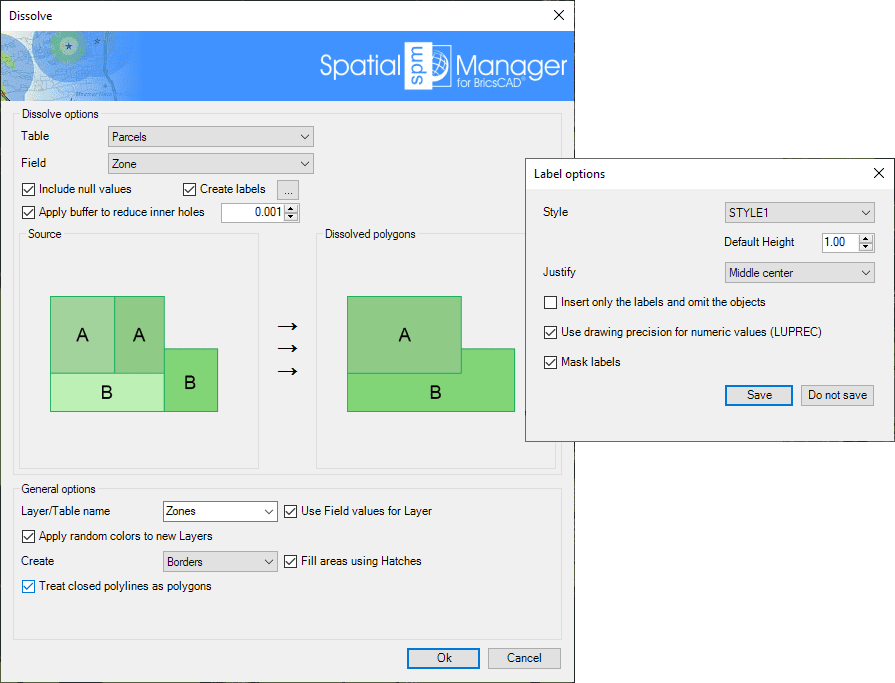
Centroids
The command 'SPMCENTROID' in Spatial Manager™ for BricsCAD allows you to generate Centroids (Point entities) for the selected polygons. The polygons data (if any) will be attached also to the Centroid entities
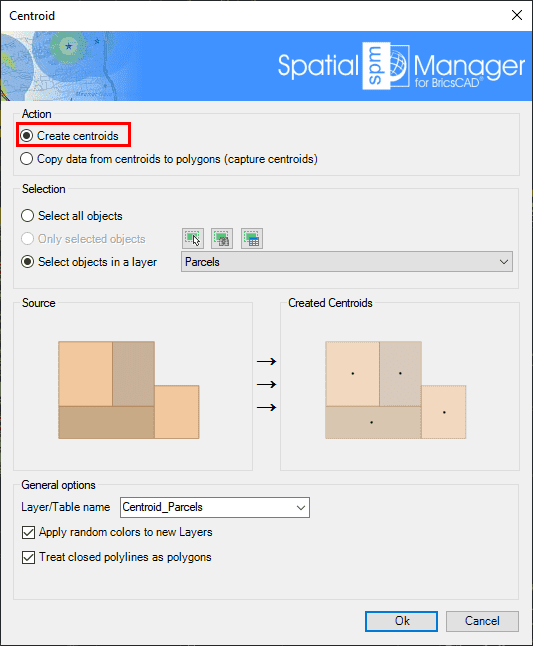
- Entities selection: See the paragraph "About entities selection" above
- Table/Layer name: This setting defines the target Layer and data table name for the Centroids. You can select an existing Layer in the drawing or you can write the name to create a new Layer. Centroids entities will adopt the same data as the corresponding polygons
- Apply random colors to new Layers
- Treat closed polylines as polygons: When checked (default value), all closed Polylines in the drawing will be considered as Polygons and not as linear entities. Most of the time the closed polylines represent polygonal elements
Areas of Influence
The command 'SPMINFLUENCEAREAS' in Spatial Manager™ for BricsCAD allows you to generate Polygons defined by the set of points closest to each point of a selection of Points in the drawing (Voronoi diagram). Each Polygon generated will adopt the same data (if any) as the corresponding Point. For example, would serve to determine which nearby areas are covered by each pharmacy in a municipality, and similar scenarios
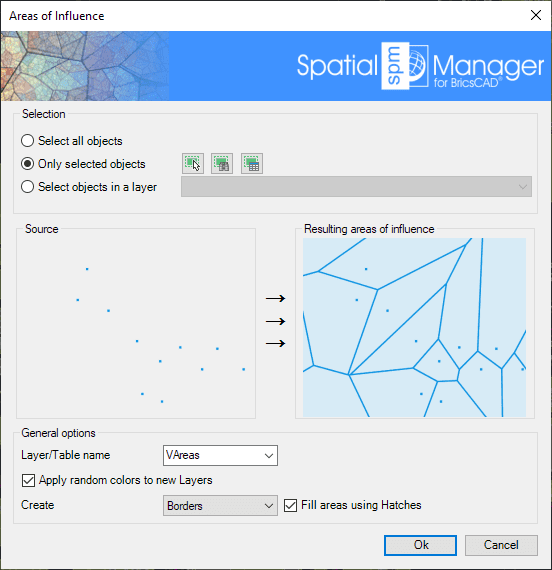
- Entities selection: See the paragraph "About entities selection" above
- Table/Layer name: This setting defines the target Layer and data table name for the new Polygons. You can select an existing Layer in the drawing or you can write the name to create a new Layer. Areas of Influence entities will adopt the same data as the corresponding Points
- Apply random colors to new Layers
- Create: Areas of Influence entities type, Borders or Polygons. The Polygons option allow you to select MPolygons as the type of entity to use (BricsCAD 20 and upper). The MPolygons can be defined by multiple rings, even including holes, as a single BricsCAD entity
- Fill areas using Hatches