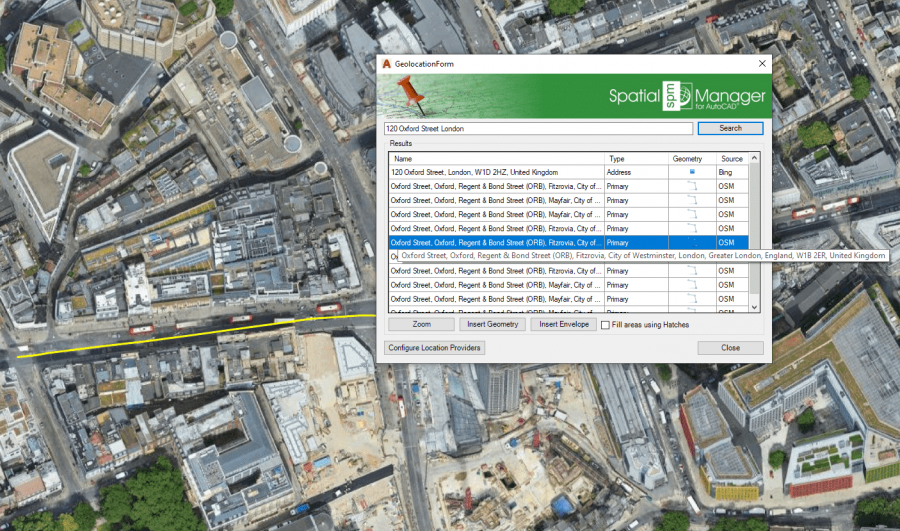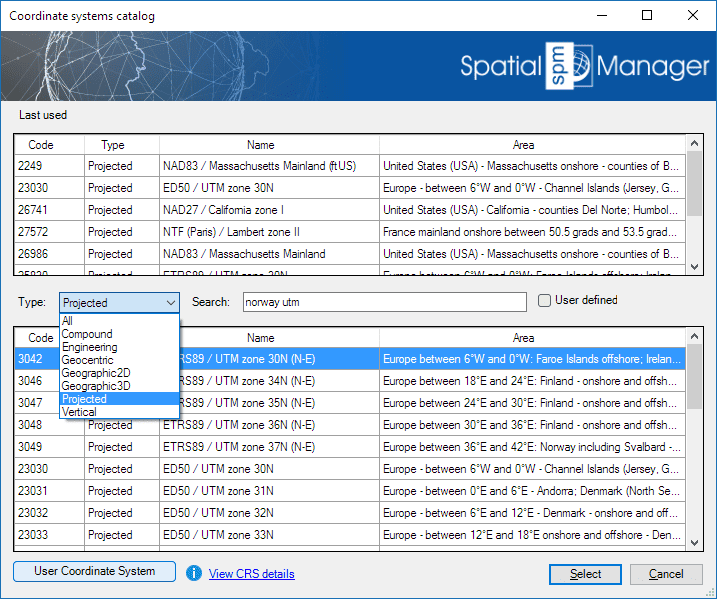Spatial Manager™ for BricsCAD - FAQs: Search Location ("Professional" edition only)
Notes:
- Some components in the images on this page (providers, names, windows look, etc.) may be slightly different from those that will appear on your computer
- Some application functions need to access the Internet from the application itself. If you experiment problems in any process, ask your network administrator if there is a Proxy server installed on your network. You can configure the Proxy settings through the application options
Introduction
- Objective of this section
- xxx
- Topics in this section
- xxx
xxx
Spatial Manager™ for BricsCAD xxx
'Search Location' window
xxx
The Spatial Manager™ for BricsCAD
Need to have some reference in the drawing to use 'Search Location'?
If the drawing is not empty when 'SPMSEARCHLOCATION' is executed, it is necessary that the drawing has been assigned a Coordinate Reference System (CRS) in order that the application "knows how-to" insert the selected geometries. If this is not the case, you can assign a CRS to the drawing (and modify it) using the command 'SPMSETCRS' of Spatial Manager™ for BricsCAD. By executing this command you will access the CRS catalog of the application where you can:
- Filter the CRSs by type (Geocentric, Projected, etc.). The type "Projected" will be selected by default because is the most common choice
- Choose a CRS by clicking on its row in the table
- Search CRSs by typing the search criteria in the "Search" box. You can type here as many words as you like separated by blanks. The application will find all the rows including all these words in any column of the table
- Unassign (undefine) the Coordinate System of the drawing, by choosing "Undefined CRS" (EPSG 0)
If the drawing is empty and has no coordinate system assigned to it, when 'SPMSEARCHLOCATION' is executed Spatial Manager™ for BricsCAD will assign the CRS Code:3857 (WGS84 / Pseudo-Mercator) to the drawing. This CRS is valid for any Earth area, but may be inaccurate for measurements in some areas. If you want to configure any other known local CRS, use the 'SPMSETCRS' command as explained above
- Notes:
- The 'Background Maps' are only available when using projected Coordinate Reference Systems
- Coordinate Systems and Transformation details
- Coordinate Systems objects available in the current version
CRS catalog of the application
Related links