Difference between revisions of "Spatial Manager™ for GstarCAD - FAQs: Databases"
m |
m (Text replacement - "http://" to "https://") |
||
| Line 1: | Line 1: | ||
| − | [[image:SPM GstarCAD Wiki to Website.png|150px|link= | + | [[image:SPM GstarCAD Wiki to Website.png|150px|link=https://www.spatialmanager.com/spm-forgstarcad/ |Spatial Manager™ for GstarCAD product page]] [[image:SPM GstarCAD Wiki to Download.png|150px|link=https://www.spatialmanager.com/download/spatial-manager-gstarcad/ |Download Spatial Manager™ for GstarCAD]] |
| Line 79: | Line 79: | ||
*[[Spatial Manager™ for GstarCAD - FAQs: Data sources|See "Data sources" also]] | *[[Spatial Manager™ for GstarCAD - FAQs: Data sources|See "Data sources" also]] | ||
*''Developed for other CAD applications prior to the release of Spatial Manager™ for GstarCAD but also applicable'' | *''Developed for other CAD applications prior to the release of Spatial Manager™ for GstarCAD but also applicable'' | ||
| − | **[ | + | **[https://www.spatialmanager.com/postgis-sql-server-basic-autocad-yes/ PostGIS or SQL Spatial data to CAD? Sure] ("Standard" and "Professional" editions only) |
| − | **[ | + | **[https://www.spatialmanager.com/spatial-filter-views-in-postgis-or-sql-server/ Spatial filter Views in PostGIS or SQL Server] ("Standard" and "Professional" editions only) |
| Line 87: | Line 87: | ||
| − | [[image:SPM GstarCAD Wiki to Website.png|150px|link= | + | [[image:SPM GstarCAD Wiki to Website.png|150px|link=https://www.spatialmanager.com/spm-forgstarcad/ |Spatial Manager™ for GstarCAD product page]] [[image:SPM GstarCAD Wiki to Download.png|150px|link=https://www.spatialmanager.com/download/spatial-manager-gstarcad/ |Download Spatial Manager™ for GstarCAD]] |
Revision as of 16:41, 18 March 2021
Notes:
- Some components in the images on this page (providers, names, windows look, etc.) may be slightly different from those that will appear on your computer
- Some application functions need to access the Internet from the application itself. If you experiment problems in any process, ask your network administrator if there is a Proxy server installed on your network. You can configure the Proxy settings through the application options
- For most of Database providers, all the information that is applied in this article to "Tables" also applies to "Views"
Introduction
- Objective of this section
- To access spatial information tables included in spatial databases
- Topics in this section
- Accessing spatial databases: UDSs definition using connection and setting parameters
- Schemas and classes: structures of tables contained in databases
How can I access a data Table from a spatial database or data store? ("Standard" and "Professional" editions only)
To access spatial databases or data stores in Spatial Manager™ for GstarCAD, you need first to have defined a User Data Source (UDS) including all the parameters to connect with (to learn more about UDSs, see: Data sources page)
You can access a data Table from a spatial database or data store using the right-click menu over the Table item itself inside a container of the UDS (usually a Schema), in the "SpatialManager" palette, to import its content into a new or the current GstarCAD drawing. You can also double-click over the Table item itself, in the "SpatialManager" palette, to access and import its content into a new or the current GstarCAD drawing (this behaviour may be configured in the "Options" window of GstarCAD by running the SPMOPTIONS command)
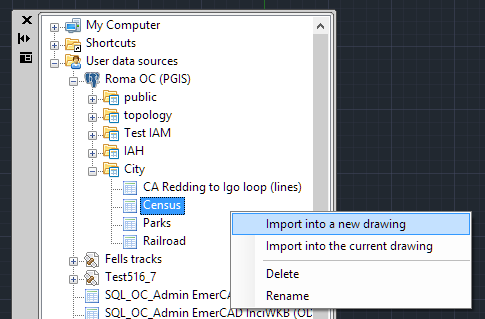
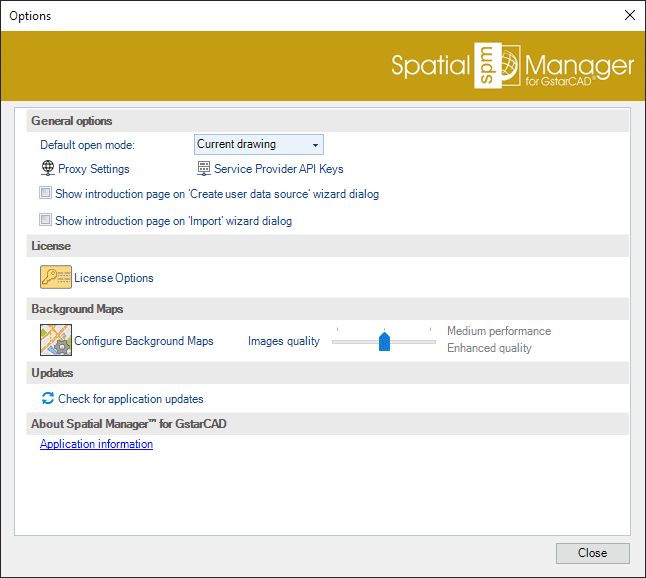
To perform the import process of the data Table, see: Import
Are there any other functions for the Tables? ("Professional" edition only)
Yes, you can Delete or Rename the Tables in Spatial Manager™ for GstarCAD using the right-click menu over the Table item itself. This is valid for Tables in spatial databases but not for Tables in data stores
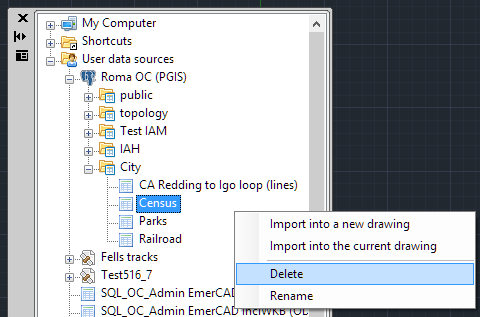
How can I create a Schema in a spatial database? ("Professional" edition only)
You can create a Schema in a spatial database in Spatial Manager™ for GstarCAD using the right-click menu over the UDS. When creating, you can assign a name to the New Schema
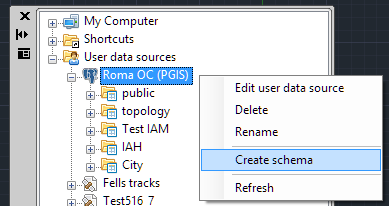
Are there any other functions for the Schemas? ("Professional" edition only)
Yes, you can Delete or Rename the Schemas and Refresh the Schema contents in Spatial Manager™ for GstarCAD using the right-click menu over the Schema item itself. Be careful when you Delete a Schema because all the Tables that it contains will also be deleted. This is valid for Schemas in spatial databases but not for Schemas in data stores
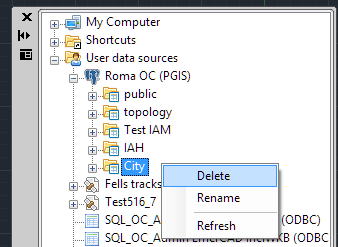
Are there any other kind of data sources using Schemas or Tables?
Yes, you can find some Providers using Schemas or Tables in Spatial Manager™ for GstarCAD, besides spatial databases or data stores, like some types of files, such as SQLite and more, or special connections, such as ODBC ("Standard" and "Professional" editions only) and more. Everything said here for Schemas and Tables is valid for these types of data sources
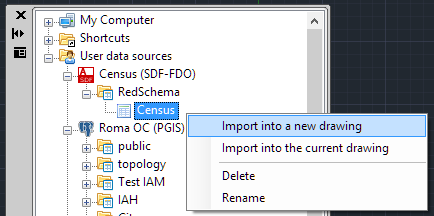
How can I see the Properties of Schemas or Tables?
You can see the Properties of Schemas or Tables in the "Properties" area of the "SpatialManager" palette in Spatial Manager™ for GstarCAD when you select any of those items in the "Data sources" area of this palette
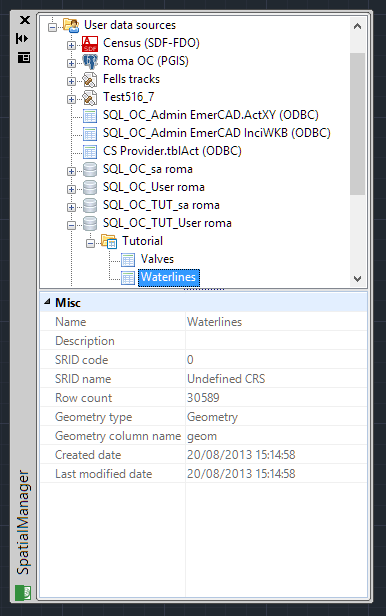
Related links
- See "Data sources" also
- Developed for other CAD applications prior to the release of Spatial Manager™ for GstarCAD but also applicable
- PostGIS or SQL Spatial data to CAD? Sure ("Standard" and "Professional" editions only)
- Spatial filter Views in PostGIS or SQL Server ("Standard" and "Professional" editions only)