Spatial Manager™ for ZWCAD - FAQs: Advanced Selection ("Standard" and "Professional" editions only)
Notes:
- Some components in the images on this page (providers, names, windows look, etc.) may be slightly different from those that will appear on your computer
- Some application functions need to access the Internet from the application itself. If you experiment problems in any process, ask your network administrator if there is a Proxy server installed on your network. You can configure the Proxy settings through the application options
Introduction
- Objective of this section
- To learn how to define data tables and how to attach the data to the entities in a ZWCAD drawing
- Topics in this section
- Data tables: create, restore, rename, edit or delete
- Fields in data tables: create, edit or delete. Field types
- Data grid
- Attach data to entities
- Detach data from entities
- Select entities based on their data
- Select entities in the drawing which are attached to a specific table
- Zoom to the selection
- NOTE for Imported entities: keep in mind that in the Importing processes the data tables may be automatically defined and the imported entities will be automatically attached to the data tables. All everything you read here applies to these cases
- NOTE about the performance of the selections: the selection of entities in ZWCAD may be a few slower when the "SpatialManager" palette is open, depending on the data of the entities
Can I define a selection of entities based on the values of their data?
The command 'SPMSELECTBYQUERY' in 'Spatial Manager™ for ZWCAD' allows you select entities in the drawing according to the result of a simplex or compound data query
'SPMSELECTBYQUERY' command in the Spatial Manager™ for ZWCAD Commands Section
- The query can be applied to one data table or to all the data tables defined in the drawing
- Click on the "+" button to add at least one condition and so create a data query (a condition that stands for "Property & Comparator & Value")
- When you are defining a compound query, you can add as many conditions as you want to the conditions list . Click on the "+" button each time you need to add a condition
- You can select the logical operators "And" or "Or" when adding new conditions. "And" will be the default operator
- In addition, if there is any entity selected when you run the command, you can:
- Apply the query to the current selection, and not to the entire drawing, or,
- Keep the current selection so the new "query selection" will be added to the current selection
- Notes:
- You can choose and search (...) among the available values for a Field
- The command keeps the list of query conditions used the last time it was executed
- If there are no results during a query, the command window is shown again and keeps the list of query conditions
- You can use the "-" button every time you need to remove a condition from the conditions list in the query, or you can use the Clean button (the "broom") to remove all query conditions from the list
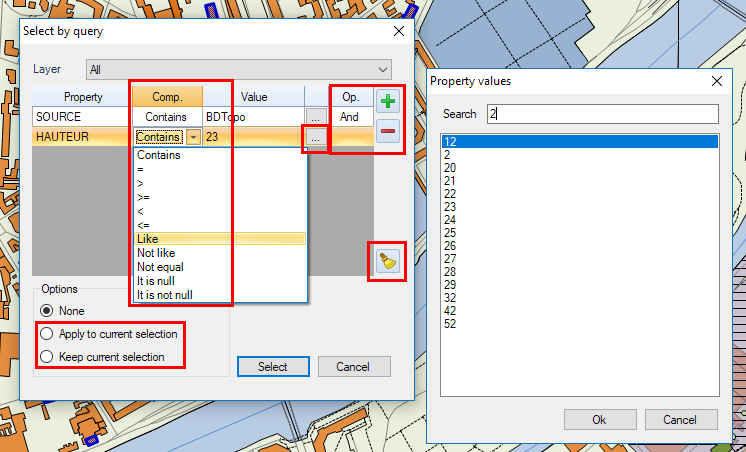
Note: You can use the command 'SPMZOOMTOSELECTION' (see below) to quickly zoom to the selection extent
Can I select all the entities attached to the same data table?
Yes, you can select all the entities which have been previously attached to a specific data table. To do that, execute the command 'SPMSELECTBYTABLE' of Spatial Manager™ for ZWCAD. You will find this command in the "Spatial Manager" ZWCAD Commands Section
'SPMSELECTBYTABLE' command in the Spatial Manager™ for ZWCAD Commands Section
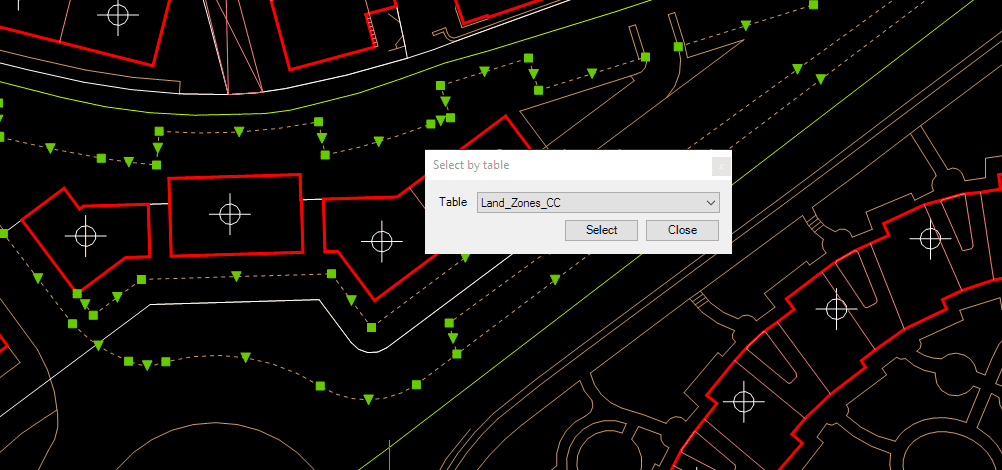
To choose the one you want, click on the data tables drop-down list
Note: You can use the command 'SPMZOOMTOSELECTION' (see below) to quickly zoom to the selection extent
Is there any way to locate on the screen all the selected entities?
Yes, the 'Spatial Manager™ for ZWCAD' 'SPMZOOMTOSELECTION' command, zooms to the current selection extent so you can locate all the selected entities in an optimal size view
'SPMZOOMTOSELECTION' command in the Spatial Manager™ for ZWCAD Commands Section
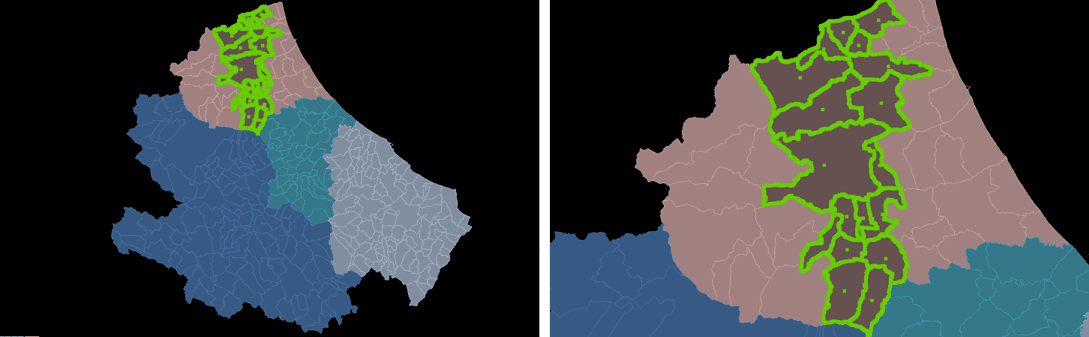
Note: This functionality can be very handy as a complement to the previous selection commands, but also if it is used with other ZWCAD selection functions
Related links
- Retrieve existing data values when querying
- Analysis of parcels crossed by a road
- Combine Quick select and Select by Query
- Developed for other CAD applications prior to the release of Spatial Manager™ for ZWCAD but also applicable