Spatial Manager™ for ZWCAD - FAQs: Geo-Coding ("Professional" edition only)
Notes:
- Some components in the images on this page (providers, names, windows look, etc.) may be slightly different from those that will appear on your computer
- Some application functions need to access the Internet from the application itself. If you experiment problems in any process, ask your network administrator if there is a Proxy server installed on your network. You can configure the Proxy settings through the application options
- Some geographic data providers (Geocode, image Maps, etc.) may need a user account, which you can configure in the Service Provider API Keys settings through the application options
Introduction
- Objective of this section
- To learn how to create points in the drawings from a postal addresses list (Direct Geocoding)
- To learn how to collect a postal addresses list from the selected drawing entities (Reverse Geocoding)
- Topics in this section
- Direct Geocoding
- Select the addresses file, fields, fields order and the Geocode provider
- Draw the geocoded Points and set draw parameters (Layer, Data table and Fields)
- Export the geocoded results to a CSV file
- Reverse Geocoding
- Select entities for collecting postal addresses and the Geocode provider
- Create postal addresses table in the drawing
- Export the geocoded results to a CSV file
- Direct Geocoding
How can I insert drawing Points from a geographic data table?
Spatial Manager™ for ZWCAD includes the 'SPMGEOCODING_DIRECT' command that allows you to compose addresses from a geographic data file (CSV, TXT, etc.) and geocoding these addresses through a Geocode provider (Google, Bing, OpenStreetMap). Once you load the geographic file, you can preview the resulting table, configure some file parameters (such as the Fields delimiter, etc.), select (add or remove) and sort the appropriate fields, and select the provider to Geocode from the list

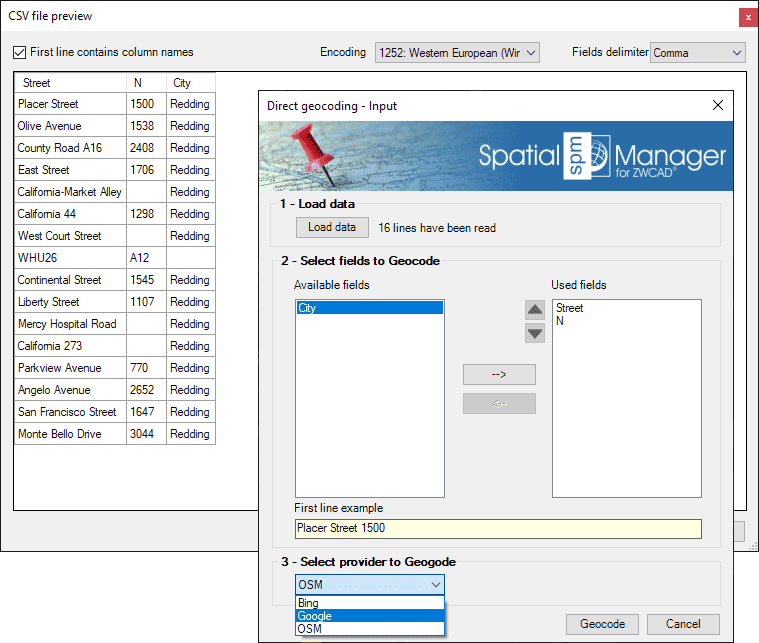
Notes:
- Certain Geocoding providers (such as Google or Bing) may require special terms of use for the users of this service. You can configure any special setting for such providers through the "Service Provider API Keys" in the application Options ('SPMOPTIONS')
- If you select a large number of addresses to Geocode, the application will warn you that this operation may involve a high data consumption depending on the Geocoding provider chosen
Once the direct Geocoding process is finished, you will get a results table including all the fields returned by the chosen geocoding service. Those addresses that could not be geocoded (May be due to insufficient or inconclusive data) are shown in a different color). From the results of the table, you can:
- Draw the geocoded Points: Enter the name of the Layer and attached Table name for the created Points, and select the fields that will be included in this Table from the source and result data
- Export the table to a CSV file: Select the exporting to CSV parameters (Delimiter, separator, etc.). You can also opt to omit in the exported CSV the addresses that have not been geocoded
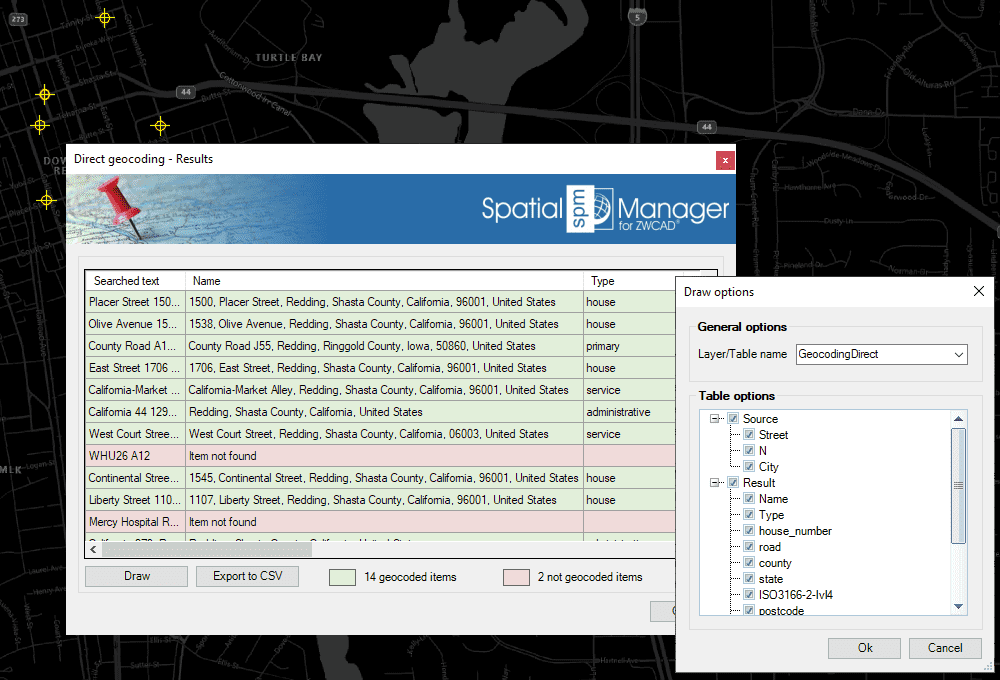
How can I get the postal addresses of entities in the drawing?
Spatial Manager™ for ZWCAD includes the 'SPMGEOCODING_REVERSE' command that allows you to obtain the postal addresses of the selected entities through a Geocode provider (Google, Bing, OpenStreetMap). All that you need is to select the entities in your drawing to be geocoded, choose the provider to Geocode from the list and, optionally, choose the result types (Which depend on the results returned by each provider)

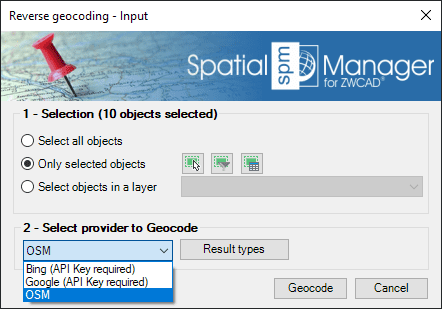
- Selection options
- Select all entities: all entities in the drawing will be geocoded
- Only selected entities: only a selection of entities will be geocoded. You can select the entities before executing this command or by using the Selecting buttons in this window
- Manual selection
- Select by Query: select entities according to the result of a simplex or compound data query (See "Selecting by Query")
- Select by Table: select entities which have been previously attached to a specific data table (See "Selecting by Table")
- Note: As you can select the entities previously to execute this command, in addition to the use of the above included selection options or in combination with them, you can make use of some other Advanced selection application tools, select entities in the Data Grid or any other selection method available in ZWCAD (Quick Select, etc.). Also note that, as most of the advanced application or ZWCAD selection commands will let you apply the selection to the current selection, the number of possible combinations to select what you are interested in is almost unlimited
- Select entities in a layer: only the entities included in an ZWCAD Layer will be geocoded. You can select the layer using the drop-down list in this window
Notes:
- Certain Geocoding providers (such as Google or Bing) may require special terms of use for the users of this service. You can configure any special setting for such providers through the "Service Provider API Keys" in the application Options ('SPMOPTIONS')
- If you select a large number of entities to Geocode, the application will warn you that this operation may involve a high data consumption depending on the Geocoding provider chosen
- Note that if you select non-point entities to Geocode (such as Polygons, Polylines, etc.) the results may be inaccurate depending on the shapes of these entities. For example, for polygonal entities (such as Parcels, Zones, etc.) the centroid of the entities will be chosen to calculate their postal address, which may be inaccurate if the shape of these polygons causes the centroid to be outside the polygon or away from the appropriate postal address
Once the reverse Geocoding process is finished, you will get a results table including all the fields returned by the chosen geocoding service. Those addresses that could not be geocoded (May be due to insufficient or inconclusive data) are shown in a different color). From the results of the table, you can:
- Add data: Enter the name of the attached Table name for the geocoded entities, and select the fields that will be included in this Table from result data. The selected Table can be a new Table or, if all geocoded entities are already attached to the same existing Table, this Table can be chosen, which is a good way to add the geocoding data to other existing entities data
- Export the table to a CSV file: Select the exporting to CSV parameters (Delimiter, separator, etc.). You can also opt to omit in the exported CSV the addresses that have not been geocoded
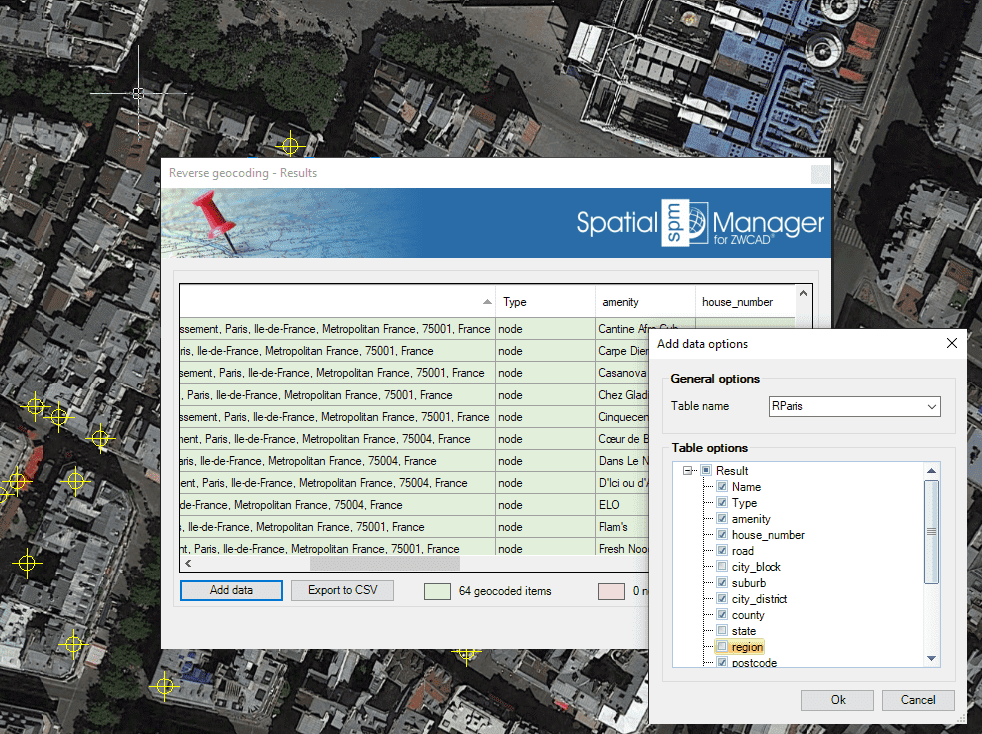
Need to have some reference in the drawing in order to use Geocoding commands?
If the drawing is not empty when 'SPMGEOCODING_DIRECT' or 'SPMGEOCODING_REVERSE' are executed, it is necessary that the drawing has been assigned a Coordinate Reference System (CRS) in order that the application "knows how-to" insert the selected geometries. If this is not the case, you can assign a CRS to the drawing (and modify it) using the command 'SPMSETCRS' of Spatial Manager™ for ZWCAD. By executing this command, you will access the CRS catalog of the application where you can:
- Filter the CRSs by type (Geocentric, Projected, etc.). The type "Projected" will be selected by default because is the most common choice
- Choose a CRS by clicking on its row in the table
- Search CRSs by typing the search criteria in the "Search" box. You can type here as many words as you like separated by blanks. The application will find all the rows including all these words in any column of the table
- Unassign (undefine) the Coordinate System of the drawing, by choosing "Undefined CRS" (EPSG 0)
If the drawing is empty and has no coordinate system assigned to it, when 'SPMGEOCODING_DIRECT' or 'SPMGEOCODING_REVERSE' are executed Spatial Manager™ for ZWCAD will assign the CRS Code:3857 (WGS84 / Pseudo-Mercator) to the drawing. This CRS is valid for any Earth area, but may be inaccurate for measurements in some areas. If you want to configure any other known local CRS, use the 'SPMSETCRS' command as explained above
- Notes:

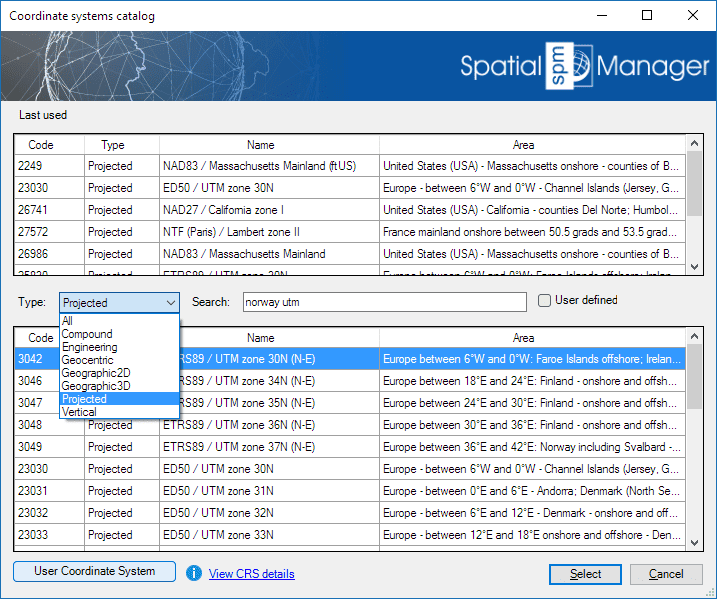
CRS catalog of the application
See also the 'Search for Locations' chapter
Related links
- Blog posts