Difference between revisions of "Spatial Manager™ for ZWCAD - FAQs: Terrains ("Professional" edition only)"
m |
m |
||
| (41 intermediate revisions by 2 users not shown) | |||
| Line 1: | Line 1: | ||
| + | [[image:SPM ZWCAD Wiki to Website.png|150px|link=https://www.spatialmanager.com/spm-forzwcad/ |Spatial Manager™ for ZWCAD product page]] [[image:SPM ZWCAD Wiki to Download.png|150px|link=https://www.spatialmanager.com/download/spatial-manager-zwcad/ |Download Spatial Manager™ for ZWCAD]] | ||
| + | |||
| + | |||
| + | |||
| + | ''Notes:'' | ||
| + | *''Some components in the images on this page (providers, names, windows look, etc.) may be slightly different from those that will appear on your computer'' | ||
| + | *''Some application functions need to access the Internet from the application itself. If you experiment problems in any process, ask your network administrator if there is a Proxy server installed on your network. You can configure the [[Spatial_Manager%E2%84%A2_for_ZWCAD_-_FAQs:_Interface#Options|Proxy settings through the application options]]'' | ||
| + | |||
| + | |||
| + | |||
===Introduction=== | ===Introduction=== | ||
*'''Objective of this section''' | *'''Objective of this section''' | ||
| Line 4: | Line 14: | ||
*'''Topics in this section''' | *'''Topics in this section''' | ||
| − | **Obtain elevation 3D Points in the drawing from elevation services for any earth area | + | **Obtain elevation 3D Points in the drawing from elevation services for any earth area or for Points or Blocks References in the drawing with Z=0 |
| − | **Create 2D or 3D Contour Polylines from 3D Points | + | **Create 2D or 3D Contour Polylines from 3D Points, Block References or Terrains |
**Set Contour options such as density, colors, layers, labels, etc. | **Set Contour options such as density, colors, layers, labels, etc. | ||
| − | **Create Terrains models from 3D Points and select entity type for new Terrains | + | **Create Terrains models from 3D Points, Block References or other Terrains and select entity type for new Terrains |
| − | + | {{#ev:youtube|Gif9O_nND2U}} | |
| Line 17: | Line 27: | ||
===How can I get elevation 3D Points, create Contours or Terrain 3D models?=== | ===How can I get elevation 3D Points, create Contours or Terrain 3D models?=== | ||
Spatial Manager™ for ZWCAD includes the 'SPMTERRAIN' command that allows you to create Terrains and other related entities. Three options are available when this command is executed: | Spatial Manager™ for ZWCAD includes the 'SPMTERRAIN' command that allows you to create Terrains and other related entities. Three options are available when this command is executed: | ||
| − | *''1 Elevations'', which is a shortcut to get 3D Points on your drawing from Internet elevation providers in any earth area | + | *''1 Elevations'', which is a shortcut to get 3D Points on your drawing from Internet elevation providers in any earth area ''([https://github.com/tilezen/joerd/blob/master/docs/data-sources.md#list-of-sources Data sources])'' |
| − | *''2 Contours'', which is a shortcut to create 2D or 3D Contours in your drawing from 3D Points. Below you can review the options available for this function | + | *''2 Contours'', which is a shortcut to create 2D or 3D Contours in your drawing from 3D Points, Block References or Terrains. Below you can review the [[#How_do_I_create_Contours_and_what_options_are_available.3F | ''options available for this function'']] |
*''3 Terrain Wizard'', which allow you to access the Terrain wizard in order to run one or more Terrain chained processes (Obtain elevation 3D Points, and/or create Contours, and/or create Terrain 3D models) | *''3 Terrain Wizard'', which allow you to access the Terrain wizard in order to run one or more Terrain chained processes (Obtain elevation 3D Points, and/or create Contours, and/or create Terrain 3D models) | ||
As you can see in the following image, these options are found on any application interface component ready to run separately | As you can see in the following image, these options are found on any application interface component ready to run separately | ||
| − | [[Image: | + | <span title="'SPMTERRAIN' command (3 sub-commands) in the Spatial Manager™ for ZWCAD Commands section">[[Image:SpatialManagerZWCADTerrains.png|border|'SPMTERRAIN' command (3 sub-commands) in the Spatial Manager™ for ZWCAD Commands section|link=]]</span> |
| Line 30: | Line 40: | ||
The Spatial Manager™ for ZWCAD Terrain wizard (Third button in "Terrain" group) includes three sections (see the image below): | The Spatial Manager™ for ZWCAD Terrain wizard (Third button in "Terrain" group) includes three sections (see the image below): | ||
*<ins>Source</ins> - Starting data. Select one of the following options: | *<ins>Source</ins> - Starting data. Select one of the following options: | ||
| − | **''Select points from drawing''. Allows you to select any number of Points in your drawing in order to create Contours (Polylines) for this point cloud, and/or create one Terrain 3D model for this point cloud | + | **''Select points from drawing''. Allows you to select any number of Points or Block References in your drawing in order to create Contours (Polylines) for this point cloud, and/or create one Terrain 3D model for this point cloud |
| − | **''Elevations from online services''. Allows you to define an rectangular area in your drawing for any earth location in order to create a 3D Points grid from Internet elevation providers in the selected area, and/or create Contours (Polylines) for this point cloud, and/or create one Terrain 3D model for this point cloud | + | ***''Download elevations from online services for points with Z=0''. This option allows you to get the elevation values (Z-coordinates) for any selected entity with Z=0 from Internet elevation providers ''([https://github.com/tilezen/joerd/blob/master/docs/data-sources.md#list-of-sources Data sources])''. If all the selected entities have Z=0, a pop-up window will alert you about it and you will be able to activate this option from the warning itself. The drawing must be [[Spatial_Manager™_for_ZWCAD_-_FAQs:_Background_Maps_(%22Standard%22_and_%22Professional%22_editions_only)#Need_to_have_some_reference_in_the_drawing_to_use_the_.27Background_Maps.27.3F | ''geolocalized'']] before using this option |
| + | **''Elevations from online services''. Allows you to define an rectangular area in your drawing for any earth location in order to create a 3D Points grid from Internet elevation providers in the selected area ''([https://github.com/tilezen/joerd/blob/master/docs/data-sources.md#list-of-sources Data sources])'', and/or create Contours (Polylines) for this point cloud, and/or create one Terrain 3D model for this point cloud | ||
***''Notes:'' | ***''Notes:'' | ||
| − | ****''You can choose the grid resolution in meters. Available values are proposed and limited according the resolution returned by the elevation service'' | + | ****''Select the Elevation (Z) units. The options available in the drop-down menu will display all the units available in the [[Coordinate Systems objects list | Coordinate Systems objects list]]'' |
| − | ****''The drawing must be geolocalized before using this option'' | + | ****''You can also choose the grid resolution in meters. Available values are proposed and limited according the resolution returned by the elevation service'' |
| + | ****''The drawing must be [[Spatial_Manager™_for_ZWCAD_-_FAQs:_Background_Maps_(%22Standard%22_and_%22Professional%22_editions_only)#Need_to_have_some_reference_in_the_drawing_to_use_the_.27Background_Maps.27.3F | geolocalized]] before using this option'' | ||
| + | **''Terrain''. Allows you to select one or more Terrain 3D models in your drawing in order to extract their 3D point geometries (vertexes) and create a 3D points cloud, and/or create Contours (Polylines) for this point cloud, and/or create one Terrain 3D model for this point cloud | ||
*<ins>Processing options</ins> | *<ins>Processing options</ins> | ||
**''Reduce points to evaluate'' | **''Reduce points to evaluate'' | ||
| Line 41: | Line 54: | ||
**''Elevation exaggeration'' | **''Elevation exaggeration'' | ||
***This factor will multiply the resulting Z coordinates of entities calculated in the next section (3D Points and/or Contours and/or Terrain) | ***This factor will multiply the resulting Z coordinates of entities calculated in the next section (3D Points and/or Contours and/or Terrain) | ||
| − | ***The exaggeration does not affect the numerical values that may result from the calculation, such as the elevation labels or the values in the elevation table of the contour lines (see next article) | + | ***The exaggeration does not affect the numerical values that may result from the calculation, such as the elevation labels or the values in the elevation table of the contour lines ([[#How do I create Contours and what options are available? |''see next article'']]) |
**''Note: You will see at the top of this section the total number of entities currently selected'' | **''Note: You will see at the top of this section the total number of entities currently selected'' | ||
*<ins>Objects to create</ins> - Resulting entities. Depending on the option you have chosen in the first section, you will be able to select one or more of the entities to be created in the process | *<ins>Objects to create</ins> - Resulting entities. Depending on the option you have chosen in the first section, you will be able to select one or more of the entities to be created in the process | ||
**''3D Points'' | **''3D Points'' | ||
| − | **''Contours''. See the "Contour options" in the next article | + | **''Contours''. See the "Contour options" in the [[#How do I create Contours and what options are available? | ''next article'']] |
**''Terrain''. You can choose what ZWCAD 3D entity will be used to create the Terrain 3D model. The available options depend on each ZWCAD version | **''Terrain''. You can choose what ZWCAD 3D entity will be used to create the Terrain 3D model. The available options depend on each ZWCAD version | ||
| − | [[Image:Terrains 1ZCAD.png|border|'Terrain' wizard window]] | + | <span title="'Terrain' wizard window">[[Image:Terrains 1ZCAD.png|border|'Terrain' wizard window|link=]]</span> |
'''Terrain' wizard window'' | '''Terrain' wizard window'' | ||
| Line 55: | Line 68: | ||
===How do I create Contours and what options are available?=== | ===How do I create Contours and what options are available?=== | ||
| − | As you can read in the previous articles, in Spatial Manager™ for ZWCAD you can create 2D or 3D | + | As you can read in the previous articles, in Spatial Manager™ for ZWCAD you can create 2D or 3D Contour Polylines through the Terrain wizard ('SPMTERRAIN' option '3 Terrain Wizard' - Third button in "Terrain" group) or directly through the Contours shortcut ('SPMTERRAIN' option '2 Contours' - Second button in "Terrain" group). You will find the following available Contour options (see image below): |
*<ins>Top group</ins> | *<ins>Top group</ins> | ||
**''Minor interval''. Contours Interval (Minor Contours) | **''Minor interval''. Contours Interval (Minor Contours) | ||
| Line 63: | Line 76: | ||
**''Layer''. Layers for Minor and Major Contours | **''Layer''. Layers for Minor and Major Contours | ||
*<ins>Colours</ins>. Colour models. You can choose one of the following options: | *<ins>Colours</ins>. Colour models. You can choose one of the following options: | ||
| − | **''None''. By layer. If it is necessary to create new layers according to the ones defined in the previous section, they will be assigned random colors that will be different for the Minor and Major | + | **''None''. By layer. If it is necessary to create new layers according to the ones defined in the previous section, they will be assigned random colors that will be different for the Minor and Major Contour Polylines |
**''By contour type''. You can choose the colours for Major and Minor Contour Polylines | **''By contour type''. You can choose the colours for Major and Minor Contour Polylines | ||
**''By altitude''. The Contour Polylines will be created using an automatic colours ramp from which you can choose the colours for the lowest Contour and the highest Contour | **''By altitude''. The Contour Polylines will be created using an automatic colours ramp from which you can choose the colours for the lowest Contour and the highest Contour | ||
| Line 69: | Line 82: | ||
**''Label elevations''. Check it if you want Labels | **''Label elevations''. Check it if you want Labels | ||
**''Label also minor contours''. The Major Contours will be labeled but you must check this option if you also want to label the Minor Contours | **''Label also minor contours''. The Major Contours will be labeled but you must check this option if you also want to label the Minor Contours | ||
| − | **''Style, Justify, Height''. You can define the Style, Height and Justification of the Labels here | + | **''Style, Justify, Height''. You can define the Style, Height and Justification of the Labels here. Although you can change it as you wish, by default the Justification selected is "Middle center" so that the Labels are centered with the Contours |
| + | ***If you select ''Mask labels'', masks will be generated (Wipeout entities, grouped with the Labels) and they will "trim" the Contours in the Labels location in order to improve its reading | ||
**''Insert a label each''. You can also specify the separation in drawing units between Labels to be repeated along the Contour Polylines | **''Insert a label each''. You can also specify the separation in drawing units between Labels to be repeated along the Contour Polylines | ||
| − | **'' | + | **''Notes:'' |
| + | ***''The number of decimals places for the numeric values in the Labels will be consistent with the Contour Interval chosen above'' | ||
| + | ***''Label Masks are available for ZWCAD 2020 SP2 Special Package (2020.05.15 - 56123) and upper versions'' | ||
*<ins>Elevation options</ins> | *<ins>Elevation options</ins> | ||
**''Create contours without elevation (2D)''. Contour Polylines will placed in their corresponding Z Elevation (3D Contours) unless you check this option to place them in the XY plane regardless of their Elevations (2D Contours) | **''Create contours without elevation (2D)''. Contour Polylines will placed in their corresponding Z Elevation (3D Contours) unless you check this option to place them in the XY plane regardless of their Elevations (2D Contours) | ||
| − | **''Append data table with elevation values''. When checking this option, the Contour Polylines will be attached to a field | + | **''Append data table with elevation values''. When checking this option, the Contour Polylines will be [[Spatial_Manager™_for_ZWCAD_-_FAQs:_Data_Structure_Management_(%22Standard%22_and_%22Professional%22_editions_only) | ''attached to a data Table'']] that will include the "Elevation" field. The Table will also include another field ("Major") that will indicate if it is a Minor or a Major Contour. You can specify the data Table name below |
| − | [[Image: | + | <span title="'Contour' options">[[Image:Terrains_ContoursOptions.png|border|'Contour' options|link=]]</span> |
''Creating Contours options'' | ''Creating Contours options'' | ||
| Line 84: | Line 100: | ||
==Related links== | ==Related links== | ||
| + | *Blog posts | ||
| + | **[https://www.spatialmanager.com/contours-2d-3d-labels-and-more-options/ Contours: 2D, 3D, Labels, and more options…] | ||
| + | **[https://www.spatialmanager.com/contours-and-imported-objects-label-masks/ Contours and imported objects Label Masks] | ||
| + | **[https://www.spatialmanager.com/extract-3d-points-from-other-objects/ Extract 3D points from other objects] | ||
*[[Spatial Manager™ for ZWCAD#FAQs|Go to FAQS]] | *[[Spatial Manager™ for ZWCAD#FAQs|Go to FAQS]] | ||
| + | |||
| + | |||
| + | |||
| + | [[image:SPM ZWCAD Wiki to Website.png|150px|link=https://www.spatialmanager.com/spm-forzwcad/ |Spatial Manager™ for ZWCAD product page]] [[image:SPM ZWCAD Wiki to Download.png|150px|link=https://www.spatialmanager.com/download/spatial-manager-zwcad/ |Download Spatial Manager™ for ZWCAD]] | ||
Revision as of 01:22, 25 August 2021
Notes:
- Some components in the images on this page (providers, names, windows look, etc.) may be slightly different from those that will appear on your computer
- Some application functions need to access the Internet from the application itself. If you experiment problems in any process, ask your network administrator if there is a Proxy server installed on your network. You can configure the Proxy settings through the application options
Introduction
- Objective of this section
- To learn how to get 3D Points from elevation services, create 2D or 3D Contours and create Terrain 3D models
- Topics in this section
- Obtain elevation 3D Points in the drawing from elevation services for any earth area or for Points or Blocks References in the drawing with Z=0
- Create 2D or 3D Contour Polylines from 3D Points, Block References or Terrains
- Set Contour options such as density, colors, layers, labels, etc.
- Create Terrains models from 3D Points, Block References or other Terrains and select entity type for new Terrains
How can I get elevation 3D Points, create Contours or Terrain 3D models?
Spatial Manager™ for ZWCAD includes the 'SPMTERRAIN' command that allows you to create Terrains and other related entities. Three options are available when this command is executed:
- 1 Elevations, which is a shortcut to get 3D Points on your drawing from Internet elevation providers in any earth area (Data sources)
- 2 Contours, which is a shortcut to create 2D or 3D Contours in your drawing from 3D Points, Block References or Terrains. Below you can review the options available for this function
- 3 Terrain Wizard, which allow you to access the Terrain wizard in order to run one or more Terrain chained processes (Obtain elevation 3D Points, and/or create Contours, and/or create Terrain 3D models)
As you can see in the following image, these options are found on any application interface component ready to run separately
'SPMTERRAIN' command (3 sub-commands) in the Spatial Manager™ for ZWCAD Commands section
What are the contents of the different sections in the Terrain wizard?
The Spatial Manager™ for ZWCAD Terrain wizard (Third button in "Terrain" group) includes three sections (see the image below):
- Source - Starting data. Select one of the following options:
- Select points from drawing. Allows you to select any number of Points or Block References in your drawing in order to create Contours (Polylines) for this point cloud, and/or create one Terrain 3D model for this point cloud
- Download elevations from online services for points with Z=0. This option allows you to get the elevation values (Z-coordinates) for any selected entity with Z=0 from Internet elevation providers (Data sources). If all the selected entities have Z=0, a pop-up window will alert you about it and you will be able to activate this option from the warning itself. The drawing must be geolocalized before using this option
- Elevations from online services. Allows you to define an rectangular area in your drawing for any earth location in order to create a 3D Points grid from Internet elevation providers in the selected area (Data sources), and/or create Contours (Polylines) for this point cloud, and/or create one Terrain 3D model for this point cloud
- Notes:
- Select the Elevation (Z) units. The options available in the drop-down menu will display all the units available in the Coordinate Systems objects list
- You can also choose the grid resolution in meters. Available values are proposed and limited according the resolution returned by the elevation service
- The drawing must be geolocalized before using this option
- Notes:
- Terrain. Allows you to select one or more Terrain 3D models in your drawing in order to extract their 3D point geometries (vertexes) and create a 3D points cloud, and/or create Contours (Polylines) for this point cloud, and/or create one Terrain 3D model for this point cloud
- Select points from drawing. Allows you to select any number of Points or Block References in your drawing in order to create Contours (Polylines) for this point cloud, and/or create one Terrain 3D model for this point cloud
- Processing options
- Reduce points to evaluate
- If you selected 3D Points in the previous section (from the drawing or by creating a grid), here you can reduce the number of points used in the calculation of entities in the next section (3D Points and/or Contours and/or Terrain)
- A reduction of points will improve the speed of entities generation but will result in entities with simpler geometry
- Elevation exaggeration
- This factor will multiply the resulting Z coordinates of entities calculated in the next section (3D Points and/or Contours and/or Terrain)
- The exaggeration does not affect the numerical values that may result from the calculation, such as the elevation labels or the values in the elevation table of the contour lines (see next article)
- Note: You will see at the top of this section the total number of entities currently selected
- Reduce points to evaluate
- Objects to create - Resulting entities. Depending on the option you have chosen in the first section, you will be able to select one or more of the entities to be created in the process
- 3D Points
- Contours. See the "Contour options" in the next article
- Terrain. You can choose what ZWCAD 3D entity will be used to create the Terrain 3D model. The available options depend on each ZWCAD version
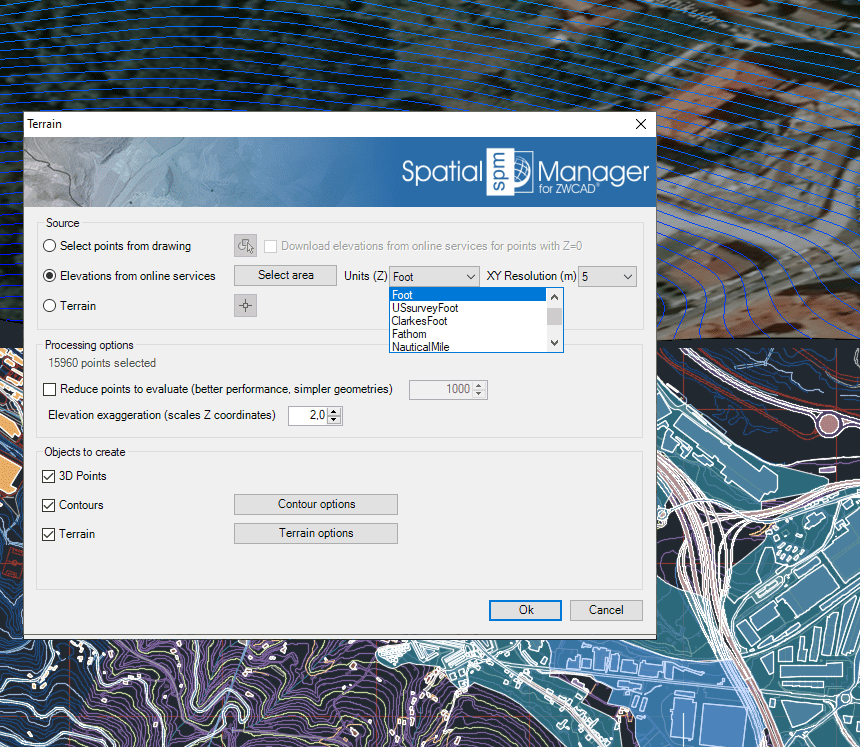
'Terrain' wizard window
How do I create Contours and what options are available?
As you can read in the previous articles, in Spatial Manager™ for ZWCAD you can create 2D or 3D Contour Polylines through the Terrain wizard ('SPMTERRAIN' option '3 Terrain Wizard' - Third button in "Terrain" group) or directly through the Contours shortcut ('SPMTERRAIN' option '2 Contours' - Second button in "Terrain" group). You will find the following available Contour options (see image below):
- Top group
- Minor interval. Contours Interval (Minor Contours)
- Note: At the bottom of this section you will see the total number of Contour Polylines that will be created according to the chosen interval
- Major every. Every how many Minor Contours one is considered Major Contour
- Smoothing. Contour Polylines smoothing level
- Layer. Layers for Minor and Major Contours
- Minor interval. Contours Interval (Minor Contours)
- Colours. Colour models. You can choose one of the following options:
- None. By layer. If it is necessary to create new layers according to the ones defined in the previous section, they will be assigned random colors that will be different for the Minor and Major Contour Polylines
- By contour type. You can choose the colours for Major and Minor Contour Polylines
- By altitude. The Contour Polylines will be created using an automatic colours ramp from which you can choose the colours for the lowest Contour and the highest Contour
- Labels. Contour elevation Labels
- Label elevations. Check it if you want Labels
- Label also minor contours. The Major Contours will be labeled but you must check this option if you also want to label the Minor Contours
- Style, Justify, Height. You can define the Style, Height and Justification of the Labels here. Although you can change it as you wish, by default the Justification selected is "Middle center" so that the Labels are centered with the Contours
- If you select Mask labels, masks will be generated (Wipeout entities, grouped with the Labels) and they will "trim" the Contours in the Labels location in order to improve its reading
- Insert a label each. You can also specify the separation in drawing units between Labels to be repeated along the Contour Polylines
- Notes:
- The number of decimals places for the numeric values in the Labels will be consistent with the Contour Interval chosen above
- Label Masks are available for ZWCAD 2020 SP2 Special Package (2020.05.15 - 56123) and upper versions
- Elevation options
- Create contours without elevation (2D). Contour Polylines will placed in their corresponding Z Elevation (3D Contours) unless you check this option to place them in the XY plane regardless of their Elevations (2D Contours)
- Append data table with elevation values. When checking this option, the Contour Polylines will be attached to a data Table that will include the "Elevation" field. The Table will also include another field ("Major") that will indicate if it is a Minor or a Major Contour. You can specify the data Table name below
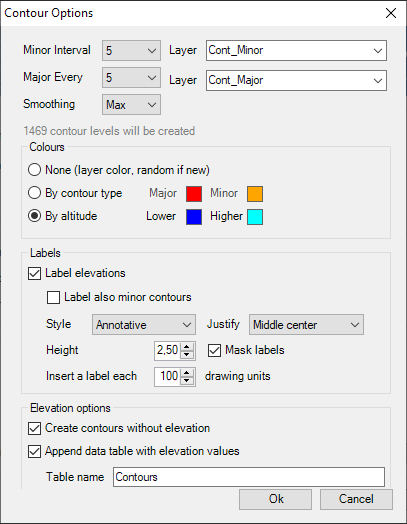
Creating Contours options
Related links
- Blog posts