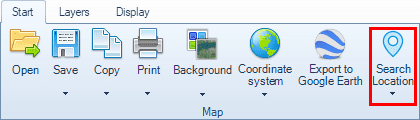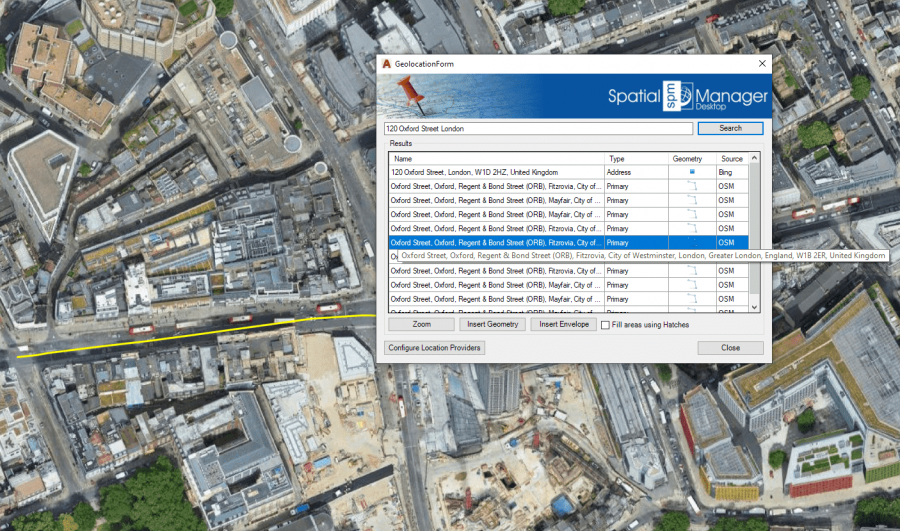Spatial Manager Desktop™ - FAQs: Search Location ("Professional" edition only)
Jump to navigation
Jump to search
Spatial Manager Desktop™ - FAQs: Search Location ("Professional" edition only)
Notes:
- Some components in the images on this page (providers, names, windows look, etc.) may be slightly different from those that will appear on your computer
- Some application functions need to access the Internet from the application itself. If you experiment problems in any process, ask your network administrator if there is a Proxy server installed on your network. You can configure the Proxy settings through the application options
Introduction
- Objective of this section
- To learn how to search for locations (Postal addresses, streets, neighborhoods or other geographical objects) in your maps based on a search text
- Topics in this section
- Access the location search by text
- Review the search results and the related data shown in the search window
- Zoom to any selected result
- Insert the geometry or envelope of any selected result
How can I search for locations of geographical objects in my map?
Spatial Manager Desktop™ includes the 'Search Location' function that allows you to search for locations through Internet location services based on your search text. Once you enter the search text (the more precise, the more accurate the location) and click “Search” (or press Enter), the results returned by these services (if found, one or more rseults) will be shown in the search window and include the following information:
- Full location name. If the full text does not fit, scroll over and a tooltip will be shown
- Location type. According to the classification provided by the localization service
- Geometry type. Point, Line-string, Polygon, Multi-Polygon, etc. The icon represents in a simplified way the geometry type but you can scroll over it and a tooltip including the geometry type text will be shown
- Location service source. The name of the Internet location service that returned the result
'Search Location' window
xxx
The Spatial Manager Desktop™
Related links