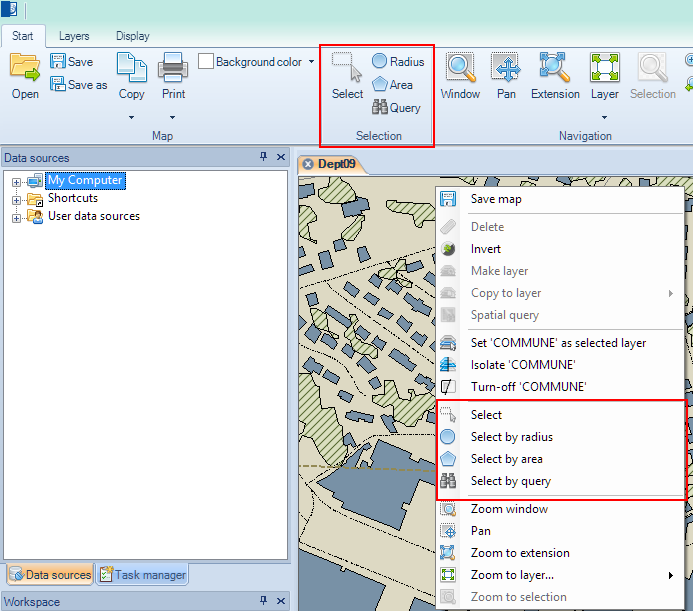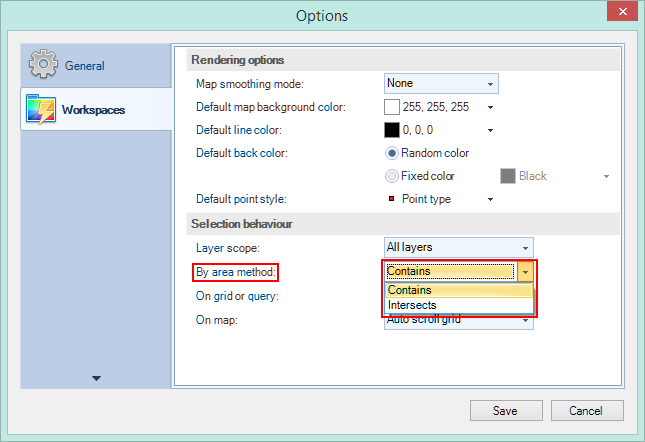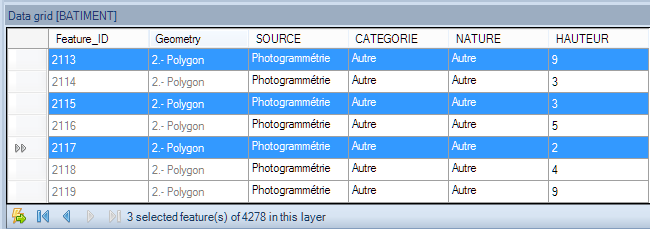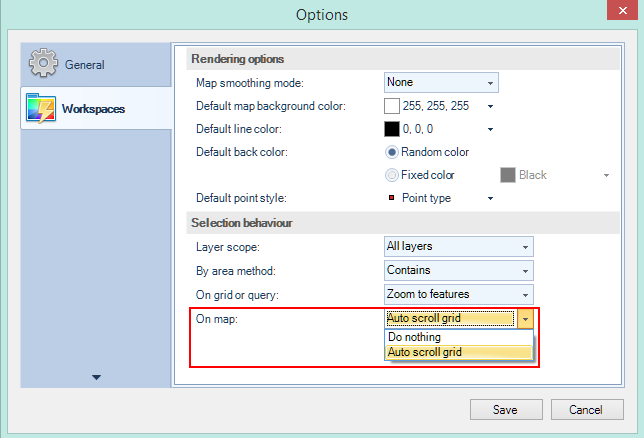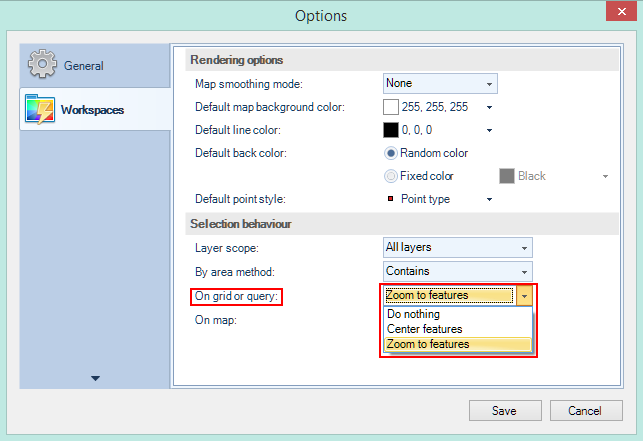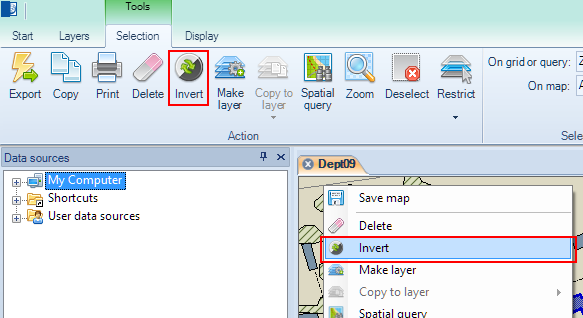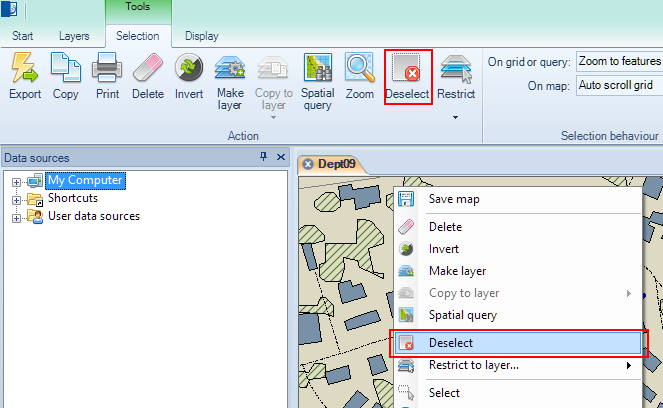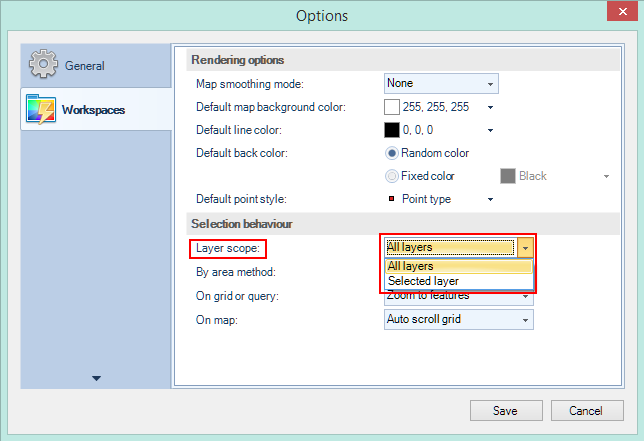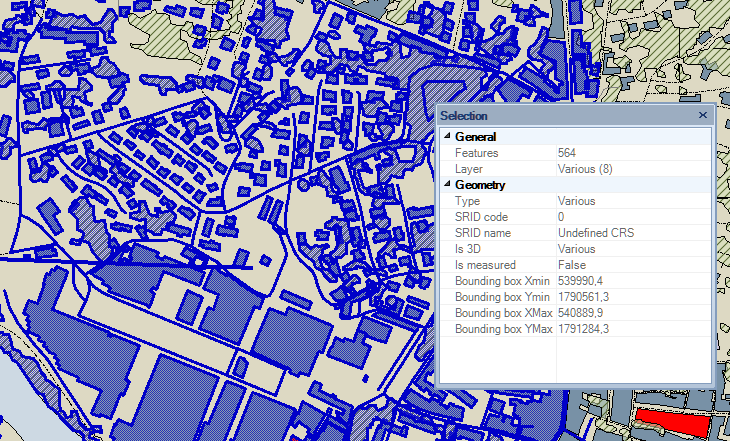Spatial Manager Desktop™ - FAQs: Selecting and filtering
Introduction
- Objective of this section
- To practice with the selection of spatial features using several methods for designation over the map and in the data grid and to conduct combined selections or selections resulting from queries
- Topics in this section
- Selecting over the map: single selection or selecting by areas
- Selecting on the data grid: control over the columns and information on selecting
- Querying and filtering: selecting features by querying their data and filtering by layers
- Other functions: adding and removing features from the selection (CTRL), inverting the selection, deselecting all features (ESC) and selection properties
How can I select Features of a Map in Spatial Manager Desktop™?
There are multiple methods to select Features in Spatial Manager Desktop™
- Graphical selections in the Map
- Single selection: by picking over a Feature in the Map
- Rectangular selection: by dragging the cursor over the Map to define a rectangle and select all Features completely included in this rectangle (dragging left to right), or select all Features partially included in this rectangle (dragging right to left)
- Radius selection: by dragging the cursor over the Map to define a circle and select all Features completely included in this circle (dragging left to right), or select all Features partially included in this circle (dragging right to left)
- Polygonal area selection: by defining a polygonal area in the Map; to finish this area definition you must double-click over the last vertex of the polygon. In "Options\Workspaces" you can configure if you want to select all Features completely included in this area, or select all Features partially included in this area
- Selection queries
- You can select Features in a Layer by querying their data and you can define simple or complex queries by selecting the "or"/"and" operators
- Data grid selection
- You can select a row in the Data grid by picking over this row. If you want to add rows to the selection you can use the CTRL or SHIFT keys
- Notes:
- When you apply any graphical selection method, you can control the Data grid behaviour in "Options\Workspaces"
- When you apply query or Data grid selection methods, you can control the Map view behaviour also in "Options\Workspaces"
How can I add/remove Features to/from a selection in Spatial Manager Desktop™?
- To add Features to a selection in Spatial Manager Desktop™
- Press CTRL key when you use any graphical selection method
- Press CTRL or SHIFT keys when you pick rows in the Data grid
- Click the option "Keep current selection" when you use a selection query
- To remove Features from a selection in Spatial Manager Desktop™
- Press CTRL key when you pick over a Feature in the Map
- Press CTRL key when you pick a row in the Data grid
How can I invert a selection in Spatial Manager Desktop™?
To invert a selection in Spatial Manager Desktop™ you must use the "Invert" function, so you will get selected all Features not selected previously in the Map and vice versa
How can I deselect all Features selected in Spatial Manager Desktop™?
There are three methods to deselect all Features selected in Spatial Manager Desktop™
- Press the ESC key
- Pick anywhere empty in the Map
- Use the "Deselect" function
How can I filter selections by Layer in Spatial Manager Desktop™?
You can use two ways to filter selections by Layers in Spatial Manager Desktop™
- By defining the "Layer scope" parameter in "Options\Workspaces", so the graphical selections will apply to all Layers in the Map or to selected Layer only
- Use the function "Restrict to layer", to limit only to a Layer the current selection. You can use also this function to know how much Features are now selected in every Layer of a selection
Can I get some information about a selection in Spatial Manager Desktop™?
Yes, you can see several data about a selection in the "Properties" panel of Spatial Manager Desktop™