Difference between revisions of "Spatial Manager Desktop™ - FAQs: Spatial queries"
m |
|||
| (26 intermediate revisions by 2 users not shown) | |||
| Line 1: | Line 1: | ||
| + | [[image:SPM Desktop Wiki to Website.png|150px|link=https://www.spatialmanager.com/spm-desktop/ |Spatial Manager Desktop™ product page]] [[image:SPM Desktop Wiki to Download.png|150px|link=https://www.spatialmanager.com/download/spatial-manager-desktop/ |Download Spatial Manager Desktop™]] | ||
| + | |||
| + | |||
| + | |||
| + | ''Notes:'' | ||
| + | *''Some components in the images on this page (providers, names, windows look, etc.) may be slightly different from those that will appear on your computer'' | ||
| + | *''Some application functions need to access the Internet from the application itself. If you experiment problems in any process, ask your network administrator if there is a Proxy server installed on your network. You can configure the [[Spatial_Manager_Desktop%E2%84%A2_-_FAQs:_Interface#Options|Proxy settings through the application options]]'' | ||
| + | *''Some geographic data providers (Geocode, image Maps, etc.) may need a user account, which you can configure in the [[Spatial_Manager_Desktop%E2%84%A2_-_FAQs:_Interface#Options|Service Provider API Keys settings through the application options]]'' | ||
| + | |||
| + | |||
| + | |||
===Introduction=== | ===Introduction=== | ||
*'''Objective of this section''' | *'''Objective of this section''' | ||
| − | **To perform spatial queries among features of a | + | **To perform spatial queries among features of a Map using different spatial operations ("Standard" and "Professional" editions only) |
*'''Topics in this section''' | *'''Topics in this section''' | ||
| − | **Base selection: features defining the base of the query | + | **Base selection: features defining the base of the query ("Standard" and "Professional" editions only) |
| − | **Spatial operations: diverse types of spatial operations and the | + | **Spatial operations: diverse types of spatial operations and the Layer on which the operation is applied ("Standard" and "Professional" editions only) |
| − | ===What are Spatial queries | + | ===What are Spatial queries? ("Standard" and "Professional" editions only)=== |
Spatial queries are geometric operations that Spatial Manager Desktop™ can perform to help you locate Features that interfere with other Features under certain conditions. For example, as you can see in the next picture, to locate which points of a Layer are found within the polygons of another Layer | Spatial queries are geometric operations that Spatial Manager Desktop™ can perform to help you locate Features that interfere with other Features under certain conditions. For example, as you can see in the next picture, to locate which points of a Layer are found within the polygons of another Layer | ||
| − | [[Image:SQ-1B.PNG|border]] | + | <span title="Simple 'Spatial query' sample">[[Image:SQ-1B.PNG|border|Simple 'Spatial query' sample|link=]]</span> |
| − | ===How can I define a Spatial query | + | ===How can I define a Spatial query? ("Standard" and "Professional" editions only)=== |
| − | To define a Spatial query in Spatial Manager Desktop™, you need to define the base of the query first, by selecting the Features to operate, next you must select the "Spatial query" function, and then you | + | To define a Spatial query in Spatial Manager Desktop™, you need to define the base of the query first, by selecting the Features to operate, next you must select the "Spatial query" function, and then you choose a Layer to query and the type of operation to perform. When you select the Features to operate, you can select a full Layer if you want to perform an interference operation between two full Layers. In addition, the selection resulting from the operation can be added to the features already selected |
| − | [[Image:SQ-2.PNG|border]] | + | <span title="'Spatial query' operations">[[Image:SQ-2.PNG|border|'Spatial query' operations|link=]]</span> |
| − | ===Which are the types of operations for Spatial queries | + | ===Which are the types of operations for Spatial queries? ("Standard" and "Professional" editions only)=== |
The list of operations that Spatial Manager Desktop™ can perform using Spatial queries is the following: | The list of operations that Spatial Manager Desktop™ can perform using Spatial queries is the following: | ||
| − | *Intersects | + | |
| − | *Touches | + | *''Intersects'': A geometry Intersects another one if they have at least a point in common. It is the opposite of 'Disjoint'. For example, combined with [[Spatial_Manager_Desktop™_-_FAQs:_GIS_Analysis_("Professional"_edition_only)#Buffer|''Buffers'']], features that are located at a certain distance from other features, which will normally be points or linear features (such as buildings located at a certain distance from road or street axes, etc.) |
| − | *Within | + | *''Touches'': A geometry Touches another one if they have common points only at their boundaries, without intersection and no one of them contains or is equal to the other. For example, buildings touching another building within a block of contiguous buildings (the map must be very precise because no intersections should occur) |
| − | *Contains | + | *''Within'': A geometry is Within another one if it is completely inside or they are equal. It is the inverse of 'Contains'. For example, to select points representing pharmacies within a neighborhood, polygons representing hospitals within a municipality or buildings within a parcel, etc. |
| − | *Disjoint | + | *''Contains'': A geometry Contains another one if the second one is completely inside of the first one or they are equal. Is is the inverse of 'Within'. For example, to select all the parcels in a municipality that contain one or more buildings |
| − | *Overlaps | + | *''Disjoint'': A geometry is Disjoint from another one if they do not have any points in common (that is, "out of": It does not intersect and does not touch). It is the opposite of 'Intersects' |
| − | *Crosses | + | *''Overlaps'': A geometry Overlaps another one if they have areas in common, but no one of them is fully inside the other one and they are not equal. For example, polygons that intersect, but none of them are completely inside each other, i.e., " they cross". A practical case could be the selection of buildings in one municipality that are located partially within the boundary of the municipality and partially within the boundary of another adjacent municipality |
| − | + | *''Crosses'': A geometry (linear feature) Crosses another one if it has at the same time parts inside and outside of the second one. For example, to select road sections that are partially located within the boundaries of two or more municipalities | |
==Related links== | ==Related links== | ||
| − | *[[Spatial Manager Desktop™ | + | *[[Spatial Manager Desktop™ - FAQs: Selecting and filtering|Selecting and filtering]] |
| − | *[ | + | *Blog posts |
| + | **[https://www.spatialmanager.com/spatial-queries-using-shp-files/ Spatial Queries using SHP files] ("Standard" and "Professional" editions only) | ||
| + | **[https://www.spatialmanager.com/locating-polygons-crossed-by-specific-linear-objects/ Locating polygons crossed by specific linear features] | ||
| + | |||
| + | |||
| + | *[[Spatial Manager Desktop™#FAQs|Go to FAQS]] | ||
| + | |||
| + | |||
| + | |||
| + | [[image:SPM Desktop Wiki to Website.png|150px|link=https://www.spatialmanager.com/spm-desktop/ |Spatial Manager Desktop™ product page]] [[image:SPM Desktop Wiki to Download.png|150px|link=https://www.spatialmanager.com/download/spatial-manager-desktop/ |Download Spatial Manager Desktop™]] | ||
Latest revision as of 12:49, 16 June 2022
Notes:
- Some components in the images on this page (providers, names, windows look, etc.) may be slightly different from those that will appear on your computer
- Some application functions need to access the Internet from the application itself. If you experiment problems in any process, ask your network administrator if there is a Proxy server installed on your network. You can configure the Proxy settings through the application options
- Some geographic data providers (Geocode, image Maps, etc.) may need a user account, which you can configure in the Service Provider API Keys settings through the application options
Introduction
- Objective of this section
- To perform spatial queries among features of a Map using different spatial operations ("Standard" and "Professional" editions only)
- Topics in this section
- Base selection: features defining the base of the query ("Standard" and "Professional" editions only)
- Spatial operations: diverse types of spatial operations and the Layer on which the operation is applied ("Standard" and "Professional" editions only)
What are Spatial queries? ("Standard" and "Professional" editions only)
Spatial queries are geometric operations that Spatial Manager Desktop™ can perform to help you locate Features that interfere with other Features under certain conditions. For example, as you can see in the next picture, to locate which points of a Layer are found within the polygons of another Layer
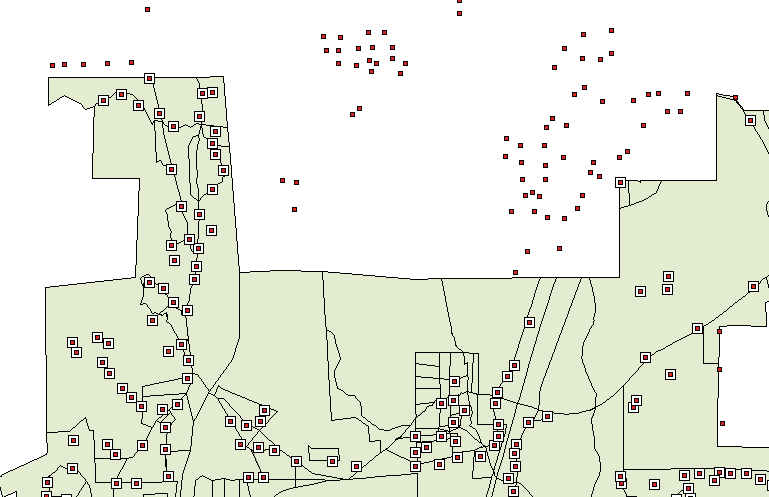
How can I define a Spatial query? ("Standard" and "Professional" editions only)
To define a Spatial query in Spatial Manager Desktop™, you need to define the base of the query first, by selecting the Features to operate, next you must select the "Spatial query" function, and then you choose a Layer to query and the type of operation to perform. When you select the Features to operate, you can select a full Layer if you want to perform an interference operation between two full Layers. In addition, the selection resulting from the operation can be added to the features already selected
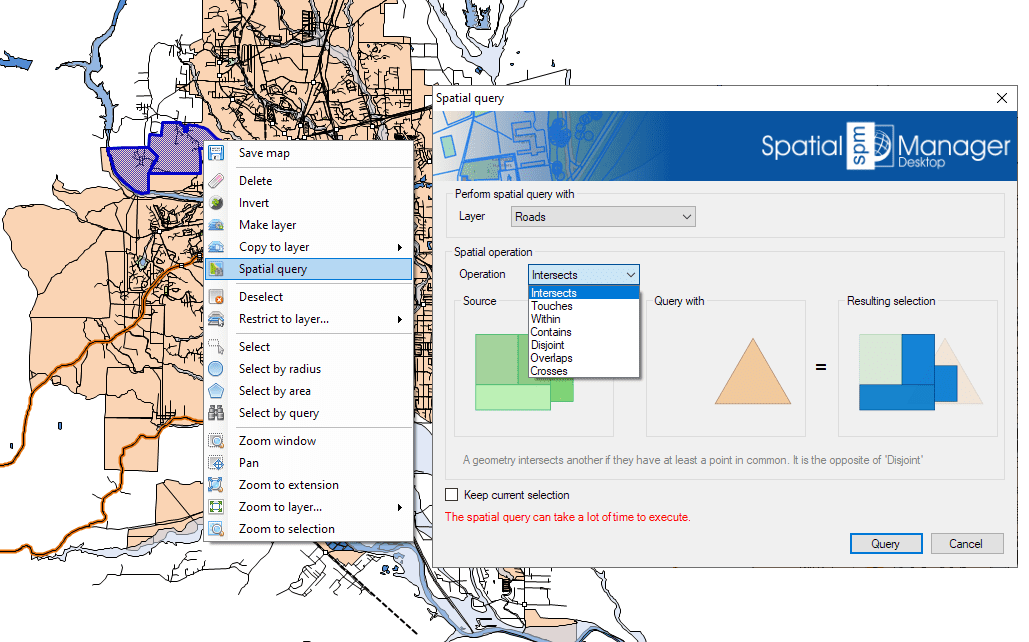
Which are the types of operations for Spatial queries? ("Standard" and "Professional" editions only)
The list of operations that Spatial Manager Desktop™ can perform using Spatial queries is the following:
- Intersects: A geometry Intersects another one if they have at least a point in common. It is the opposite of 'Disjoint'. For example, combined with Buffers, features that are located at a certain distance from other features, which will normally be points or linear features (such as buildings located at a certain distance from road or street axes, etc.)
- Touches: A geometry Touches another one if they have common points only at their boundaries, without intersection and no one of them contains or is equal to the other. For example, buildings touching another building within a block of contiguous buildings (the map must be very precise because no intersections should occur)
- Within: A geometry is Within another one if it is completely inside or they are equal. It is the inverse of 'Contains'. For example, to select points representing pharmacies within a neighborhood, polygons representing hospitals within a municipality or buildings within a parcel, etc.
- Contains: A geometry Contains another one if the second one is completely inside of the first one or they are equal. Is is the inverse of 'Within'. For example, to select all the parcels in a municipality that contain one or more buildings
- Disjoint: A geometry is Disjoint from another one if they do not have any points in common (that is, "out of": It does not intersect and does not touch). It is the opposite of 'Intersects'
- Overlaps: A geometry Overlaps another one if they have areas in common, but no one of them is fully inside the other one and they are not equal. For example, polygons that intersect, but none of them are completely inside each other, i.e., " they cross". A practical case could be the selection of buildings in one municipality that are located partially within the boundary of the municipality and partially within the boundary of another adjacent municipality
- Crosses: A geometry (linear feature) Crosses another one if it has at the same time parts inside and outside of the second one. For example, to select road sections that are partially located within the boundaries of two or more municipalities
Related links
- Selecting and filtering
- Blog posts
- Spatial Queries using SHP files ("Standard" and "Professional" editions only)
- Locating polygons crossed by specific linear features